
The Windows 10 operating system comes equipped with powerful new features, enabling users to maximize their devices’ capacity. Your ability to enjoy a Windows 10 PC’s benefits is only as good as the computer’s speed. Slow performance is not uncommon, especially if you have had your device for some time now. This is one of the prevalent issues faced by PC users, how to Speed Up Your Windows PC.
Several factors can contribute to a Windows 10 PC slowdown. If you can identify the cause, you will address the issue and considerably improve speed or performance. Follow these tips to give your Windows 10 PC a boost.
[lwptoc]
Disable Startup Applications
Many programs you have to install on your Windows 10 PC are configured to launch automatically upon startup. That slows down your device, especially since the applications continue running in the background even after you ex them out.
If you don’t have a powerful device or do not need to use these apps daily, it is best to disable them. That way, your device can save on valuable system resources. To disable these apps during startup, you can follow these steps:
- Right-click on the Taskbar — that strip of the screen usually at the bottom that contains icons and the time.
- Choose Task Manager. If you are using the compact mode, hit the More Details button.
- Go to the Startup tab and the Status column to see the list of applications. Determine which ones are currently enabled on startup and click the Disable button.
- If you want to take a closer look at each application, click on the “Startup impact” option.
- Restart your computer once done.
Delete Unnecessary Applications
It’s a different step you can take to speed up your Windows 10 PC to delete any app that you no longer use. If your device is new, it will often come with pre-installed applications. Run through the applications list to determine if you need all of these apps. If you keep apps, you don’t use them, which can significantly slow down your computer (as the programs use up RAM and storage space).
Make this a habit to regularly check the list of applications on your device. Remove programs that you never use or no longer need, and this will boost system performance.
Change the Power Settings on your PC
A Windows 10 PC comes with a variety of features that you can tweak to suit your needs. One of these is the saver plan, a tool intended to save energy while your PC is used. The downside to activating the saver plan is that it can negatively affect performance. If your device is slow, you might want to check if you have the saver plan turned on. Switch to High Performance or Balanced instead, and you will notice a significant improvement.
You can go to Control Panel > Hardware and Sound > Power Options. You can find two options: Balanced and Power Saver. Choose the former option as it helps you regulate power use and optimize performance. The Power Saver option is intended to maximize your PC’s battery life, which means slowing down the performance.
Turn off the Windows Tips and Tricks Feature.
When using your device, you might notice a balloon popping up from the Taskbar. The tips and tricks feature is integrated into the device’s operating System to maximize its capabilities. But this can also significantly slow down your computer’s performance.
To stop Windows from offering tips and tricks, go to the Start button. Choose the Settings icon and then click System> Notifications. Scroll through your list of options until you can find this option: “Get tips, tricks, and suggestions as you use Windows.” Turn this option off.
Clean up Disk Space
Another reliable and easy troubleshooting step to boost your Windows PC speed is to reclaim your disk space. It does not matter if you use HDD or SSD; using a device with a full drive can bog down speed and performance. If you notice that even the most basic tasks are slow, you might want to check if you are low on space. The ideal storage capacity for maximum performance should be no more than 70%.
Use a disk cleanup tool to remove junk files from your device. Make a habit of using this tool every few days. Doing so will help free up space so your device won’t have to work hard to perform basic tasks.
Switch off Search Indexing
The Windows 10 PC is designed to index your hard disk in the background. This capability enables you to search your device a lot quicker than when the files are not indexed. But the downside is that the process of indexing can cause lag. Turn off this indexing feature, and you will notice a significant boost in speed.
Clean out the PC Registry
Aside from your disk space, it might be a good idea to clean out your PC registry. When you delete a program from your PC, it does not always get eliminated from the registry. You have to manually do the cleaning to ensure that deleted programs are removed from the registry. You need to perform this task regularly, along with your disk space cleaning. The registry is responsible for tracking and controlling any activity on your Windows device. Clean it if you want it to perform efficiently and smoothly.
Check for Malware
Another common culprit for slow computers is malware – a type of malicious program that will corrupt and damage your device. There are many other applications to watch out for, such as viruses, spyware, and adware. These programs take up space and memory while also threatening the security of your data and information. It is essential to perform an anti-malware check on your device regularly. Make sure your antivirus program is updated as well so it can detect an attack more effectively.
Update your Operating System
Now and then, Microsoft will release new updates to its operating System. There are some updates to Windows that will perform automatically. But, in some cases, you need to install these updates manually. When prompted, make sure to install the patches so you can have your drivers and your whole device running smoothly and functioning at its best.
Upgrade to a New Drive
If you have had your Windows 10 device now, upgrading to a new drive will improve speed and performance. This is especially recommended if your computer still uses the traditional HDD drive. You can upgrade to the new SSD drive, which can significantly boost the performance of your PC. An SSD drive is also without moving parts, so you can ensure that your data is processed and written faster. The Best Tricks to Speed Up Your Windows PC.
By taking note of these tips & implementing them, you can get more out of your Windows 10 computer!




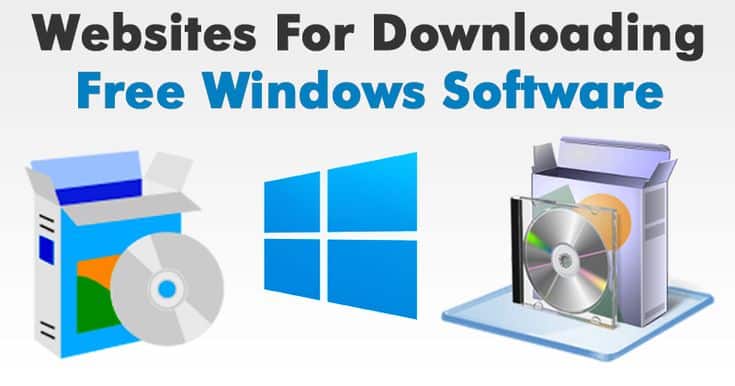
Comments are closed.