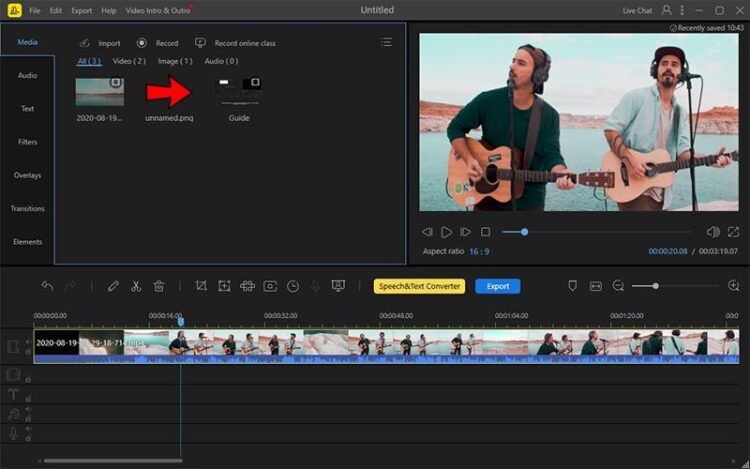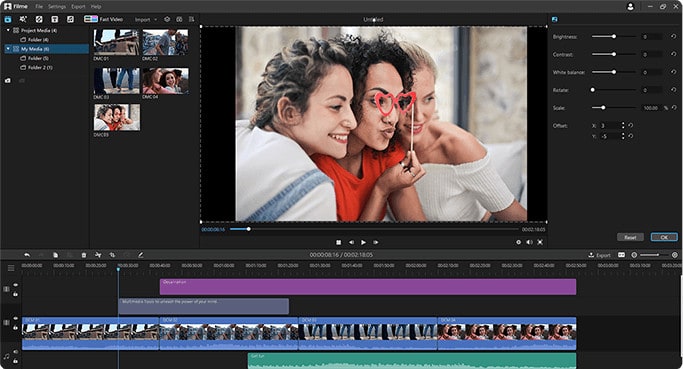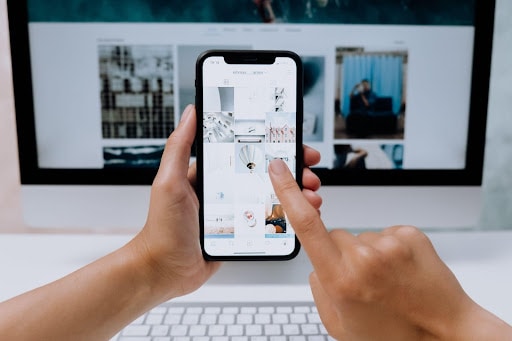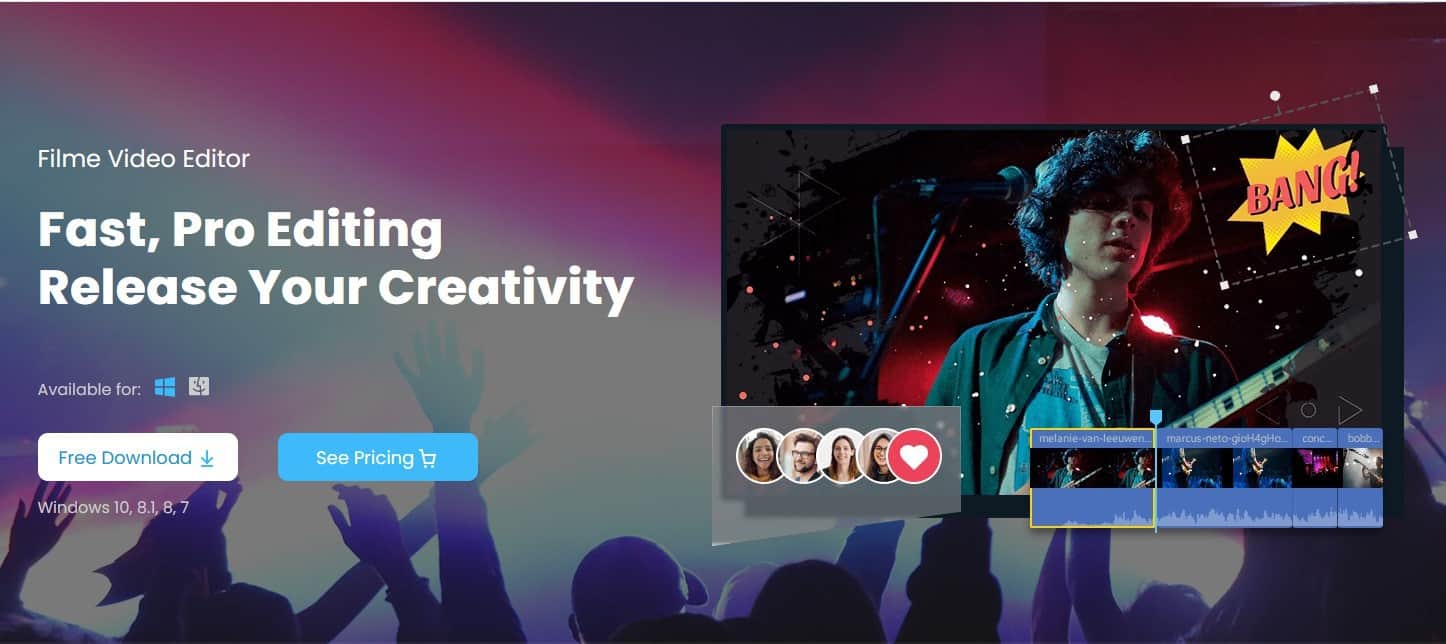
When you have a long video and cut it into smaller clips because you want to use those clips for several purposes, each clip is called a split video. Splitting videos can be complex without using the correct tools, but they can also be easy and effortless with the right tools, which are available online and desktop software.
Part 1. Split video into Several Small Clips via BeeCut
BeeCut is an online editing tool that helps you edit videos online. With this tool, you can edit TikTok videos, split a long video into separate clips easily, and even edit videos for your work or business and share with family and friends with only one click. BeeCut also supports formats like MP4, MKV, MOV, WebM, FLV, and more formats.
It is also a secure web application, allowing you to access only the files you have uploaded. It will also delete your file after closing your web page to minimize your video being leaked online. You can also edit files for your social media accounts, allowing you to stay within the stipulated video content duration that will appeal to your audience. For example, you can only upload a 15-60 sec video to Tik Tok or Instagram. With this video splitter, you cut your video into clips that will serve you and your audience.
You can split your videos into three easy steps:
- Upload Video: To split your video online, simply open the web page for BeeCut, select your video file in any of the supported formats, and just drag and drop to upload your video.
- Split Video Online. Click the “Select Parts” button to set the start and endpoints of the parts you want to split from the main video.
- Save Video. Click the “Download” button, and the selected clips of your video will be prepared for download, then you can save them on your computer and close the webpage to delete your video on the internet.
Part 2. Split Video into Several Small Clips Via Desktop Tool
Filme is a new and revolutionary video editing software built by iMyFone. It is a beginner friendly editor that offers features for basic and advanced video editing tasks. It is an efficient tool for editing videos for family, friends, social media sharing and professional work, and business. Filme has several features which have made video editing more effortless than it has ever been. You can also create titles and text on your videos without taking a lot of time.
Filme is available to you online and as a desktop app and can be used by video editors and those who are just trying out video editing for the first time.
To use the Filme desktop software to split your video, simply
- Add files to your timeline: There are three ways to add files to your timeline, you can either drag and drop the media files to the timeline or move the cursor to the media file in the Media Library, and click the plus icon in the middle of it or even right click on the media file that you want to add to the timeline, and click on the options Add, Append or Add to a new track, depending on the function you want to use.
- Move the Playhead to the point where you want to split and click the Split icon (theScissor) in the Toolbar, or right click and select the “Split” option to split the clip.
Part 3. Splitting Videos Effortlessly: Online vs Desktop Method
Desktop video splitters and online video splitters have helped editors create shot clips for their business or work. With both of these categories of splitters, you can get value for the video editing that you require to be done. With the many features available in both categories, it is easy to see that online and desktop video splitters are very similar yet so different in terms of features and formats available for use.
- Cost: While online video splitters are usually free and have diverse features and flexibility in terms of sharing and social media use, desktop video splitters typically cost a lot more with the same features. However, you will see that desktop editing software costs more, with even better features and better flexibility. You will also see that the desktop video splitters usually allow for speedy editing and a larger number of acceptable video formats, unlike the online video splitters.
- Security: Both online and desktop video editing tools claim that they will keep your videos safe and secure. With desktop editing tools, you can expect that your videos will not be leaked unless your computer is hacked. However, with online video splitters, there is a cloud storage system that is safe and secure for all users online.
- Space Implication: With desktop video editing tools, they are installed on your computer device, which means that they only take up space on your computer system. However, they do not take up any space on your computer with online editing tools, freeing up space on your computer system.
- Acceptable Formats: Both online and desktop have a list of acceptable formats. However, it is essential to note that desktop video editors usually accept all formats while most online editors accept only the standard video formats.
Final Thoughts:
Video splitters are great for use to create smaller clips effectively and effortlessly. In choosing the one to use, look up the features of the video splitters available to use and ensure that they have the features you want.