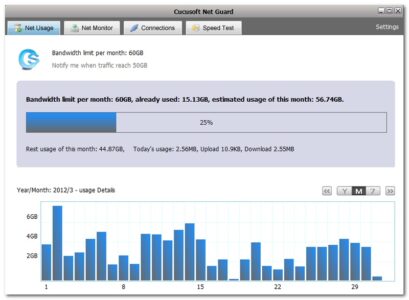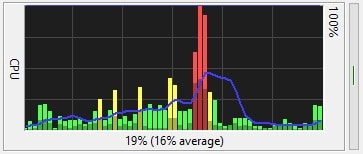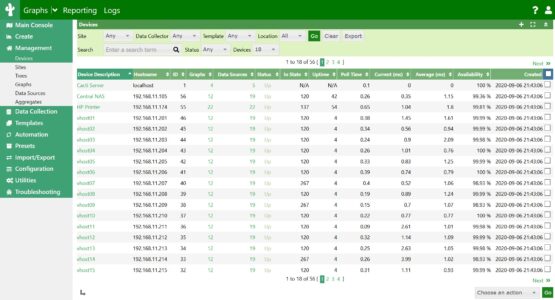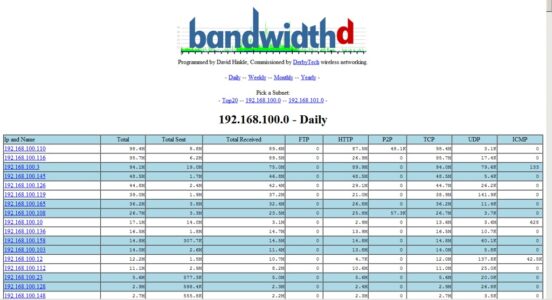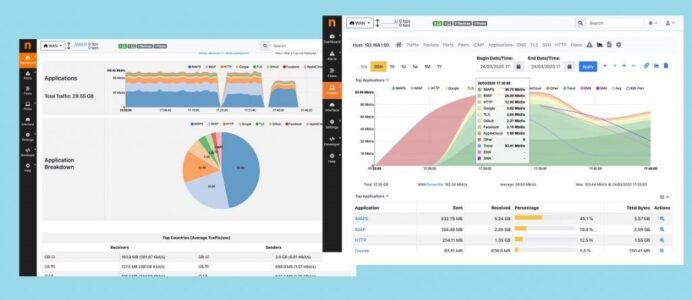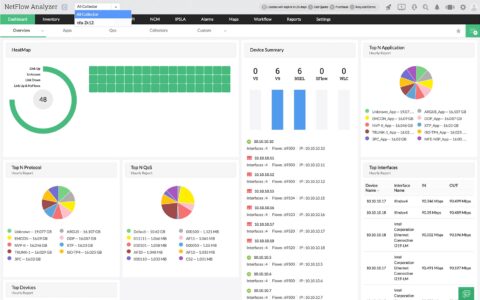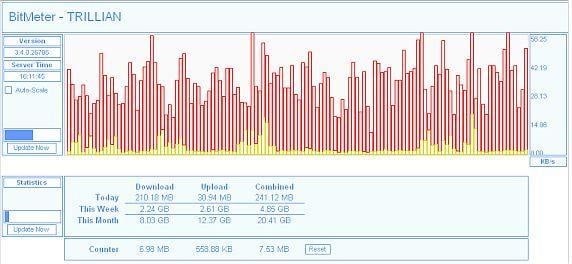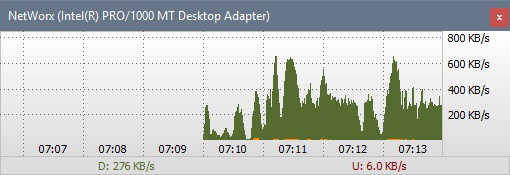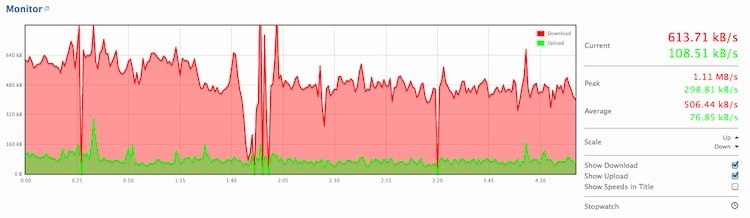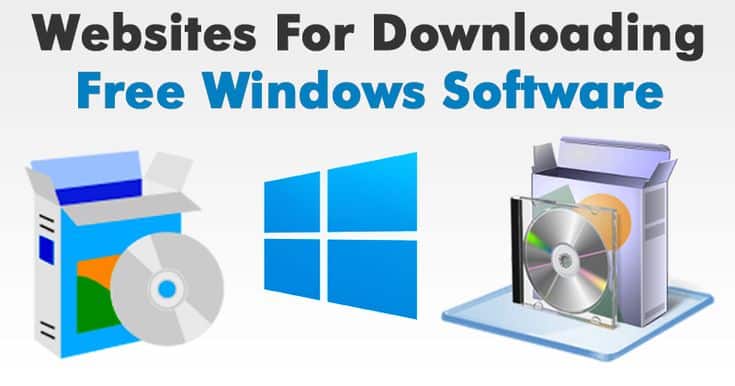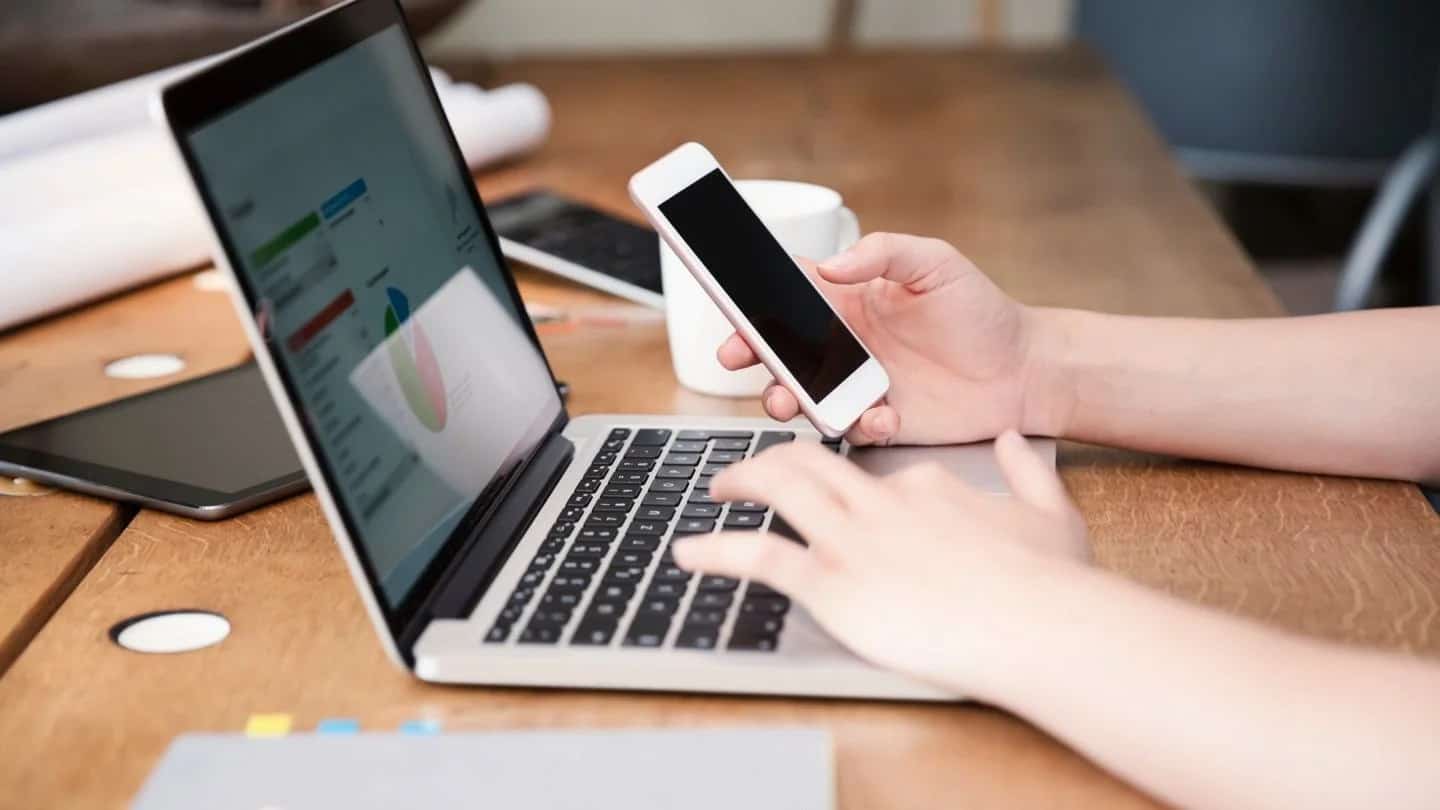
To maintain track of your network’s inbound and outbound bandwidth, you can use Bandwidth Monitor Software.
Keeping an eye on Bandwidth Monitoring as a network engineer or administrator is a must. To find out if there are any network issues or faults. The most excellent free Bandwidth Monitor Windows 10 is out there, so here are some ideas for you to try out.
[lwptoc]
10 Best Free Bandwidth Monitor Software for Network Traffic Usage
1. Cucusoft Net Guard
This app can track and monitor your broadband use and consumption quite effectively as a Windows bandwidth monitor software. If you are wondering for an app that can help you monitor and track, this one is a terrific choice. Monitoring and increasing bandwidth while eliminating other potentially harmful software that may be secretly using your internet connection are both possible outcomes of this tool. The monthly report is likewise free, and you can enjoy its capacity to keep viruses, malware, and adware off of your system.
Real-time internet download and upload speeds are displayed on a floating pane. Whether you want to keep it hidden or make it completely transparent, it’s entirely up to you. To restrict monthly traffic, it offers a Forecast tool. It’ll figure out how much bandwidth you’ll need for the next month on its own. You’ll be able to see if you’ve gone over your monthly spending limit if you do this. Including Windows 8, this app is compatible with this app.
2. FreeMeter Bandwidth Monitor
With this program, you can easily monitor and assess your network speed, as well as keep an eye on your system’s health. Using the Windows bandwidth monitor software, you can see data in real-time, whether it’s being downloaded or uploaded. In addition, this program allows you to see a graphic representation of all of your network usage data on your device’s display panel.
It’s good to be able to run it from any place, as long as it’s on a USB flash drive or hard drive, as long as it’s portable. Then, you may immediately run it on the computer to see the results. Even if you delete the program, there will be no traces of it left in your computer’s Registry. In addition, the interface is tiny and lightweight, making it easy to move around. Windows Vista, XP, 2000, NT, Me, and 98 are all supported.
3. Cacti bandwidth monitoring
It may also collect data as an open-source and graphing tool for system data. A data logging and graphing system, RRDTool, is used to collect data from any infrastructure component. For example, routers, switches, load balancers, servers, firewalls, and more are part of the infrastructure. If you wanted a visual representation of it, the app would do it for you.
The app also supports SNMP polling, which covers many network devices. This feature lets you see how much bandwidth you’ve used by creating a graph on the UI. The line graphs are straightforward and helpful because you can see the dips and spikes in traffic.
But the app cannot show you the complete performance analysis of the graphs and charts. Although this software is free and clever for individuals who wish to see high-quality bandwidth content, this app is generally smart. Windows and Unix are supported.
4. BandwidthD
Simple and cheap, but quite helpful in monitoring bandwidth consumption. It uses TCP/IP network subnets to monitor traffic and give consistent data and networks. In addition, HTML files and graphs depicting usage will be generated.
Furthermore, the only drawback is that you’ll have to know how to manage the manual configuration settings, at the very least at the base level. With practice, operating and controlling such a system would be a breeze. It works well as a cost-free and straightforward solution to assist you with your online activities.
Windows is one of the operating systems supported by the program, so it’s a good choice. On the other hand, you’ll need LIBPCAP or WinPcap on a Unix or Linux system.
5. Ntopng
Ntopng, which stood for the next generation of network traffic measurement and monitoring, was the previous name for this product. Tracking and monitoring your website’s traffic has never been easier than it is now.
A packet capture tool known as libpcap is used to gather information about the network’s traffic and network usage. Network traffic can be filtered depending on personal preferences, such as autonomous systems or L7 protocols. You can also filter traffic by port or IP address.
The app would allow you to keep track of all the active hosts and network traffic in real-time, which can help find trends and analyze data. So even though it’s not as robust or solid as paid services, this one isn’t terrible.
There’s a commercial version of this app called Ntopng Pro, available for a bit of a fee. The subscription service, of course, provides a wider range of options and privileges. But if you’re looking for simple and useful statistics and insight, especially regarding traffic patterns, the free edition is all you need. Additionally, this program can interact with other monitoring apps, such as Nagios, which can offer data and alert the system.
6. Real-Time Bandwidth Monitor
Another free open-source bandwidth monitor program allows you to keep tabs on the server’s bandwidth usage in real-time. Multiple systems and interfaces can be monitored simultaneously with this tool. The graphs will show how much data is being used to understand how well the system works. If you’d like, you may set up an alert to notify you when you’ve over the limit.
This program has a simple and basic interface that many users will like. First, only the network device’s IP address and the corresponding SNMP credentials must be provided. After that, you may select which interfaces you want to keep tabs on, and a graph displaying bandwidth use will appear.
Even though everything is handled in real-time, there are no complicated processes or anything like that to worry about. The main drawback is that the app won’t tell you which program consumes the most data or bandwidth. Nevertheless, this app should suffice if you’re looking for something simple.
7. ManageEngine’s NetFlow Analyzer
Using ManageEngine’s NetFlow Analyzer, you can monitor and analyze your network traffic in a comprehensive, flow-based, and highly scalable manner. Monitoring, reporting, and analytic features allow you to gain insight into your network’s devices, apps, and users. NetFlow, sFlow, jFlow, IPFIX, and AppFlow are just a few of the many flow formats it supports.
Customizable and automated threshold-based notifications can be generated using the tool. As a result, traffic shaping techniques can prioritize the most critical apps and traffic.
Intrusion detection is a significant feature of NetFlow Analyzer. DDoS, botnets, and port scans are just a few of the dangers this tool can detect. Additionally, the tool may predict bandwidth demand and plan capacity based on previous usage trends and app growth.
Small, medium and large businesses can benefit from a flexible licensing plan tailored to their needs. NetFlow Analyzer can also be downloaded for free and used for 30 days with full access to all capabilities. You can use the free version to monitor and analyze traffic on up to two interfaces for as long as you like after 30 days. It’s never too late to upgrade to a paid version.
8. BitMeter 2
Free and easy-to-use, this app is handy if you’re interested in monitoring network traffic. The floating graph displays the download and upload network connection speed and simple (and plain) instructions and text to monitor internet speed. Besides, there is no time limit, so you can use the app whenever you like.
Adware and spyware can also be dealt with in this program. The user can alter the screen’s transparency and hue. Despite the app’s compact size, it provides valuable and relevant information. For example, it can summarize network activities (hourly, daily, and monthly).
An additional feature of the program is the collection of audio alerts that may be sorted by transfer direction and dimension. Measure (and possibly compute) upload and download speeds with its built-in calculator. If you need to restore activity settings or history, you can use automatic or manual backups. A wide range of operating systems can be run with no issues, including Windows 7, XP, 2000, and Server 2008.
9. NetWorx bandwidth monitor
It’s not only free, but NetWorx’s bandwidth meter is also simple to use and comes with numerous useful features. For example, you don’t even have to pay a penny for this program to collect network data and calculate your net speed (or other connections). In addition, using this program, you may discover what’s causing your network issues, such as a hacking attempt or an ISP bandwidth limit.
In addition to the ability to monitor either mobile or wireless broadband networks, you have the option of personalizing the visual or sound notice. Besides, any suspicious activity (high data flow) or internet outage can be flagged with a message.
You can see how much data your network uses daily or even monthly. Would you please let me know if you’d want to export these reports? If you wish to download it as HTML, Excel, Word, or MA. It’s compatible with Windows XP, Windows 2012, and Windows 10 and may be used in various languages.
10. BitMeterOS
The open-source software that allows you to monitor your internet connection’s speed and use are available for Linux, Mac OSX, and Windows operating systems. In addition, a web browser or command-line tool can be used to receive a visual depiction of the amount of internet usage consumed. Thanks to this app’s various charts and graphs, you’ll be able to see how much bandwidth you’re using on the (website) interface.
Every second, the network’s graphs would be refreshed so that you can see exactly where the network is being used. To learn more about how your network is being used, you can open a different query window. Is there anything you’d like from the spreadsheet? It’s all yours.
Notifications and alerts are only two of the app’s many functions. In addition, you may keep tabs on how much time you spend on the internet and get updates on an hourly, daily, or monthly basis.
ALSO SEE: Free Voice Changer
Furthermore, you have complete control over how much bandwidth you use, and a warning will sound if you go over your allotted amount. These features aim to make the program’s operation as simple as possible and exciting!
Final Words
With these apps, hopefully, you can have a smoother online experience. Choose one among these Network Bandwidth monitor software for Windows, and you should be fine.