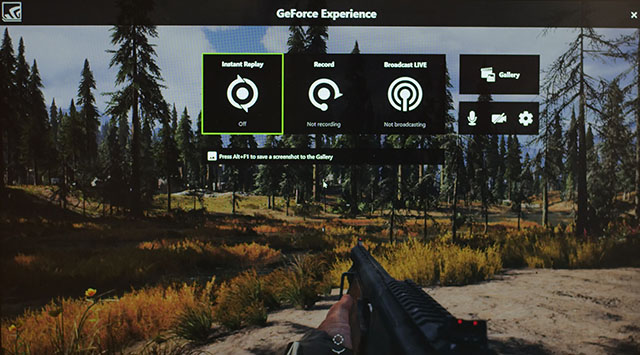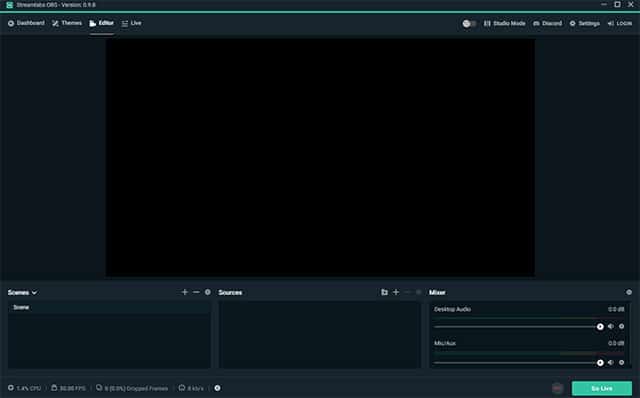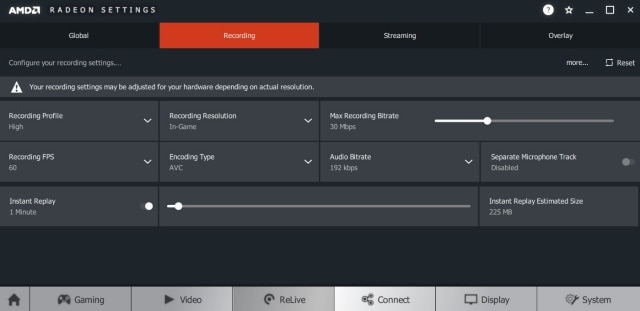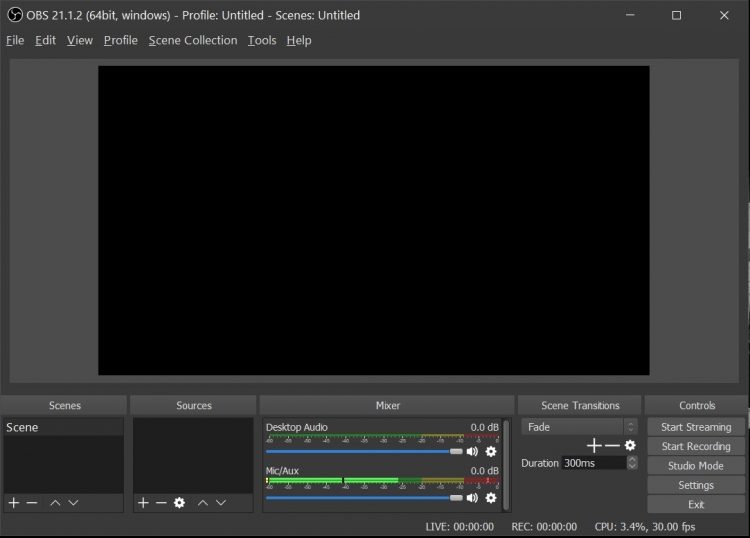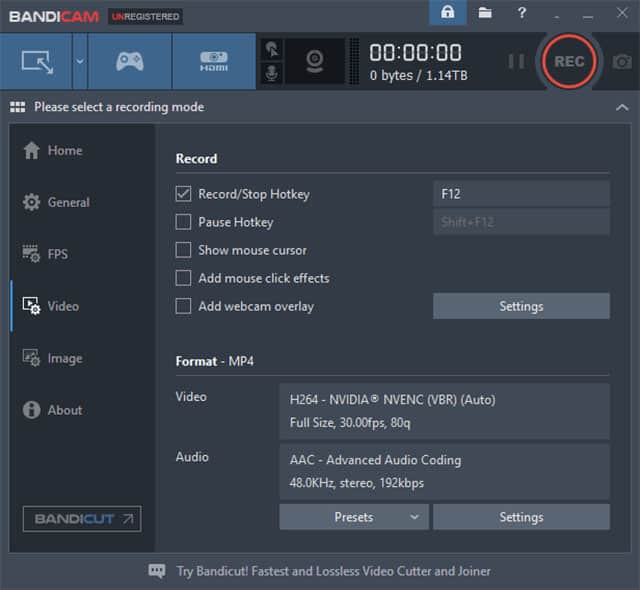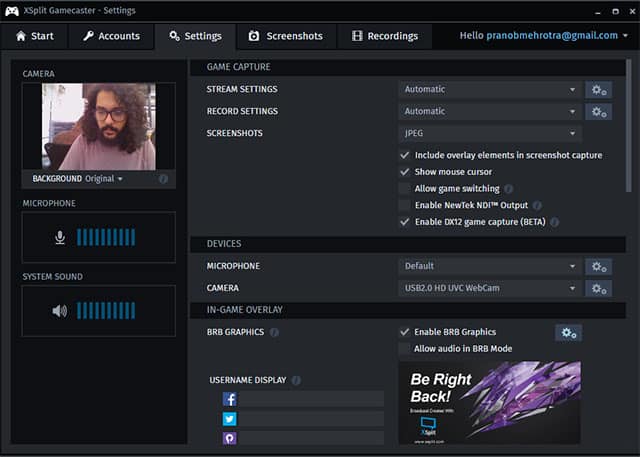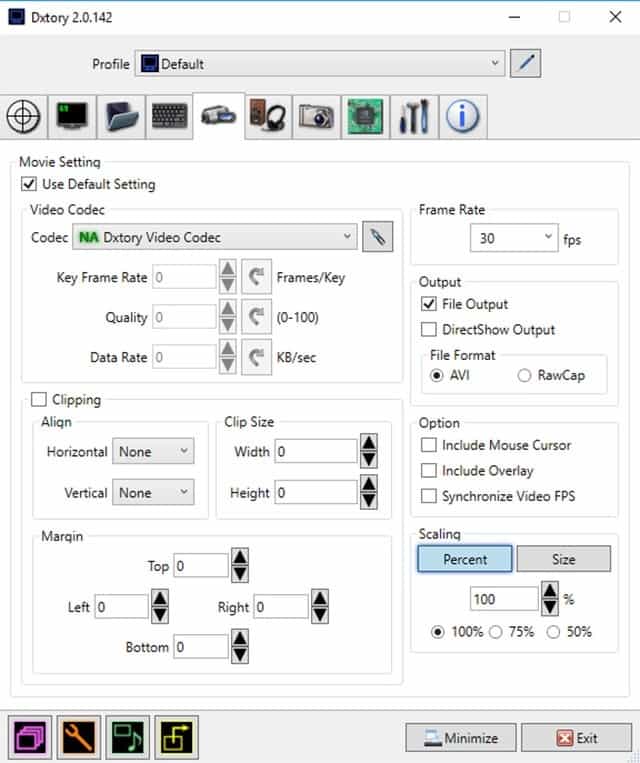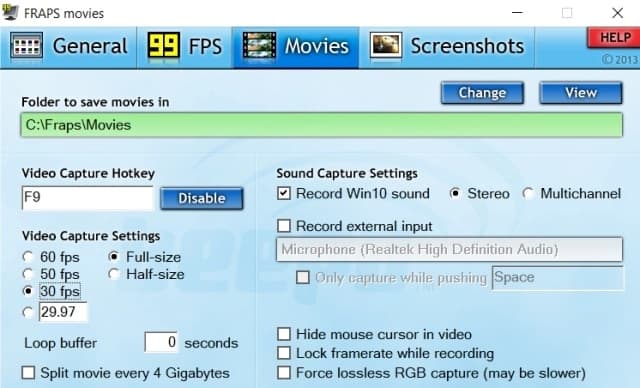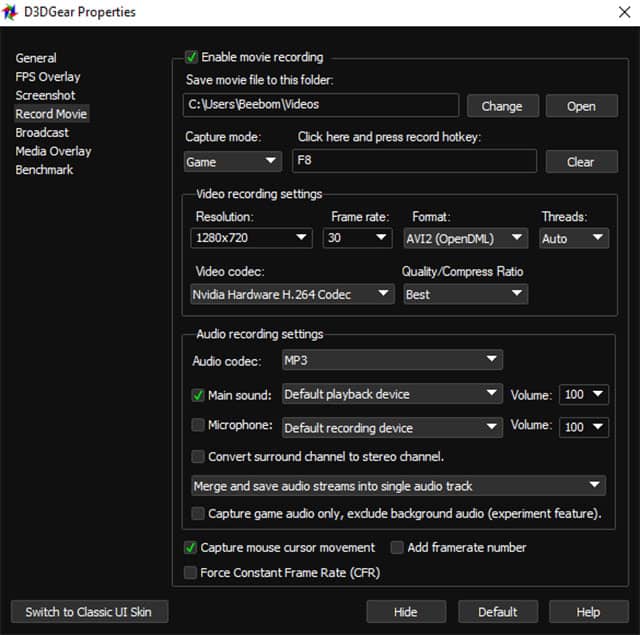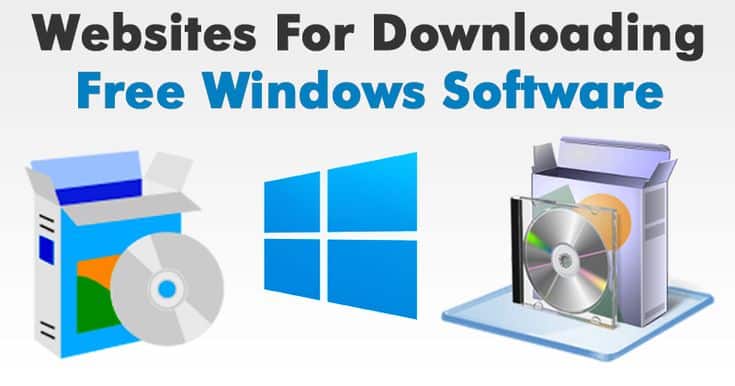While consoles might be on the rise, many gamers still rely on PCs for their gaming needs. So, there are all sorts of games available for you to try out, ranging from sports to FPS to strategy and what not! However, the fun is double when you can share your Gameplay with your friends and other players worldwide. Now streaming is one way to go about it; it usually takes a toll on your internet and depends heavily on your bandwidth. Recording your gameplay footage and then sharing it seems to be a much better option for many people. If you’re looking for the best Game Recording Software for recording your gameplay, read on, as we list 10 of the Best Game Recording Software you can utilize while gaming on Windows:
[lwptoc]
Best Game Recording Software on Windows PC
Note: Some of these tools will record raw videos without any kind of compression. This leads to considerable video size, so it is recommended that you only Record Videos to the drive that has enough space. So, When you get the video, make sure you compress it before sharing it anywhere. Unless specified, the maximum resolution that this software can record would be the same as your display. Finally, you’d get the standard options of 30fps or 60fps in all of them.
Nvidia GeForce Experience
Whether you have an Nvidia GPU, you must have already received prompts to install GeForce Experience. Well, aside from just updating your Nvidia drivers, the software includes Nvidia’s Shadowplay feature as well, allowing you to record games easily. So, One of the best features of ShadowPlay is that it uses the GPU (Nvenc) to handle the video encoding, which means it doesn’t require much in the way of CPU power. This software can record at the same resolution as your display, and Therefore if you have a 4K panel, your recordings will also be in 4K. In case if you have an Nvidia GPU, the GeForce Experience software is a must-try since it doesn’t cost a penny, and regularly works quite well for basic gameplay recording.
Pros:
- Free to use
- Simple & straightforward.
- Does GPU to handle encoding.
Cons:
- It’s Works only with Nvidia GPUs.
- It Doesn’t have many features as another app on the list.
Compatibility: Windows 7, 8.1, 8, and 10.
Streamlabs OBS
In case if you are just starting and finding OBS’s interface a bit too complicated, you should check out Streamlabs OBS. So, Streamlabs OBS is a video recording and streaming platform which aims to simplify OBS’s interface for beginners. This app is simple to use and is chock full of integrated features that will help you record and stream your games. Since this software connects to your Streamlabs account, it allows you to import all the tools directly from the company’s site without copying and pasting several URLs. Streamlabs OBS boasts of many of the same features as the original OBS, albeit with a simplified interface, making it more like a skinned version of OBS.
Pros:
- Free to use
- Includes a mixture of plugins to enhance the user experience
- Easy to setup
- Saves resources & settings on the cloud
Cons:
- It’s more likely to crash with all its add-ons
- Fewer encoding options than OBS
- Currently in beta, then you might face some issues.
- It has No cross-platform support.
Compatibility: Windows 7, 8.1, 8, and 10.
Radeon ReLive
So Nvidia has its Game Recording Software, don’t you think AMD would have one too? Enter Radeon ReLive (earlier called AMD ReLive), the company’s proprietary software, for recording gameplay on an AMD card. As Like the Nvidia solution, AMD’s ReLive utilizes the GPU for most of the encoding, saving your CPU cycles for other stuff. So, The impact on framerates is pretty small (5-10 percent in most cases), although it can fall short for more involved streaming setups. What is more, is that the software comes with support for upscaling as well. As such, if you are playing at 1080p, you can still record at 4K UHD. Whether you have an AMD GPU, then you should give Radeon ReLive a shot.
Pros:
- It’s Free to use
- Easy setup & simple to use
- Support for upscaling
Cons:
- It’s Works only with AMD GPUs
- It Doesn’t have as many features as dedicated Game Recording Software
Compatibility: 500 Series Graphics products; RX Vega, Radeon Pro Duo, Radeon R9 Fury, and Radeon RX 400 Series; AMD Radeon R9 200, R7 200, R5 240 Series; R5 300, AMD Radeon™ HD 8500 – HD 8900 Series; AMD Radeon™ HD 7700 – HD 7900 Series
Open Broadcaster Software
It is the best tool of the lot, simply because of its open-source nature and flexibility, Open Broadcaster Software or OBS is the preferred tool for many gamers out there. Be it merely recording your Gameplay or even streaming it side by side, and OBS is the tool. You are not required to change any individual settings; just select the source you would like to record and start recording. Although, there is a learning curve to it, which you can get accustomed to in time. The OBS is capable of recording in MP4 and FLV formats, and it uses your PC’s GPU for High-Quality streaming. This records at a 1:1 ratio, meaning the same way as your panel. Besides basic video recording and saving features, it has many other side features that are perfect for video tutorials. So, these features include Picture-in-Picture mode, Custom Watermarks, and Push-to-Talk mode.
Pros:
- Free & open source
- Cross-platform support
- Various plugins to improve the experience
- Support for most live streaming platforms
- Huge community support
Cons:
- Steep learning curve
- Not the most user-friendly UI
Compatibility: Windows 7, 8.1, 8 and 10, Linux (Ubuntu 14.04 and more modern) macOS (10.11 and newer),
Bandicam
Bandicam screen recorder is one of the most known software in terms of screen recording. Now positioned as a screen recorder for Windows, the software with its exceptional ability to record at high bitrates and frames doubles up as a great Game Recording Software. So, You can record videos at customizable frame rates & 4K Ultra HD resolution. Likewise, it offers small-sized video recordings at such high quality due to its built-in compression feature that makes sure there is no sacrifice on quality, and you get the smallest file size. The tapes can be adjusted for gaming or other PC activities, and the size of the window can be decreased on increased.
Pros:
- Two capture modes
- ItAbiAbility to resize the capture area
- Support for numerous codecs & formats
- Built-in compression feature
Cons:
- Quite costly
- Videos might have some lag issues.
Compatibility: Windows 7, 8.1, 8, 10, and Vista.
XSplit Gamecaster
The XSplit is one of the easiest yet power-packed recording tools out there. I use it to stream on my Twitch channel. But aside from streaming, the software can be easily used for recording your gameplay in high quality. Now, You can start recording with a single press of a button, and XSplit will configure the settings for you according to your PC. What is more is that you can use features such as picture-in-picture mode, watermarks, video annotations, and social media integration. So, Xsplit gives you habitability to edit videos with a built-in video editor and manage all the recorded videos easily and share them with the world.
Pros:
- This free version provides enough features to get started
- Provides the option to record locally or stream to all popular platforms with one click
- It’s Great support forums to solve any issues you might face
Cons:
- Advanced features are only unlocked with a monthly subscription.
- The premium license could get costly over time.
Compatibility: Windows 7, 8.1, and 10.
Dxtory
Dxtory is another simple tool in this list that offers tons of features while being very light on the system. It is one of the brightest software, yet quite robust. The interface is straightforward and makes it very easy to understand all settings and tweak them. It captures lossless videos at the highest quality to ensure you get the best video (colossal size, though). Audio settings are also quite robust in recording two sounds simultaneously, like game sound and microphone’s sound, which can be edited later separately. In this Video Settings, you can specify video codec, frames per second from 10-120, sources, size, and format. So, You can force the software to automatically record the game when it is started and balance whether it puts pressure on GPU or CPU for recording.
Pros:
- Central UI.
- Intuitive user experience.
- Many Customization options.
Cons:
- Has Annoying trial notification
- It’s Not for casual users
Compatibility: Windows 7, 8.1, 8, 10, Vista, and XP.
Fraps
Fraps is another highly well-known Game Recording Software for Windows, and it’s elementary to use. So, Unlike other recording programs that come with overwhelming settings and configurations page, Fraps is all about ease of use. Now, You just go to the “Movies” section and start recording, that’s it. Though, Fraps gives you a few essential options: you can manually set the video capture frame rate and go from 30 to 120FPS. There is an option to enter custom FPS value, where you can set the frame rate even below 30. Following, Fraps can record audio through both external input and pretty awesome system sound. Best in all, you can show your cursor, just like OBS Studio, now recording Games on your Windows PC. So, Not to mention, you can also get a live frame rate counter in the corner of the screen, which is very helpful for massive gamers. Therefore, to put it straight, Fraps is a lightweight screen recording tool, and it can be an excellent utility for users who want a seamless experience while recording their gameplay on PCs.
Pros:
- Lightweight & straightforward to use
- Can set custom FPS value; And Supports 120FPS video recording
- Has a live FPS counter
- Highlight cursor & capture audio from an external input device
Cons:
- The recorded video size is large.
Compatibility: Windows 7, 8.1, 8, 10, Vista and XP
D3DGear
D3DGear might look like a necessary and straightforward tool, but it is advantageous. The Game Recording Software doesn’t require any particular set up. Now, You just install it, and you are a click away from recording your gameplay footage. So, Along with a lightweight design, it also has a built-in compression system that will compress all videos recorded with it. These videos are compressed in real-time, which means even if you have less space in the drive, you may still be able to file a video. Notwithstanding its small size, GPU acceleration is also used to put pressure on GPU, not the CPU. This software automatically identifies games and connects with them, and you just need to press the hotkey to start or stop recording.
Pros:
- Central UI
- Easy to use
- Real-time compression
- Still great for streaming on popular live-stream websites
Cons:
- Has Limited features
- Outdated UI design
Compatibility: Windows 7, 8.1, 8, 10, Vista and XP
Action!
The Action! is one of the best Game Recording Software that you can use right now, if you have a powerful computer. This software makes use of your GPU to accelerate recordings and put less pressure on CPU. Now, You can create high-quality videos up to 4k resolution, high frame rates, and even add live commentaries. What is more is that the videos can be streamed overall popular services like YouTube, Hitbox, Twitch, Livestream, and Ustream. Action! This also comes with Time-Shift mode, but it is limited to 10 minutes instead of 20 minutes. Now, Your videos can also be edited, like cropping, effects like slow motion, and other basic editing features.
Pros:
- Feature-rich
- GPU acceleration
- Easy to use
- Great options for file sharing
- High definition playback
Cons:
- Higher frame rates take up more memory.
- No option to customize frame rates
- Quite costly
Compatibility: Windows 7, 8.1, 8, 10, and Vista.
Record Your Gameplay with Game Recording Software
As mentioned earlier, Game Recording Software provides complete control over recording your game while playing. All of them record at a high quality but might differ in features and ease of use. Some may lack a few elements but are very simple to use, making them perfect for beginners. All Others may be left best for professionals who want to make a career out of streaming and video game tutorials. So, Either way, the above list of Game Recording Software should satisfy your needs. This being said, is there any other software you feel should have been on the list? Let us know in the comments below.