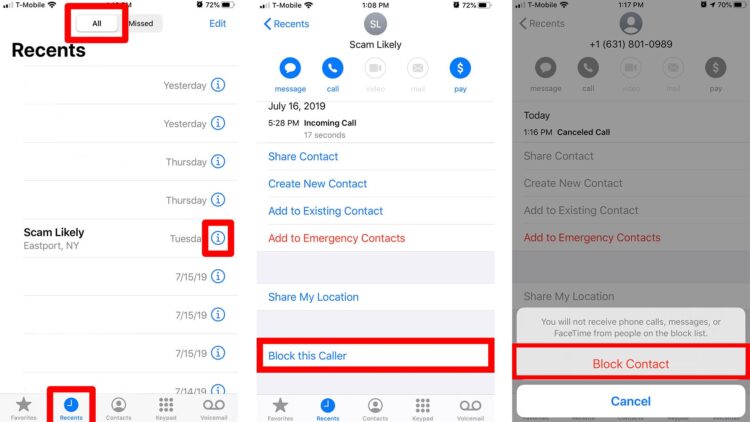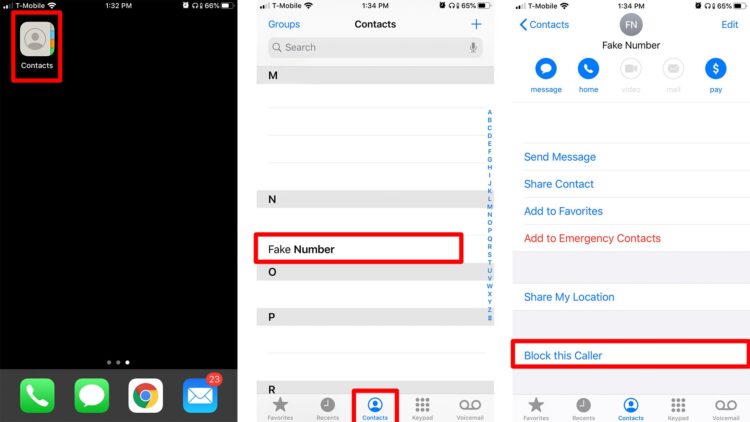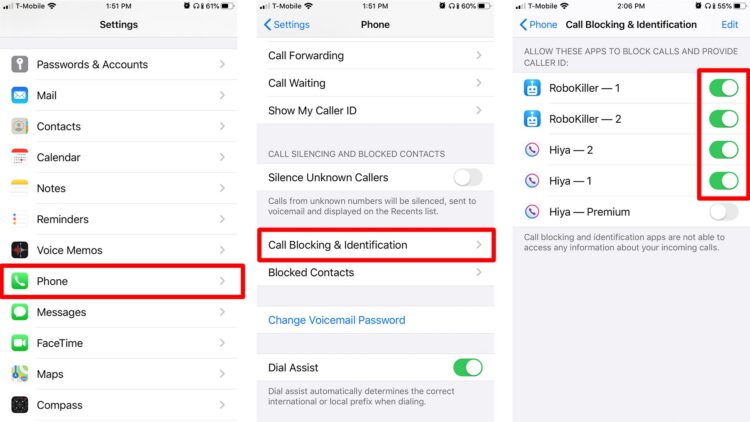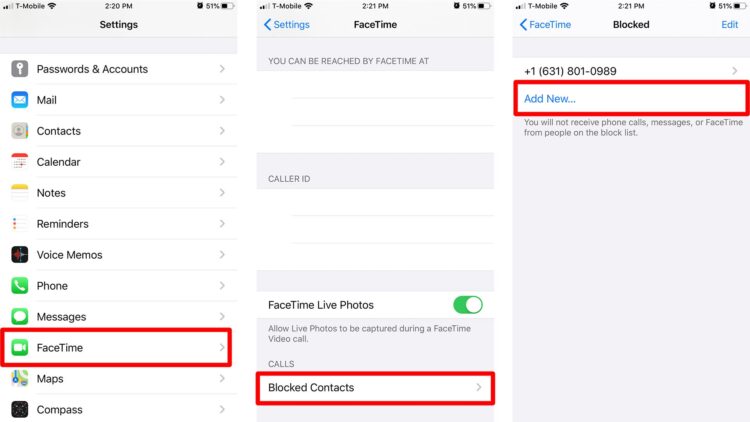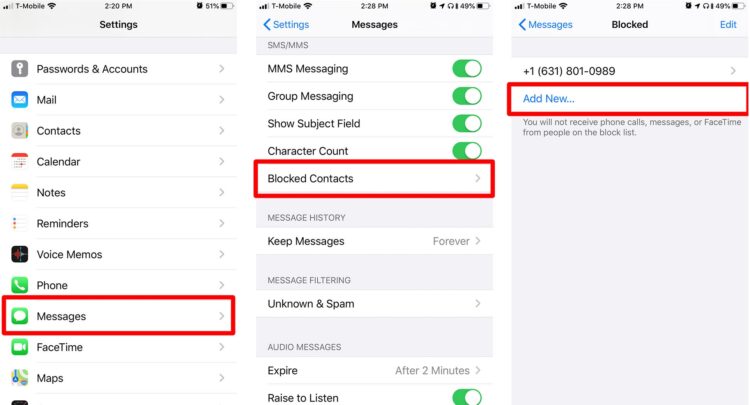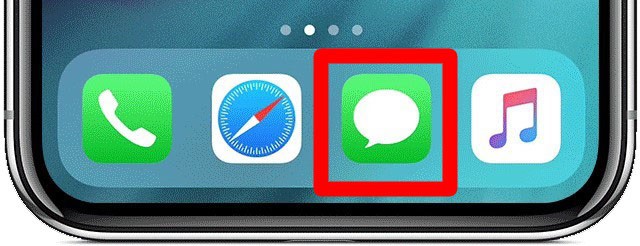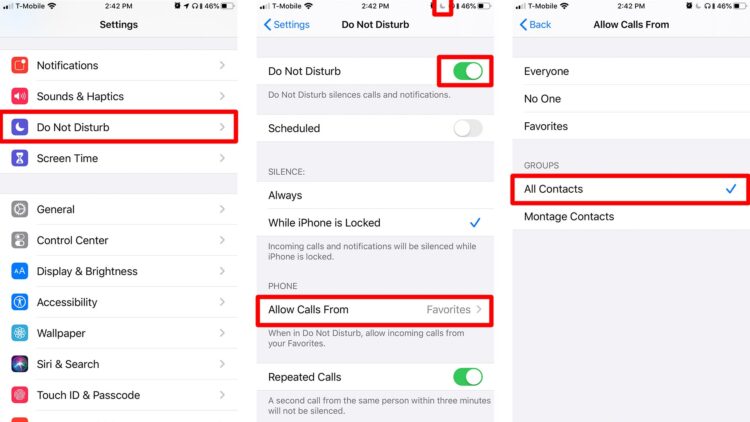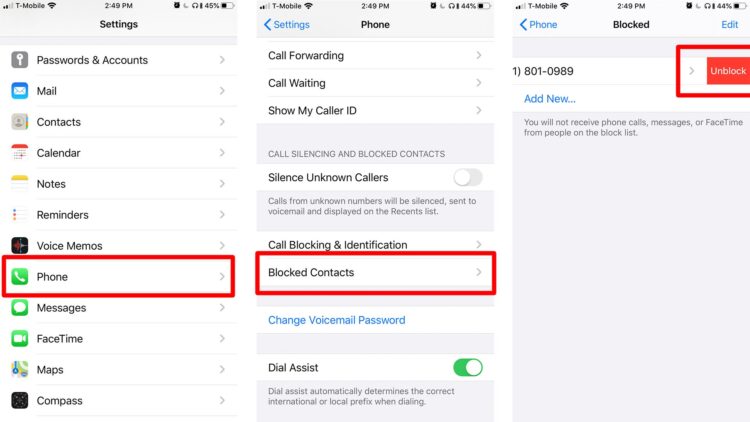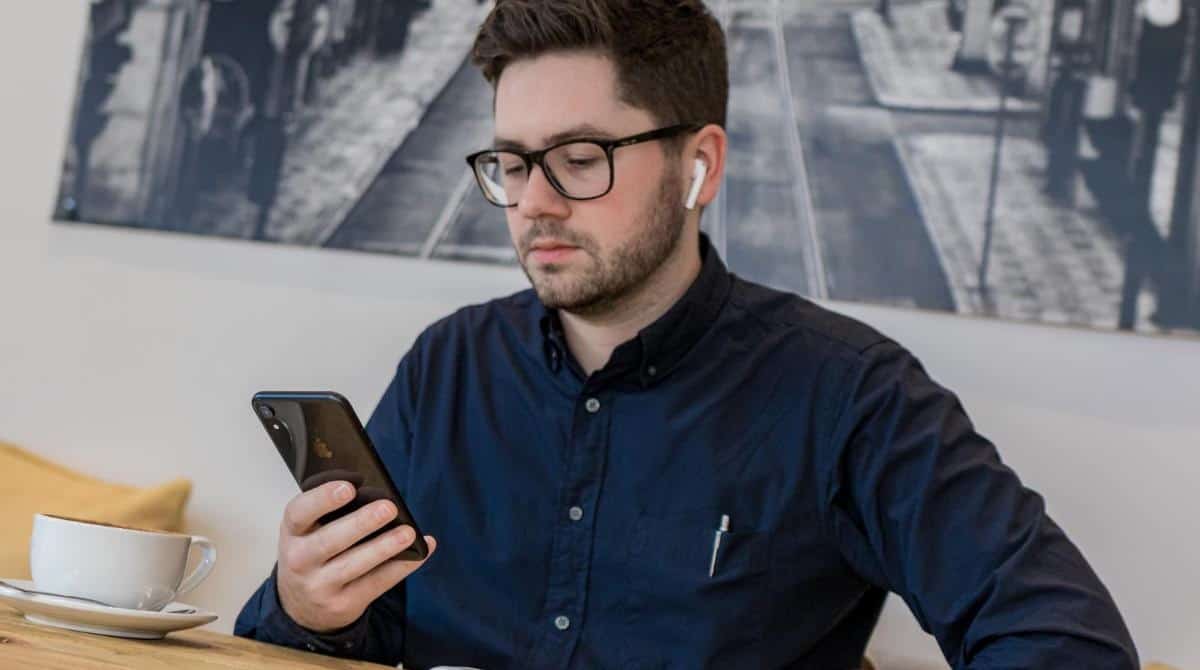
Research shows that roughly half of all mobile phone phone calls are frauds. The process of blocking numbers on your iPhone is simple, regardless of whether you’re trying to avoid robocalls or don’t want to talk to someone. In addition, if you wish to stop receiving calls from a specific number and to Block a Number on iPhone, follow these steps:
How to Block Number that Recently Called You
1. Go to the Home screen and click the Phone icon. You can access the recent list of mobile numbers who have called your device or those you have called.
2. Then select All from the Recents menu. This list will have an alphabetical order based on the most recent calls.
3. Now, tap the “i” icon to the right of the number you want to block. You can find more info about a particular number and options on what to do with it.
4. Scroll down and click Block, this Caller. When you click this, a pop-up screen will appear with the following note:
You’ll not receive phone calls, messages, or FaceTime from people on the block list.
5. Click Block Contact. If you change your mind, though, you can click Cancel instead. Alternatively, you can unblock a number by following the identical steps, but selecting Unblock, this Caller instead of Blocking this Number.
How to Block Number in Your Contacts List
1. Take a look at your home screen, then tap on Contacts. If you do not have Contacts on your Home screen (or if you can’t find them, for whatever reason), you can access them using the Phone app. In the bottom right corner of the screen, next to Recents, you’ll find Contacts.
2. Click the contact or number you want to block.
3. Then click Block, this Caller. A popup screen will now ask you to confirm the action.
Note: You’ll not receive phone calls, messages, or FaceTime from folks on the block list.
4. Click Block Contact, and the number will be added to the Blocked list. If you changed your mind or tapped the wrong number, tap Cancel.
How to Block Spam Calls via Third-Party Apps
1. At first, download a robocall blocker app from the App Store.
2. Go to Settings > Phone.
3. Choose Call Blocking & Identification.
4. Enable the app by clicking the scroll bar next to its name. You’ll know the app is enabled once the button to the right of its name is green.
These third-party apps automatically block spam numbers. A list of blocked numbers can be accessed here if you want to unblock a number the app has already blocked.
How to Block a Contact Via FaceTime
1. To access FaceTime, go to the Settings > FaceTime menu. Then, keep FaceTime on as soon as you go to the next screen and wait until everything else loads up.
2. Then click Blocked. Here you’ll see all the Blocked numbers that will not FaceTime with you.
3. Next, click Add New. From here, you’ll be redirected to your Contacts list.
4. Add the contact to your FaceTime Blocked list by clicking on it. FaceTime will not be an option for the person who has your phone number or email address to reach you.
How to Block Number/Contact Via Messages
1. Go to Settings > Messages. At the next screen, you’ll find the menu for the Messages app.
2. Then click Blocked Contacts. Here you’ll see all the Blocked numbers that will not send you any messages.
3. Click Add New. From here, you’ll be redirected to your Contacts list.
4. Add the contact to your blocked list by clicking on it. Messages from that number will no longer be able to reach your inbox.
1. Go to your Home screen, then tap Messages. Here you’ll find all the SMS and MMS messages you have received or sent.
2. Open the conversation with the contact you need to block.
3. Click the arrow beside the contact number at the top of the conversation or message thread. A small menu will pop up containing audio, FaceTime, and info options.
4. Click info. You’ll be redirected to the contact’s Detail screen.
5. There’s a small arrow to the right of the number. Click it. Expanding the Details screen will allow you to perform more operations with that number.
6. Next, click Block, this Caller near the bottom of the screen. Then, click Block Contact to confirm the action. You can select to change your mind here and click Cancel instead of other methods.
Another Way to Block a Number on iPhone From Texting
How to Block Unknown Calls on iPhone
1. Go to Settings and click Do Not Disturb.
2. Enable the Do Not Disturb. Below is the following notification:
All incoming calls and notifications will be quiet while Do Not Disturb is engaged; the moon icon in the status bar indicates this.
3. All contacts should be allowed to make calls. All calls from numbers you don’t recognize will be blocked if you check this box.
Important notes
- You won’t receive messages from people or numbers on your Blocked list.
- Voicemails can still be left for you, but you will not be alerted of them.
- They won’t be informed that the service has restricted their phone calls or texts.
How to Unblock a Number on iPhone
You can unblock someone from iPhone by following these steps:
1. Open Settings.
2. Click Phone.
3. Selected Blocked Contacts.
4. Find the number, swipe left, and click Unblock.
Extra Tips: Block text messages on iPhone
Filtering your communications from unknown senders is another approach to avoid being inundated with Spam or other unwelcome messages. First, go to Settings, then Messages, to accomplish this. Afterward, scroll down to the bottom and turn on the option to filter out unknown senders. Unknown senders will no longer receive notifications, and their messages will be moved to a separate list.
ALSO READ:
Spammers can even be reported by people who aren’t on your contact list. It’s as simple as clicking the “Report Junk” link at the bottom of any email you receive. Delete and report garbage should be options on the pop-up menu. Due to this action, Apple will receive a message and contact information. The message will be removed from your phone’s memory. However, this will not prevent the sender from sending you future communications. As a result, using any of the techniques ‘block calls on iPhone’ listed above will not remove it from your Blocked list.