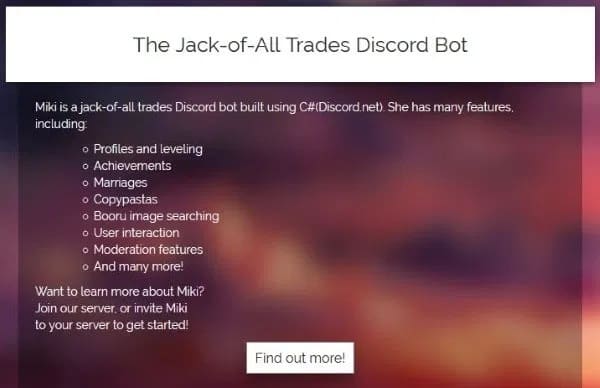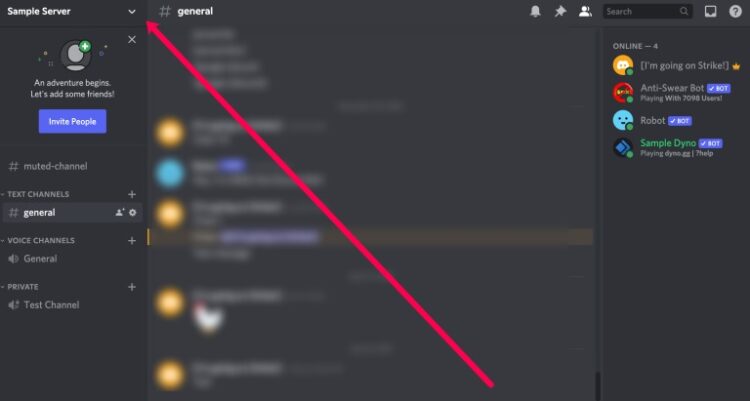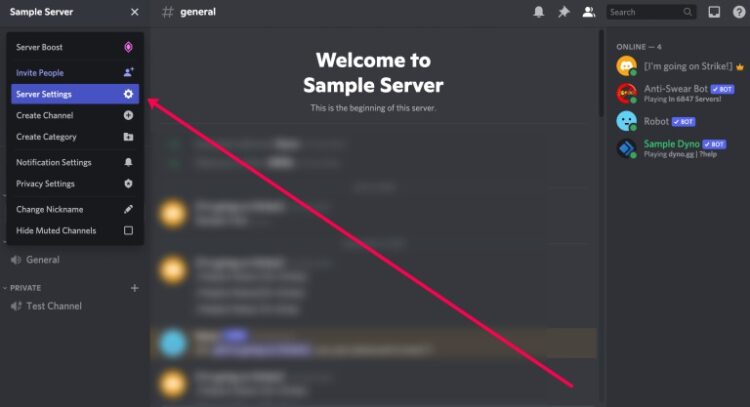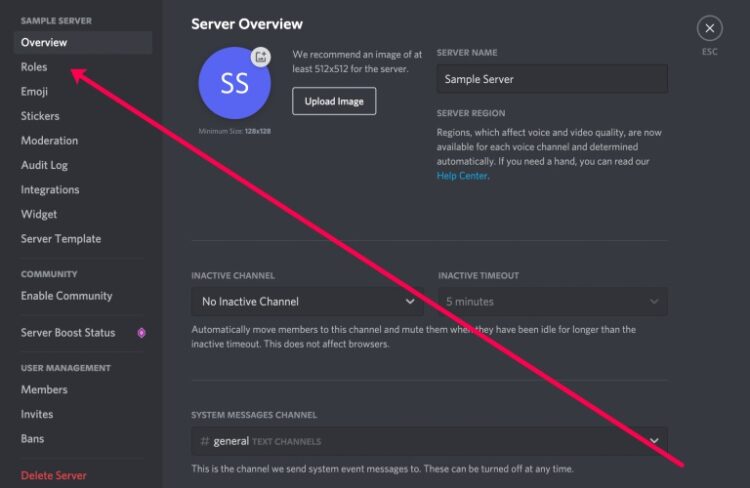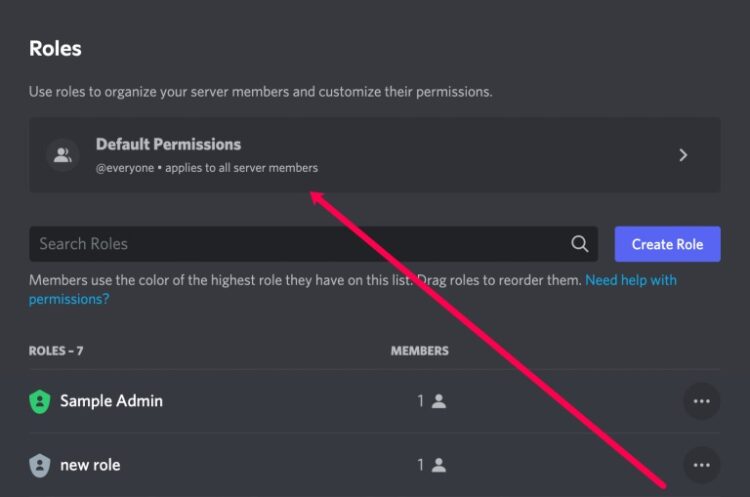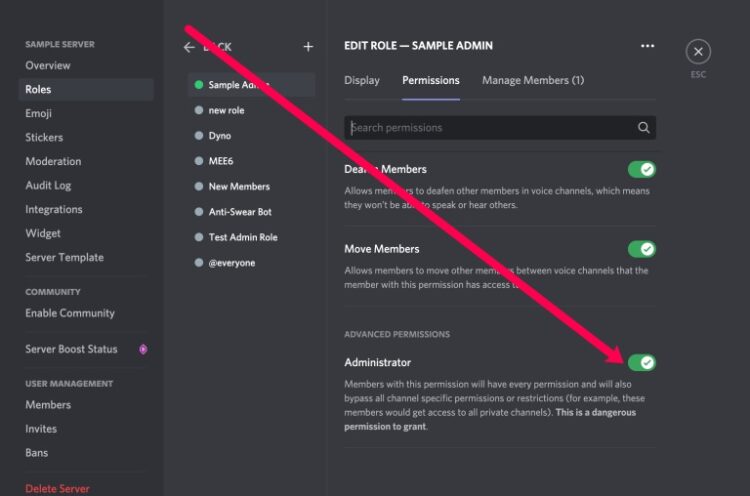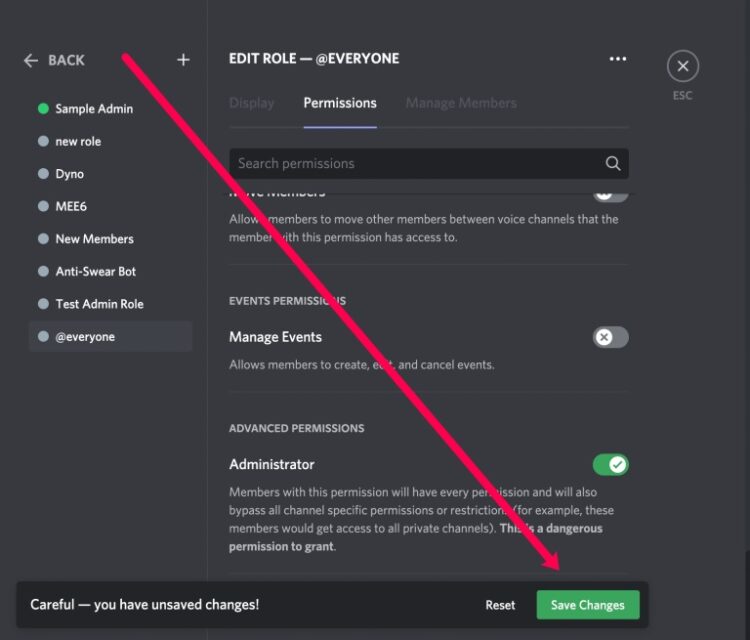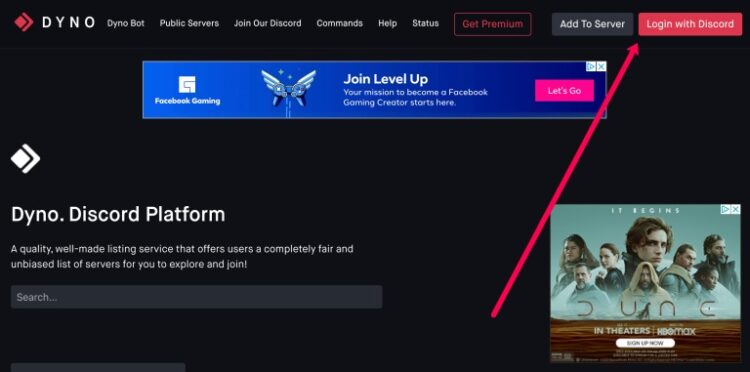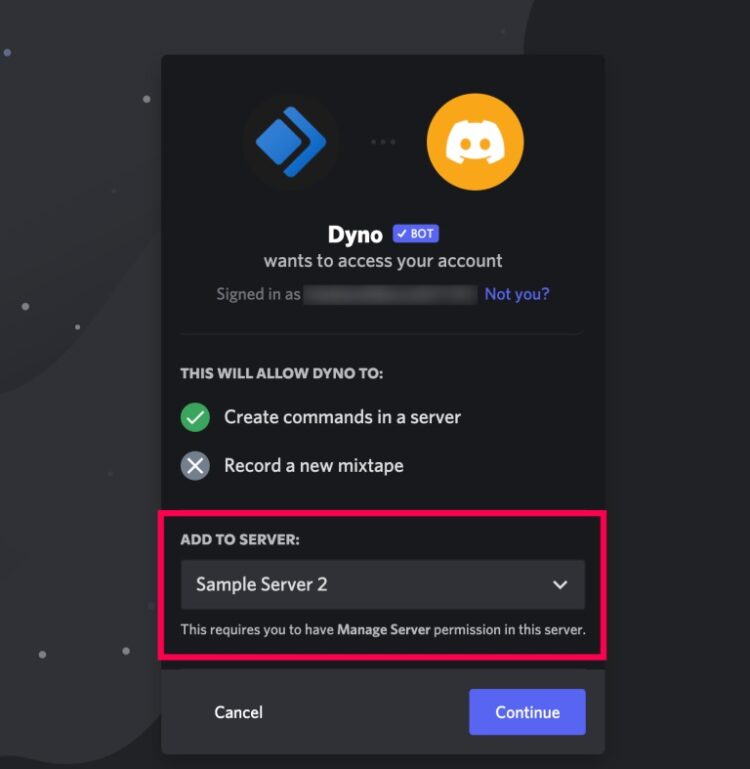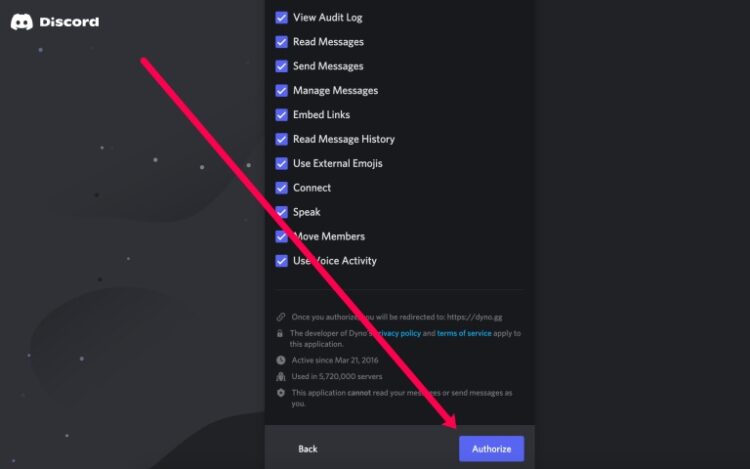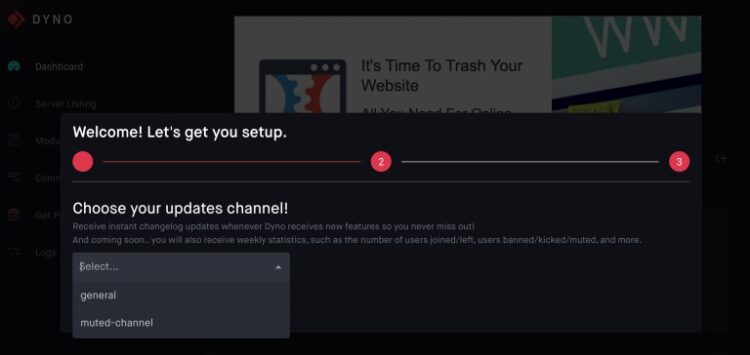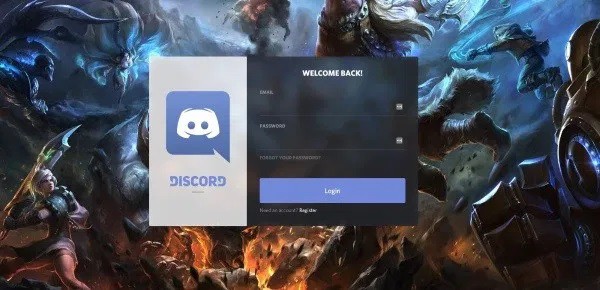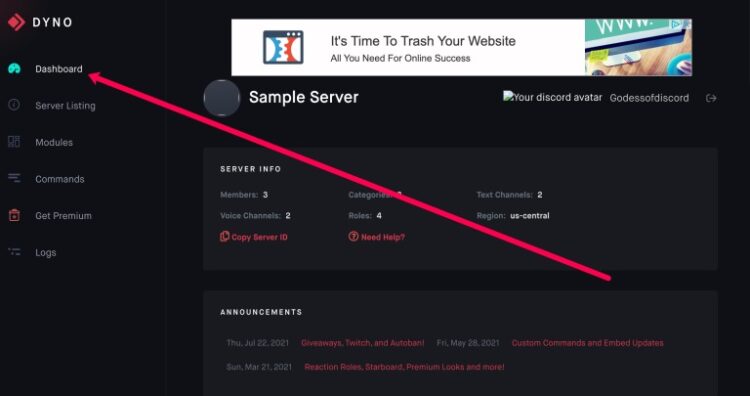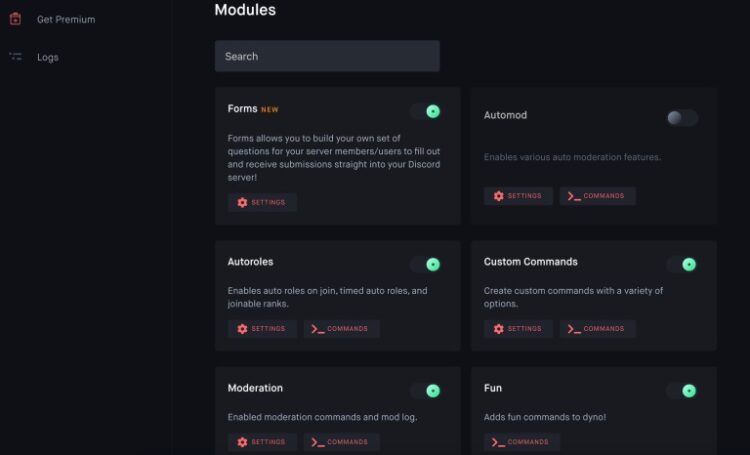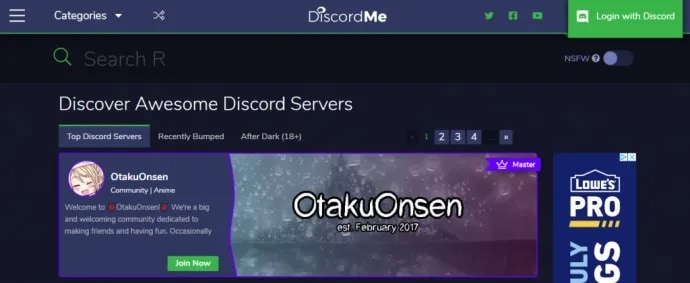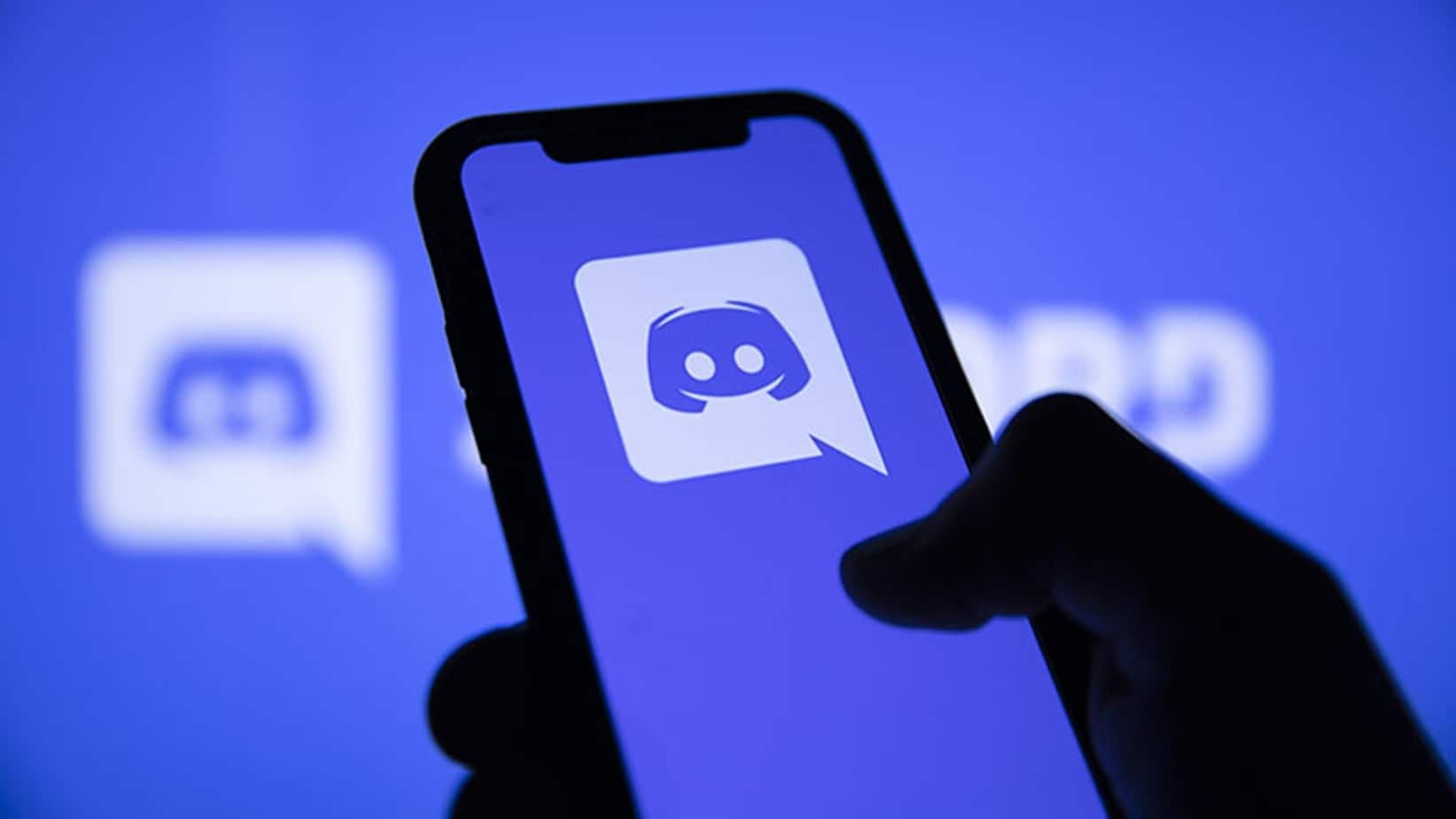
If you manage a Discord Server, you have many possibilities to offer your players exciting features. The addition of bots is one of such characteristics. These bots make customizing your server a piece of cake.
Learn how to set up a server, discover the world of bots, also learn how to add them to your Discord server in this tutorial (and why you might want to).
What Are Discord Bots?
Well, Bots are just computer programs that interact with humans (and, in some cases, other bots) to carry out specified tasks. So, for example, when a chat window pops up on a website, you know it’s a bot since it’s ready to answer your questions. Likewise, bot interactions (beep! boop!) are common on Reddit.
According to their purpose, design, and use, bots can either be beneficial or frustrating. Using Discord, bots offer a wide range of valuable and not-so-useful functions to the community on the server where they “dwell.” Make your Discord server a little more exciting and enjoyable by incorporating bots into your server.
Further, on the other hand, some bots can play music for you, deliver hilarious memes upon request, and even gather your gaming stats if you desire.
Finding The Best Bots
Discord is rampant in bots; thousands of them are available for free. Here is a list of bots that may be of some use, but if you’re looking for more severe bots, check out Carbonitex, which is considered one of the best libraries of Discord bots. Discord Bots is a well-known repository for Discord bots, and it’s easy to see why. Discord bots can be found on GitHub by searching for “discord bots” in the search bar.
Adding Bots To Your Discord Server
Bots can take a long time to add to your Discord server, especially when you do it. However, it’s relatively easy once you get used to it.
Step 1 – Turn On Administrator Access
Being the server administrator is a requirement for using Discord Bot. However, the server owner must consult before making any changes if you don’t own it.
1. Select the server you want to add the bot to from the Discord home page (on the left side of the Discord site).
2. The drop-down menu will appear after you select it (The server name in the top left of the screen with a tiny down arrow next to it).
3. Now, click “Server Settings.”
4. Click “Roles.”
5. Tap on ‘Default Permissions.’
6. Afterward, scroll down to the General Permissions setting & toggle “Administrator” on.
7. Now, tap “Save Changes.”
Step 2 – Get the Bots You Wish
In some cases, you may see “Invite Bots” or “Add Bots,” depending on the source of your Bots. For this example, we’ll use Dyno, but if you’re adding another Bot, the methods will be slightly different. Be aware, though, this process needs for any server you own or manage.
Here is how to add a Bot to your Discord server below:
1. Visit the site of the bot you want to add. Then, tap on the option to log in.
Please keep in mind that the instructions will differ significantly depending on the source.
However, most follow processes that are similar to these.
2. Login using your Discord credentials. Then, choose the server where you would like to use the bot and click ‘Continue.’
3. Now, make the selections appropriate for your server and tap ‘Authorize.’
4. Go through the setup process.
Make sure you’re logged into Discord in the same browser as the Bots’ website if you can’t find your server. Also, make sure you’re logged into the right account before continuing.
If you do not want to mess around with the excellent interface, you can add your bots directly. Your Discord server must be running, and you must have the bot’s client ID. Most GitHub bots don’t have a web interface, so you must use this method.
1. Open your browser and paste the following URL: https://discordapp.com/oauth2/authorize?client_id=&scope=bot&permissions=0.
2. Make sure that you replace “Bot Client ID” in this URL with the real client ID of your bot.
3. Even though the command uses Oauth2 to authenticate the bot, you may still have to do so.
Managing Your Bot
Let’s have a look at how you may manage your bot now that you’ve added it. Controls for moderating can be found on the bot’s website dashboard. On the other hand, Discord has a few parameters that can be tweaked. If you’re using a different bot, you’ll see a different set of instructions.
1. The bot’s website has a Dashboard option, which you may access by clicking on it.
2. Navigate to the bottom of your bot’s page and look through all of the options it has to offer.
3. Make adjustments as necessary.
Again, the instructions and capabilities of each bot will be distinct.
Authorizing Your Discord Bot
For a bot to run on Discord, it may require various permissions. For example, when Oauth2 is used on the platform, a channel may still ask for your permission to access and communicate with a bot granted access.
Some Popular Discord Bots List
Now you know how to add bots, what are some bots you should add? Some of the best Discord bots have been listed below, along with why you might wish to use them.
Dank Member displays memes and contains a variety of other meme-related features.
Pancake is a basic multi-featured Bot with moderation and music playing capabilities.
Nadeko plays games, provide gambling, & has administration tools.
MedalBot allows your users to record clips.
RickBot provides more than 4500 custom soundboards.
Groovy is a music bot that supports YouTube, Spotify, & Soundcloud.
Rythm is a very stable & fully functional music bot.
Mantaro is a customizable “fun” bot.
A translator is a multilingual bot that offers instant translation between more than 100 languages.
More Bot Resources
Discord bots can be customized and even built from scratch using various online tools. Moreover, you can use these resources to get the most out of your bot experience.
Users can add and promote servers on the site, but Discord.me’s ultimate goal is to “help individuals find online communities they enjoy.” Anime, fitness, and furry servers are all included in the site’s 33 categories.
Furthermore, the site offers an NSFW toggle that allows you to avoid (or seek out) the “after dark” servers that are out there. An active blog keeps the community members up to speed.
In the Discord community, Discordbots.org, there is a wide range of information for bot users. An API for creating your bots is available for JavaScript, JavaScript/Python, Python/C#/.NET, and Go versions of the site’s catalog of bots.
Additionally, this site is a treasure trove for bot makers, with a wealth of helpful information and examples.
An interesting philosophical perspective for the Bot world is taken by Bastionbot.org, which is trying to be a single all-in-one bot capable of handling all of a server’s needs.
Furthermore, Bastion’s features can be found in its extensive list of options. These include emojis and “fun” features like air horns and scheduled commands and triggers and reaction events. Bastion also has a suggestion channel where users can voice their ideas and suggestions and a virtual currency shop where players can buy virtual goods. To put it another way, Bastion is a robust bot that can perform pretty about anything you ask.
Using Carbonitex, a statistics-gathering website dedicated to Discord servers and bots, is a great way to see where the action is. Carbonitex can monitor your server and collect information to show you where you stand in the server ecosystem.
FAQs
A Discord server administrator’s best friend is a bot. Listed below are additional solutions to some of your most frequently asked queries.
How do I create a Discord Server?
Setting up a server, explain in detail in an article on our website. It’s a straightforward process, and you can have many servers for free. So, for example, if you want to play Call of Duty on a separate server from Minecraft, you can do so. Besides, you can create a Discord server for business or school meetings.
Do I have to add a bot to every server?
Yes. Suppose you want to use the music bot on your servers; you’ll need to follow the instructions above for each server.
I added a bot, but it is not doing anything. What’s wrong?
It’s possible that the bot you added isn’t working correctly, in which case you’ll run into problems. You’ll almost always have to go into the server’s settings and provide your mechanical assistant the appropriate access by going to ‘Roles.’.
ALSO SEE: YouTube Video to MP3
On most bots’ websites, you’ll find a dashboard. If the bot isn’t working correctly after you’ve added the roles, verify the moderator’s permissions on the bot’s website. However, for a popular Mee6 bot like this to work, you must first enable Moderator permissions in your account settings.
Do I have to be an Admin to add bots?
No, you can’t add a bot to a server if you don’t have Administrator access enabled. The site’s owner or administrators can grant these permissions to you. In some cases, it probably not be a good idea, depending on your aims and the nature of your relationship with them.
Can I add a bot on Discord mobile?
Absolutely! The desktop version is a little more straightforward to use than the mobile version. However, most bots can be added to a mobile Discord server. Navigate to the bot’s website you want to add using your preferred web browser. Please select the server where you’ll be using the bot and grant it access to your account.