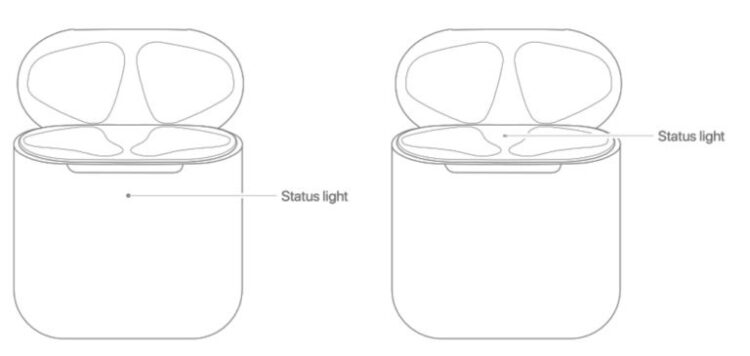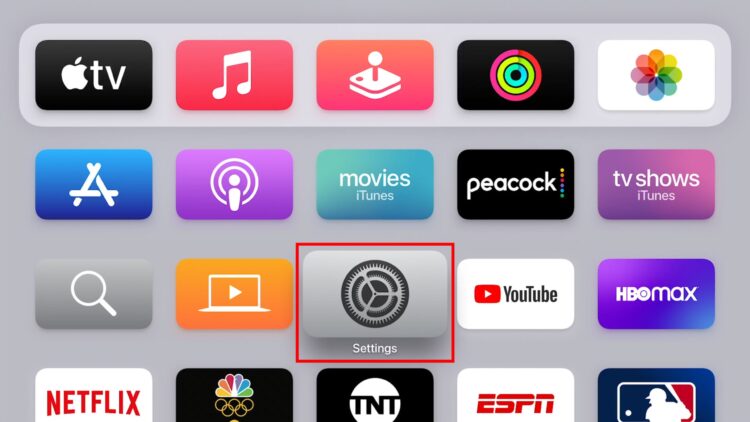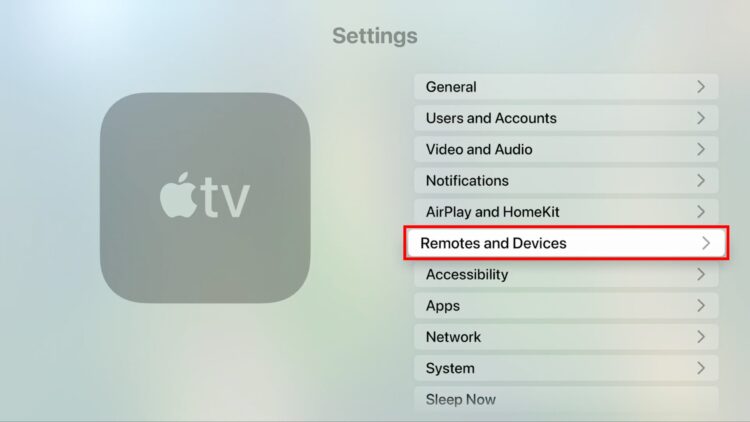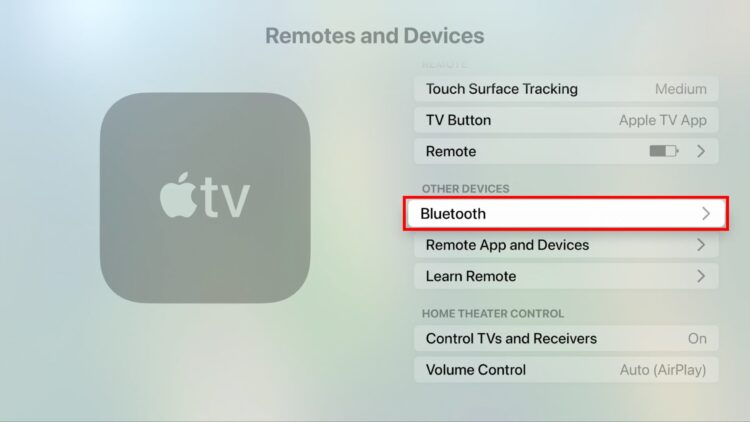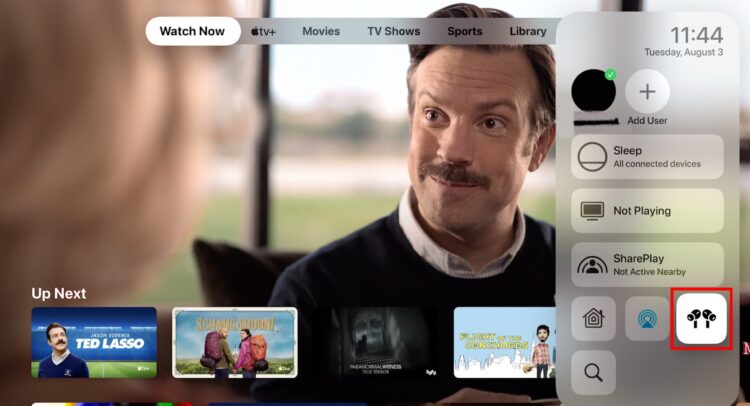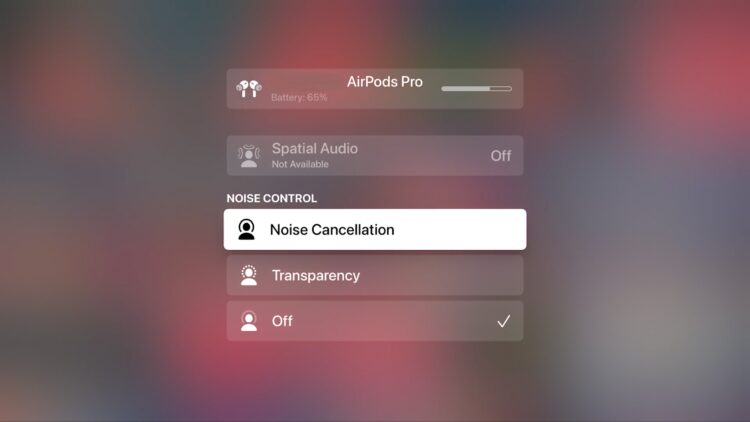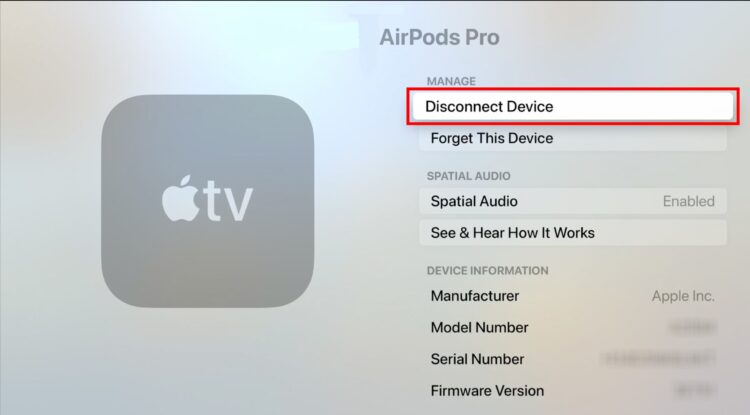You can enjoy movies & TV shows without disturbing your family by connecting your AirPods to an Apple TV. In addition, the Dolby Atmos and Apple Spatial Audio effects on AirPods can further enhance your listening experience. Connect pair AirPods to Apple TV and how to adjust your headphones’ settings for the optimum listening experience are here.
How many AirPods can connect to Apple TV: It can connect AirPods, AirPods Pro, and AirPods Max wireless headphones. In addition, AirPods Pro or Max come with the Spatial Audio Feature to make movies sound like they’re coming from all around you.
How to Connect AirPods to an Apple TV Manually
Put your AirPods in their case and open the top to connect them to your TV. Next, press and hold the case’s pairing button when the LED becomes white. Next, go to Settings > Remote and Devices > Bluetooth on your Apple TV and choose your AirPods as a Bluetooth device.
1. Start by opening the case that contains your AirPods. Before opening the case, close it for 15 seconds. In addition, they should be as close as possible to your Apple TV device.
2. Now press & hold the Setup button at the back of the AirPods case.
3. Hold down the button until you see a white light blinking. The LED light can be seen inside the older AirPods case or the front of the new AirPods Pro case.
4. Take a look at the settings on your Apple TV. You may accomplish this when you push the Menu button on your remote and then scroll down. The app with the gear icon is this one.
5. Then choose Remote and Devices.
6. Now, choose Bluetooth.
7. Finally, select your AirPods from the list of devices shown.
You can rapidly re-pair your AirPods with the TV device by pressing and holding the Home button on your remote while using the device for the first time. Then click the Audio Control button at the bottom of the page. Finally, choose your AirPods from the drop-down menu.
The Apple TV’s audio can be shared with another pair of headphones or connected to additional speakers from here.
How to Change Your AirPods Settings
The home button on your Apple TV remote can be used to alter the settings of your AirPods once they’ve been connected. Please make sure the AirPods icon is on your screen by clicking on it in the bottom-right corner.
ALSO READ: Change your WiFi Networks on Chromecast
You may turn on or off Spatial Audio here, as well as toggle between the Active Noise Cancellation and Transparency modes, which let you hear more of your surroundings when in Active Noise Cancellation mode.
How to Disconnect Apple TV AirPods
Select your AirPods under Settings > Remote and Devices > Bluetooth to remove them from your Apple TV. Then, you can choose Disconnect Device or Forget This Device to disconnect your AirPods permanently.