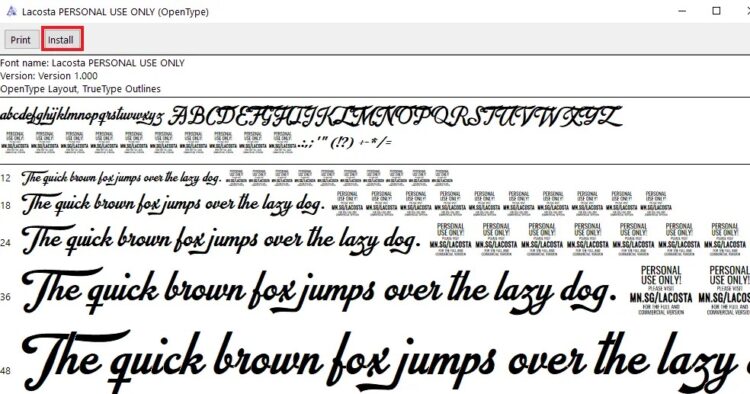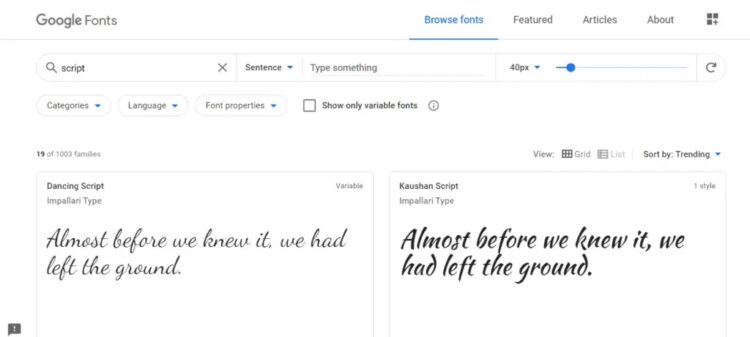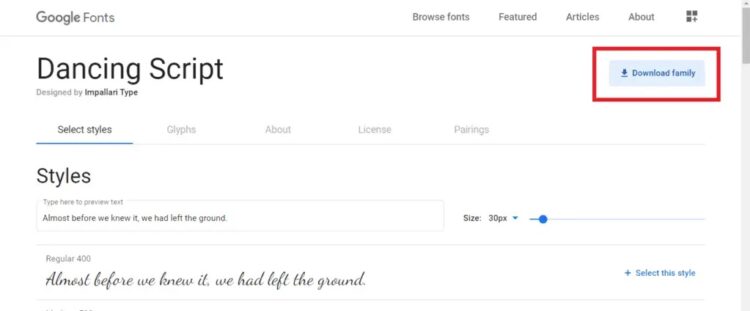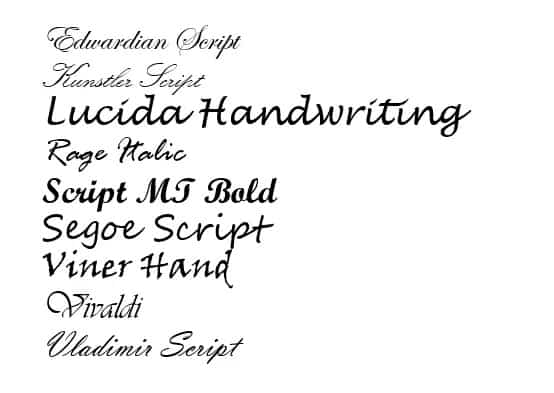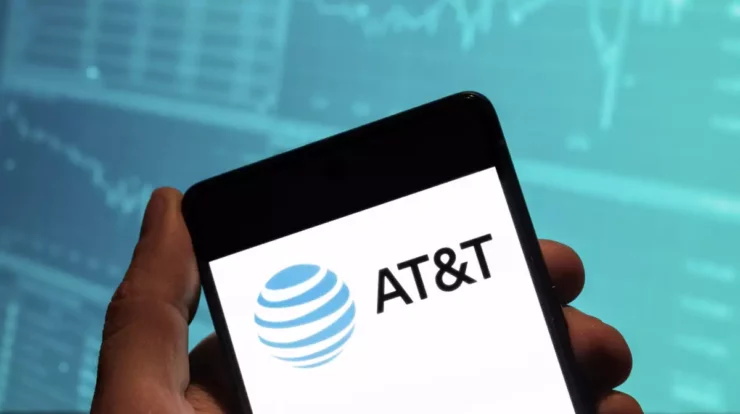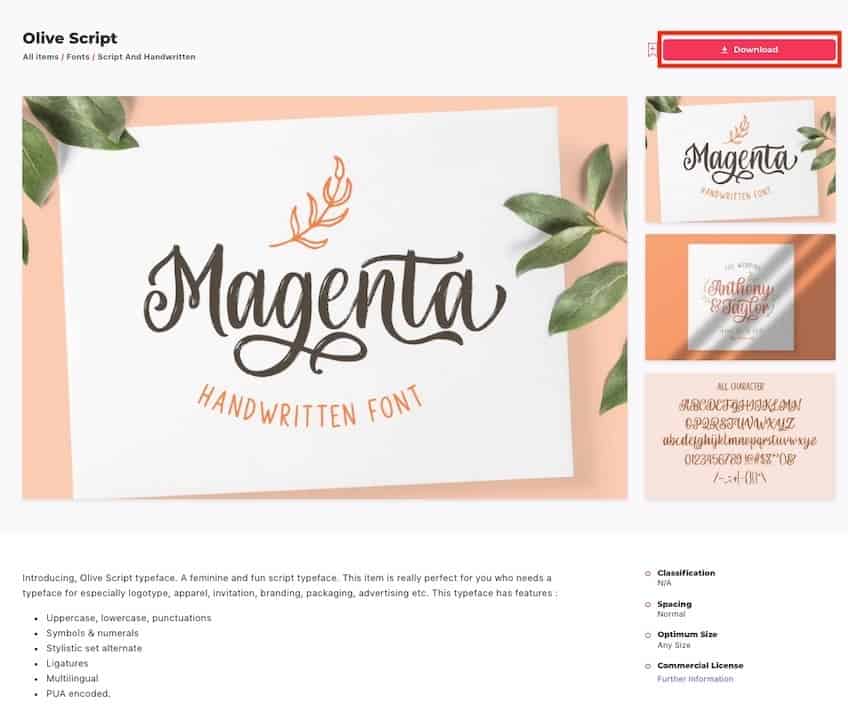
Microsoft Word is the greatest Word processing program on the market today. It is an excellent Word Processing Software that allows you to insert graphics, photographs, word arts, charts, 3D models, screenshots, and other modules.
One of the best features of Microsoft Word is the selection of fonts available for use in your papers. These typefaces will undoubtedly improve the readability of your writing. To make it easier for readers to read, use a typeface that is appropriate for the text. Cursive typefaces are well-known among users and are commonly used for colorful invites, attractive text work, informal messages, and various other purposes.
[lwptoc]
What is a Cursive Font?
Cursive is a typeface style in which the letters are in contact with one another. That is, the writing’s characters are connected. The stylishness of the cursive font is one of its distinguishing features. In addition, if you use cursive fonts in your document, the letters will flow, and the text will appear handwritten.
What is the Best Cursive Font in Microsoft Word?
There are a plethora of good cursive fonts that would look fantastic on your text. If you’re seeking some of the greatest cursive fonts in Microsoft Word, you should read the following information attentively. I’ve compiled a list of some of the best cursive fonts, and we’re confident you’ll enjoy them.
How to Install the Fonts on your Windows 10 PC
Before we go into the names of some of the most excellent Cursive Fonts in MS Word, we should go over how to install these fonts on your machine and use them in Microsoft Word. Because the typefaces are installed system-wide, they can be used outside of Microsoft Word once installed. As a result, you may effortlessly use any font that you have loaded in all of your apps, like MS PowerPoint, Adobe PhotoShop, and so on.
There are numerous places where you can discover a variety of attractive cursive fonts for your use. You can download and install these fonts to use in Microsoft Word or other software on your machine. Although the majority of the fonts are free to use, you may need to purchase some of them to use them. You must pay a fee to download and install such fonts. Let’s look at how to get and install fonts on your Windows 10 laptop:
1. When you download a font, double-tap on the TrueType Font file (extension . TTF) to open the file.
2. Your file would open & show something like this (refer below screenshot). Tap on the Install button, and it would install the respective font on your computer or laptop.
3. Afterward, you can use the font in Microsoft Word and even in other software on your System.
4. Alternatively, you can even install fonts by navigating to the following folder:
C:\Windows\Fonts
5. After that, copy & paste the TrueType Font file (of the font you need to install) inside the above folder.
6. Restart your PC & Windows would automatically install the font on your system.
Downloading Fonts from Google Fonts
Google Fonts is the best place to get thousands of free fonts. To get your required fonts from Google Fonts,
1. Open up your favorite browsing appl and type google.com in the address bar, then hit Enter.
2. The Google Fonts repository would show up, & you can download any font you wish. If you need cursive fonts, you can search for such fonts by using the search bar.
3. Keywords like “Handwriting” and “Script” would be helpful to search a cursive font rather than the word “cursive” itself.
ALSO SEE: Activate Youtube via youtube.com/activate
4. When you have found the desired font, tap on it.
5. The font window will open, then you can tap on the Download family option. Clicking on the option would begin downloading the particular font.
6. After the font is downloaded, you can use the above procedure to install the fonts on your system.
NOTE:
1. When you download a font file from the internet, it is almost always in the form of a zip file. Before installing the font, make sure to extract the zip file.
2. If you have a Microsoft Word (or another similar app) window open, the fonts you loaded will not be reflected in any of the now open software. To access the updated fonts, you must exit and close the software.
3. If you use third-party fonts in your projects or presentations, you should bring the font installation file with you because you will need to install this font on the system to give the presentation.
In brief, keep a decent backup of your fonts file at all times.
Some of the Best Cursive Fonts in Microsoft Word
Microsoft Word already has hundreds of cursive fonts. However, because most people do not recognize the names of these fonts, they do not make the best use of them. Another factor is that individuals do not have time to look over all of the fonts available. As a result, I’ve compiled a list of some of the most excellent cursive fonts for usage in your word document. The typefaces listed below are currently accessible in Microsoft Word, and you can easily format your text with them.
Edwardian Script
Kunstler Script
Lucida Handwriting
Rage Italic
Script MT Bold
Segoe Script
Viner Hand
Vivaldi
Vladimir Script
Final Words
I hope you found this article helpful and that you are now aware of some of the greatest cursive fonts available in Microsoft Word. You also know how to obtain and install third-party fonts on your computer. If you have any questions, comments, or recommendations, please use the comments area to contact us.