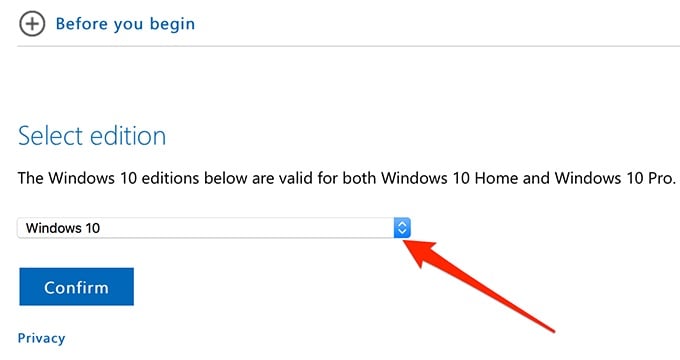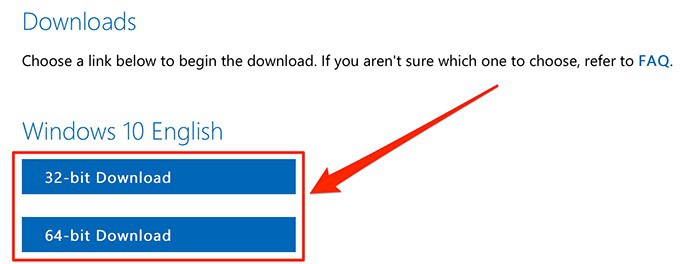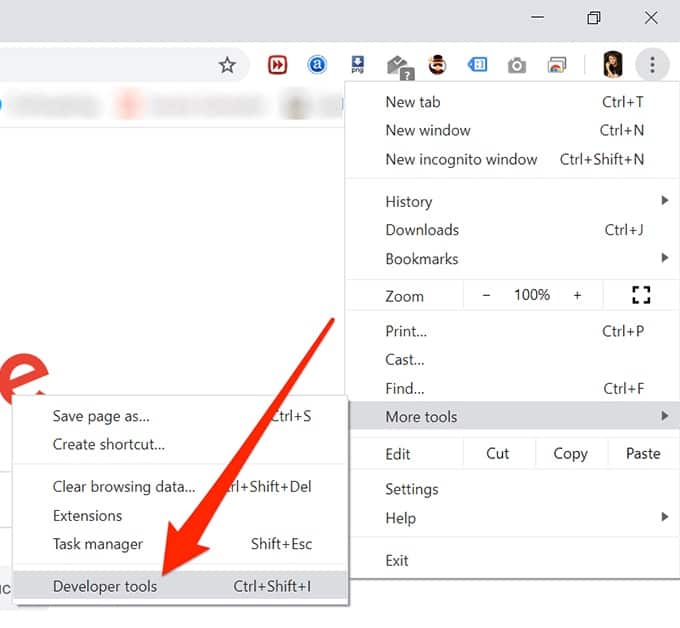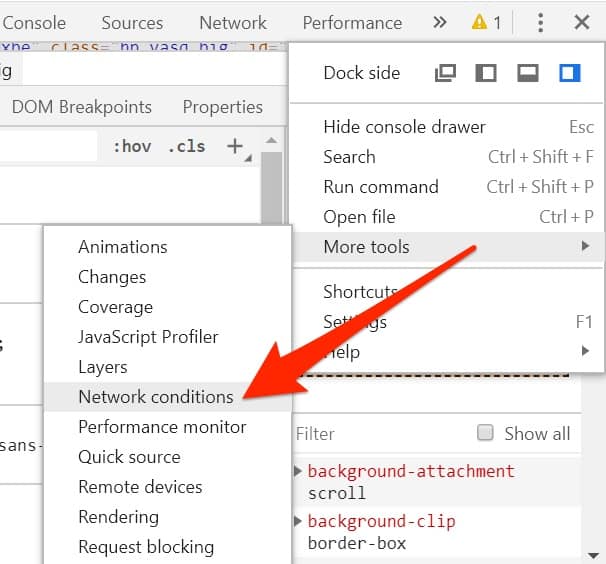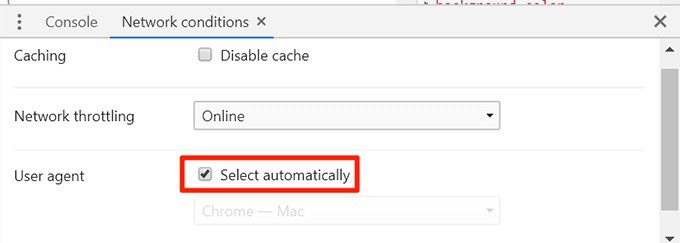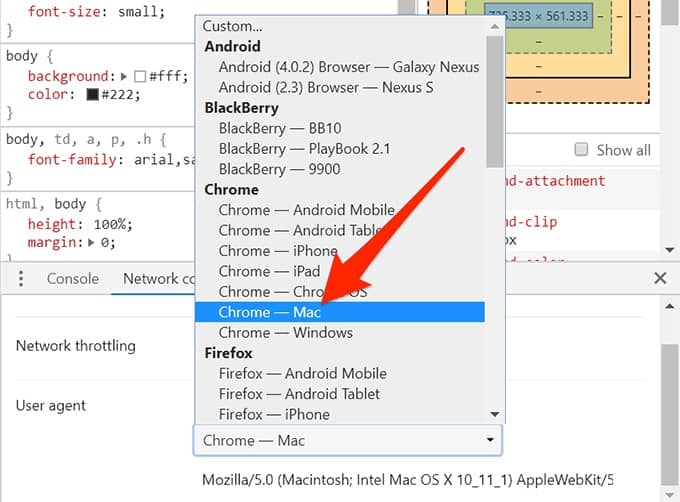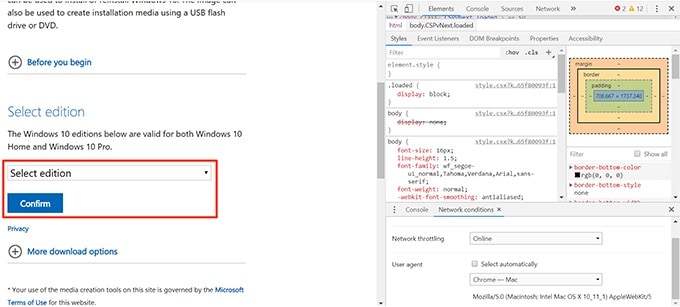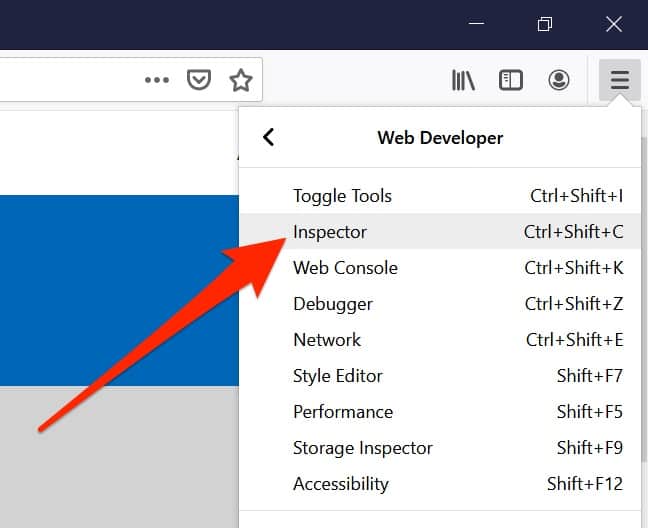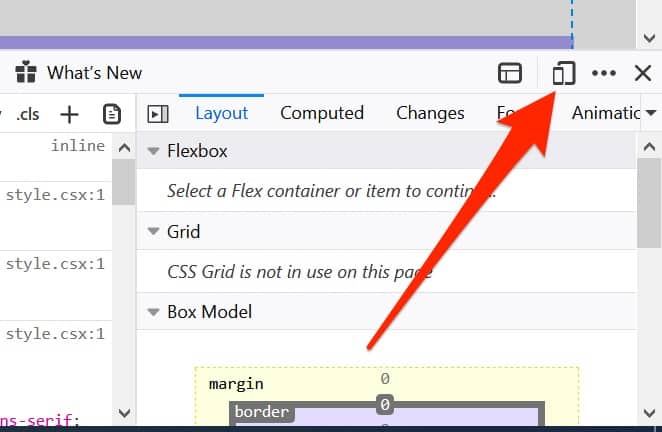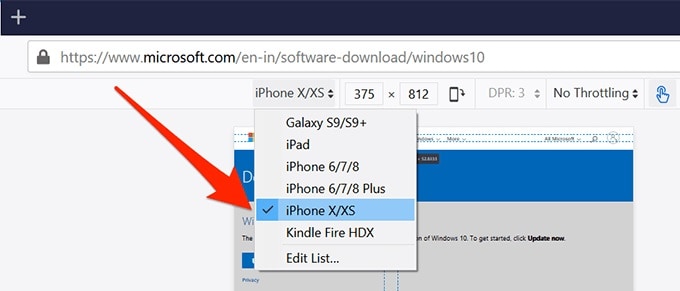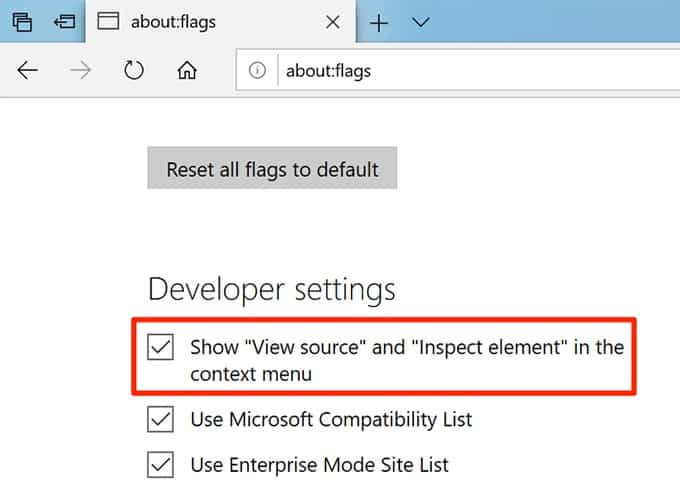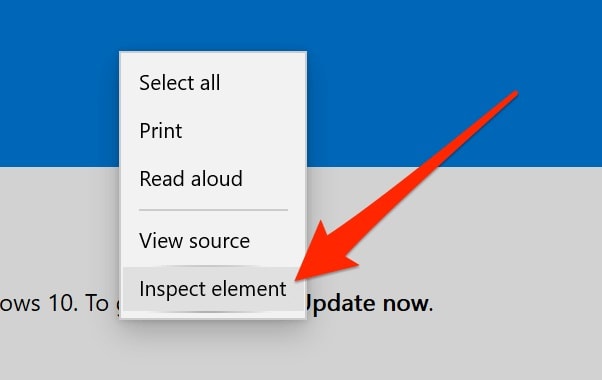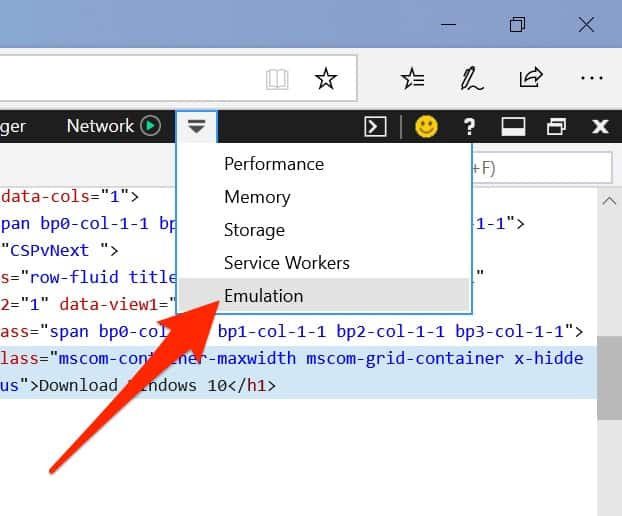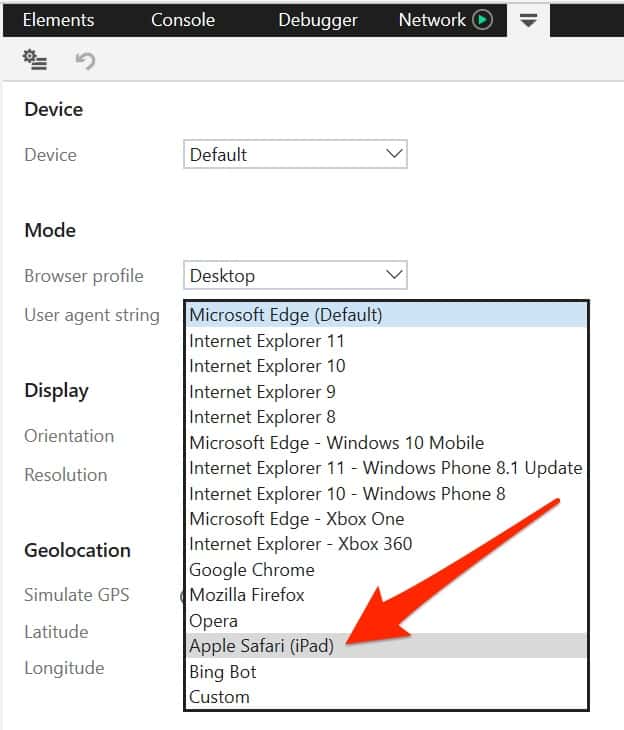You may have encountered difficulties when attempting to download the Windows 10 ISO file from a Windows PC. To get your ISO file, you’ll either have to download the company’s media production program, or you’ll be prompted to upgrade your current Windows version.
It’s tough to do so when you need to access your computer’s ISO file because Microsoft restricts downloads on Windows computers. However, downloading the file to your computer can be accomplished in various ways.
[lwptoc]
Use a Linux or Mac Computer To Download The Windows 10 ISO
You may easily download the Windows 10 ISO file if you have many computers running different operating systems. Windows PCs are restricted in their download, so you can use your Linux or Mac computer to retrieve the file you need.
If you’re using a non-Microsoft operating system, you can download the file using the following instructions.
1. At first, open a browser on your PC and go to a website. Safari, the default web browser for Macs, may be used to accomplish this. Of course, you’re free to switch to another browser if you’d prefer.
2. It’s no longer necessary to visit the Windows 10 ISO file website to access updates or media creation tools.
3. Select Windows 10 from the Select edition drop down on your screen and click on the Confirm button beneath it.
4. Select the language you want your new operating system to be in and click on the Confirm button to complete the installation.
5. You’ll be able to download two versions of the Windows 10 ISO. Again, you have the option of downloading the 64-bit or 32-bit version by simply clicking on the appropriate button.
It’s crucial to remember that the download links are only valid for a limited time. After that, you’ll need to repeat the process outlined above to produce new download links.
Download Windows 10 ISO Using Google Chrome
The Windows 10 ISO can still be downloaded even if you don’t have Linux or Mac computer access. In addition, chrome’s user agent can be altered to make it appear as if it isn’t running on a Windows PC.
The prohibited files can only be downloaded if Microsoft is unaware that you use a Windows PC. In Google Chrome, you can do so as follows.
1. The first step is to open Chrome on your computer.
2. Select More tools, then Developer tools, from the three-dot menu at the top-right corner of the screen.
3. In the Developer tools box, click the three dots at the top-right corner, select More Tools, and pick Network conditions.
4. This feature is accessible by clicking on the Network conditions tab. Select the checkbox next to User-agent that has been pre-checked. And, to turn off the feature, simply uncheck the box.
5. Select Chrome – Mac from the drop-down menu in the user agent drop-down list. Again, you’re looking for an alternative to Windows.
6. When you’re done with the developer tools, head to the Windows 10 ISO download page.
7. You should now download the file using the standard method. This time, it won’t redirect you to any other pages.
Use Firefox To Download Windows 10 ISO File
Windows 10 download file doesn’t necessitate switching browsers from Firefox. Additionally, you can alter your browser’s user agent settings so that the file can be saved on your computer.
In Mozilla Firefox, you can accomplish this by following these steps.
1. The first step is to open Firefox on your PC.
2. Open the Windows 10 ISO page and keep it open at all times.
3. Select Web Developer, then Inspector by clicking on the three horizontal lines in the screen’s upper-right corner. The inspection tool in your browser will be opened.
4. You’ll see an icon that looks like a phone with a tablet behind it when you start the app. Click on it.
5. You’ll see a new drop-down option in the address bar. Select a non-Windows device, such as the iPhone X/XS, by clicking on it.
6. It’s time to reload your browser’s current page (the Windows 10 ISO one).
7. You will find that it now allows you to download the Windows 10 ISO file without any limitations.
Using Microsoft’s Built-in Edge Browser To Download a Windows 10 ISO
A third-party browser may not be your cup of tea if you’re a die-hard Windows user. However, for those who cannot complete the assignment because of Microsoft’s ISO download restriction in Microsoft Edge, rest assured there is a workaround.
In the same way, Chrome and Firefox allow you to change your browser’s user agent; Edge will enable you to do the same.
1. In the address bar of Edge, type about:flags and press Enter.
2. The browser will display numerous flags that you can enable. Select the first option that says “Show source” and “Inspect element ” in the context menu.”
3. Open the download link for the Windows 10 ISO file.
4. When you have the mouse pointer over a blank area of the page, select Inspect Element from the context menu.
5. Open the Emulation tab by clicking on the down-arrow symbol at the top and selecting Emulation.
6. Select Apple Safari from the User-Agent string drop-down menu (iPad).
7. You don’t have to do anything to keep your browser updated with Edge’s automatic page refresh. To download the ISO, you’ll find a button on the download page that has reloaded.
ALSO SEE: Default Google Account
Microsoft’s policy requiring you to download Windows 10 media creation tool before downloading an ISO may not be popular. Is this a positive move for the company? Please let me know what you think. Let me know what you think in the comments!