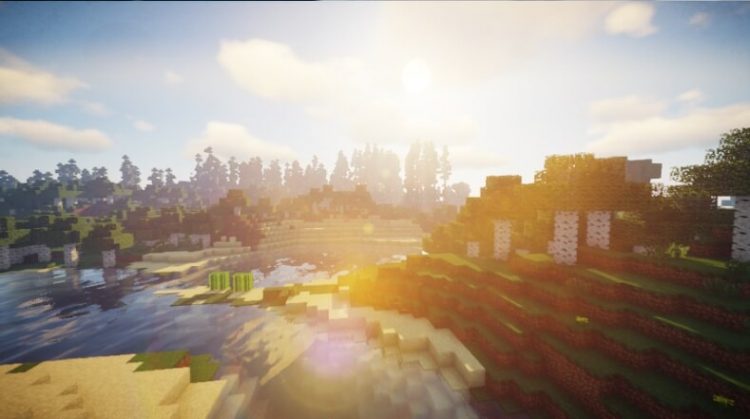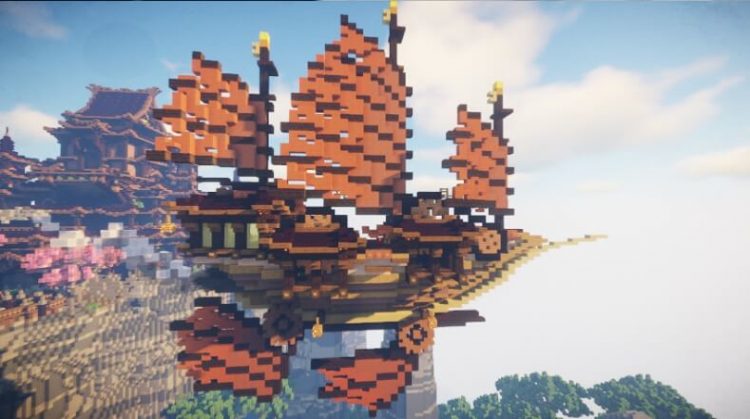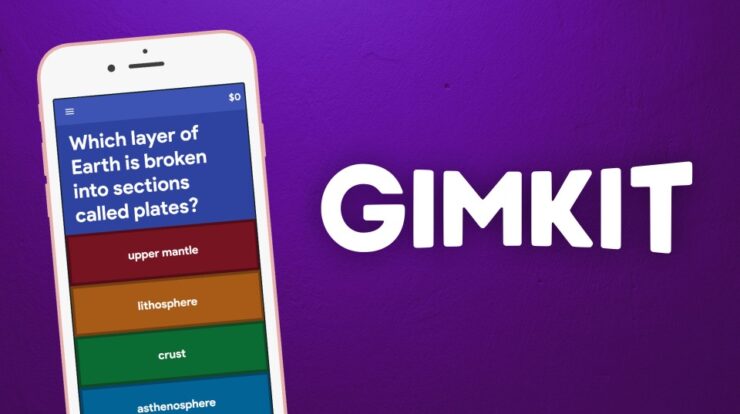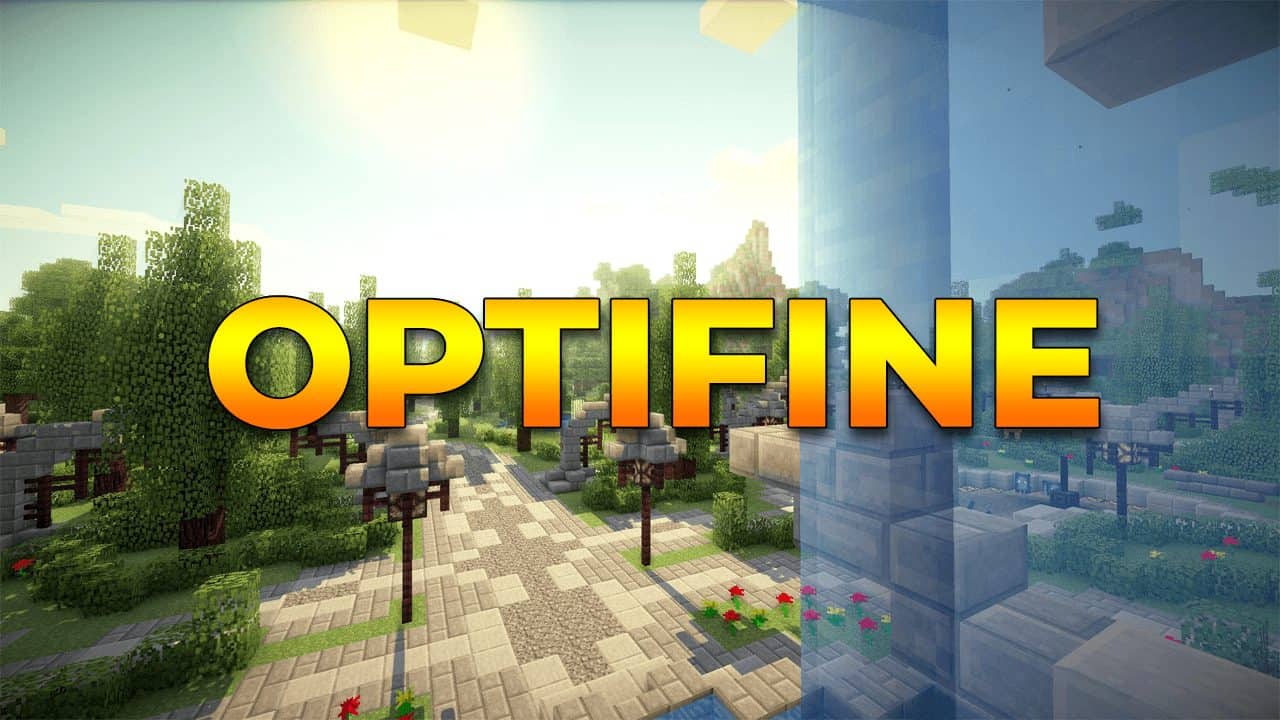
OptiFine 1.16.3 and 1.16 is a client-side mod for Minecraft, which improves performance & provides you a bit more control over how the game looks plus behaves in some cases, especially on some low-performance systems.
Optifine can mean the difference between playing with a decent 60 fps and playing with about 10fps or 15fps. For some people, it is a beneficial mod, and it’s worth being downloaded.
This is to be considered a tool because it can improve the way you play Minecraft, and in terms of aesthetics, it makes the game look better. We have the bedrock edition and java edition, and both versions have slightly different changes.
The java edition works very well and pretty well on low-end systems and even on old-pc. OptiFine 1.16.3 at this moment is an essential tool to improve and smooth your Minecraft experience.
Download Optifine 1.16.3
Here, You would be redirected to download the mod. Ensure you have read the installation tutorial to enjoy the mod properly.
Attention: Sometimes, the browser can block the download, so it is recommended to disable the antivirus before downloading.
How to Install the OptiFine Mod for Minecraft
To install this mod on your Mac or Windows PC, you will need to download the respectively JAR file of Optifine.
Now you will need to know where your pc has stored Minecraft’s file on your hard drive. This is easy to open the launcher again, click the launch options tab, and then click the Latest Release tab.
After it, the game directory tool will show you the location of those files. Once you found those files follow these steps:
- First, double click the respective setup file that you downloaded, then the installation window will display, Plus you will be taken to enter a folder for the Optifine installation.
- Now, Click the button that shows you the default directory (the one with three dots on it). Next, browse the folder which contains the Minecraft installation. It should be Optifine’s directory.
- So, Once you finish, click the install & wait a bit for the mod installed on your pc
- Next, After Optifine is installed, you only have to open the Minecraft launcher normally, click the ‘installations’ tab, and then hit the option ‘new.’
- This next step is to click on the version drop-down box & select the optifine option.
- -Finally, just hit the create button, plus now you can run the mod.
The most recent versions of Optifine from 1.14.4 do not need to do the steps 4 to 6, and it already comes with an Optifine profile created automatically in your launcher.
If you have a bug with this mod for some reason, you can report your error here.
What is Minecraft OptiFine?
Optifine 1.16.2 is a tool that improves the visual settings and Minecraft performance. This can make the game run faster on some computers and enhances those visual features like lighting, rendering, system, details, and texture’s quality.
Optifine is a different mod among others that is not reliant upon Minecraft forge 1.16.2. This can be added to the forge mod pack like other Minecraft mods. This mod comes in three different versions, lite, standard, and ultra. Every version has its features and advantages.
Most of Optifine’s performance and visual features can be configured through the option ‘Video Settings’ in the options menu. So, Some of these features are:
- Well, Fog gains some quality when we toggle them.
- This smooth lighting increases a bit when it is toggled.
- Now, You can change texture packs in-game instead of reloading a world.
- This can render snow under fences, and snow or grass can visually cover full blocks rather than just their top sides.
- Now, Options like ‘Dynamic lighting, Dynamic updates, and chunk updates can be found on this mod.
- This includes an option known as ‘Fast math’ that causes more optimization in the rendering process to increase the FPS rate further.
- And much more…!
Compatibility with Minecraft 1.16.3 and 1.16
Optifine 1.16.3 is compatible with Forge 1.16.3, Optifabric, and Fastcraft. If you use both mods with Optifine then you will improve your gameplay experience much more.
OptiFine 1.16.3 also works well with shaders packs like KUDA Shaders 1.16, SEUS Shaders 1.16, BSL Shaders 1.16, and many others with no problems and issues between them and Optifine.
It is a simple tool that, in most cases, doesn’t affect or conflict with other mods installed, Plus you won’t have problems while running this and other mods.
Will there be more Updates?
Well, You may be wondering if this is the final update for 2020? And the truth is that nobody knows; everything depends on Mojang. If Minecraft is updated, it must also be updated, for example yesterday, the game was updated to 1.16, but today it has already been updated to 1.16.2.
Versions you can expect:
Optifine 1.16 June 23, 2020
- Optifine 1.16.1 June 24, 2020
- Optifine 1.16.2 August 21, 2020
- Optifine 1.16.3 Latest
Changelogs:
- OptiFine 1.16.3_HD_U_G3
- – not working: antialiasing and anisotropic filtering
- – fixed smart animations with glowing entities on fire
- – fixed glowing entities with shaders (#4700)
- – added loading screen blend mode (#4712)
- – fixed custom mushroom mushrooms (#3481)
- – right-click selects a previous value in shader options (#4706)
- – fixed Mojang logo smoothing (#4337)
- – fixed banner with emissive textures (#4707)
- – added CEM for piglin, piglin_brute, and zombified_piglin (#4600)
- – fixed chunks not loading with render distance > 36 (#4261)
- – added more steps for shaders render quality (#4556)
- – fixed dolphin CEM (#3051)
- – fixed server connection with java 9+ (#3773, #3959, #4656, #4667)
- – added Forge license (#4654)
- – fixed biome handling with shaders (#4687)
- – fixed biome handling (#4681, #4658, #4668)
- – fixed leaking resource on startup (#4678)
- – fixed option VSync (#4680)
- – fixed soul flame particles (#4642)
- – added shaders uniform playerMood (#4650)
- – fixed white/black screen with shaders (#4640)
- – updated to 1.16.2
- – compatible with Forge 33.0.20
- (28.08.2020)
Increase your FPS with OptiFine
As well, With these suggestions, you will increase your FPS while using Optifine 1.16, be sure of toggling the recommended options for this setup work appropriately on your pc.
Move to the options & Access to Video settings, and then you will see a menu with some options on it. So, Now the settings should be.
- Graphics: Very Fast (This will change the appearance of leaves, cloud, etc. Plus it makes the game faster)
- Now, Don’t forget always to use VBOs: ON
- VBO is an alternative rendering model that, in many cases, is faster than default rendering.
Now on ‘Quality’ settings, it should be in this way:
- Better Grass: OFF
- Clear Water: OFF
- Custom fonts: OFF
- Connected textures: Fancy
- Swamp colors: OFF
- Dynamic lights: OFF
- Custom Sky: OFF
- Antialiasing settings should always be OFF.
- Better Snow: OFF
- Random Mobs: ON
- Smooth Biomes: ON
- Custom Colors: ON
- Custom Items: ON
- Natura Textures: OFF
Now on the ‘Performance’ tab, you should configure this way:
- Smooth FPS: ON
- Fast Rendering: ON
- Update of chunks: 1
- Lazy Chunk Loading: OFF
- Fast Math: OFF
- Dynamic updates: OFF
Now Continue to the ‘Details’ Tab.
Note that this setting is just for players that generally play in fullscreen. In the ‘Animations’ tab, just put on/off Miner, aft’s animation, but If you want an FPS to improve, just set all of them OFF.
Moving to the ‘Other’ tab, there are no settings that need to be changed because it is more aesthetic.
This is the recommended setup for Optifine if you want a lot of FPS while playing. With a medium spec PC, you can achieve like 70-80 fps, and with an excellent PC, you should get like 120+ FPS.
Also, Check :
Improve your Gaming Experience
It is a beautiful tool that will allow every Minecraft player to improve their gameplay and how we see this game. We have to consider that it is necessary to have medium specs at least to run this mod correctly at least with its main features.
This doesn’t mean that low spec PCs cannot run this mod, for sure it can run this mod, but if you want a smoother experience, some pc upgrades are needed to take advantage of this mod most satisfactory. A handy mod, without any doubt.