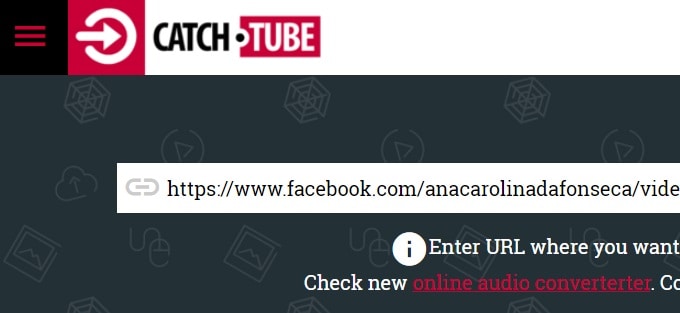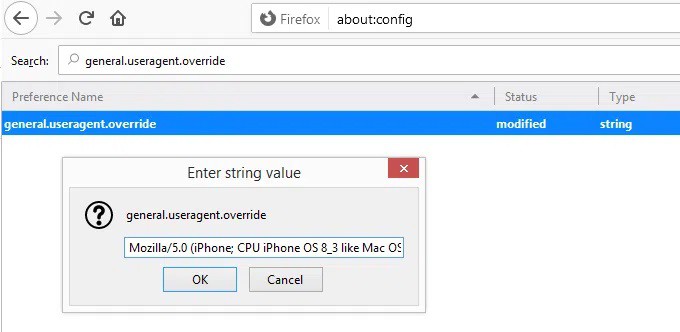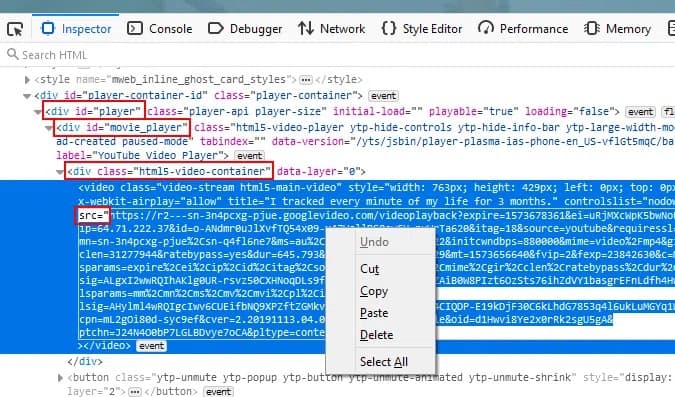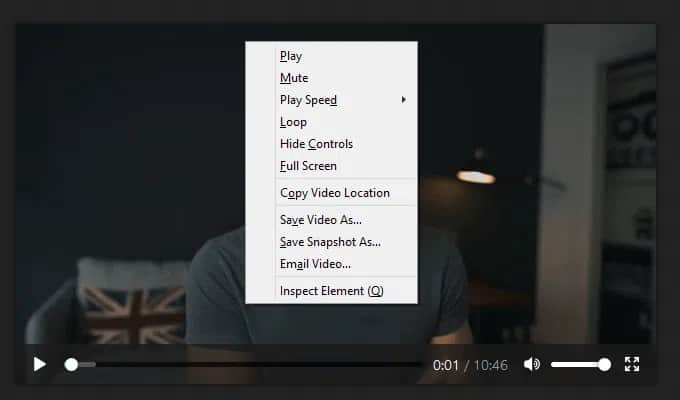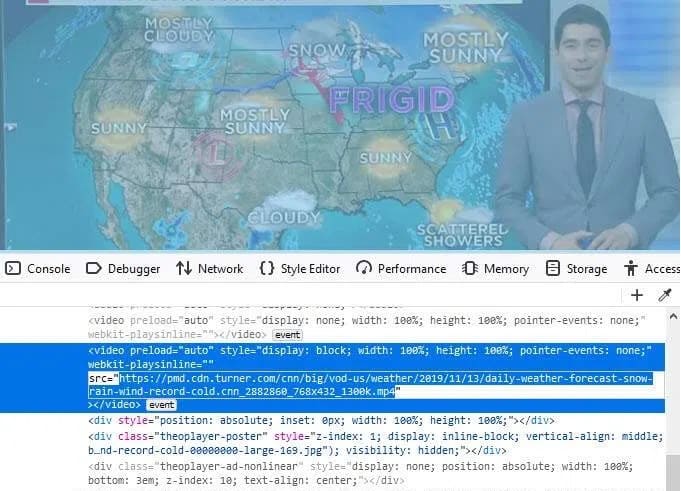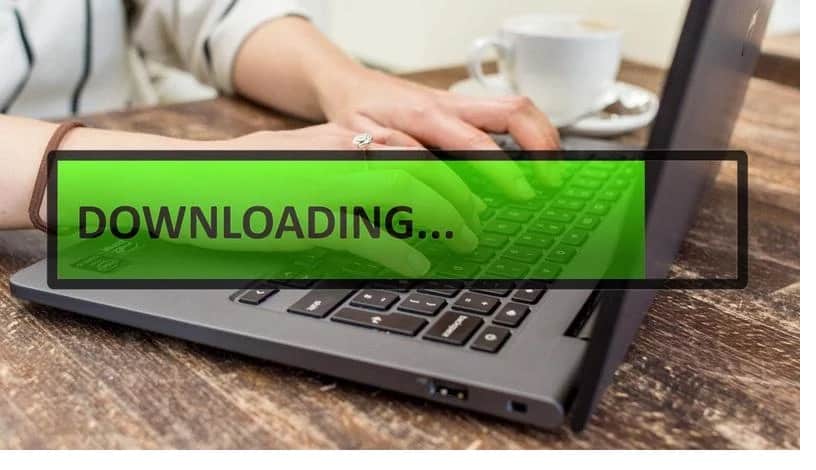
When you see a download button on a video, it’s simple to save it to your computer. Unfortunately, most video-sharing websites do not allow users to download their videos because of copyright concerns or a lack of demand. However, there are ways to Download Videos From Any Website even if there isn’t a download button on the video itself.
You probably want to save a YouTube video or a video from a news website to your computer. Also, it is a good idea to download a video when you’re watching a free movie online if you want to view it on the plane later.
[lwptoc]
How To Download Non Downloadable Videos
Downloading videos from the internet is generally possible, but not always straightforward, regardless of your motivation. Browser tricks can be used to reveal hidden links for downloading videos (though video downloaders are your best bet in this case).
Keep in mind that the website from which you’re downloading the video may be violating copyright laws. In addition, because the owner hasn’t permitted you, downloading many videos isn’t legal.
Download a Video With a Downloader Tool
When a website lacks a prominent download button, a video downloader tool is the most convenient option. These are programs or web apps explicitly created to search for and extract video from websites.
It’s hard to beat Catch.tube when it comes to video-sharing sites. It’s completely free, and it works on well-known websites like Twitter, CNN, Tumblr, YouTube, and Facebook. Visit the website and paste the video’s URL to use this freemake video downloader.
Catchvideo.net, Savethevideo.com, RipSave, & the Chrome extension Video Downloader are a few other options to consider when looking for free video downloaders.
Hack Your Browser To Download a Video
Unless you look behind the scenes, every webpage is composed of code, and any video you see comes from a specific location. You may be able to access a download link if you can locate the code’s source link.
YouTube videos serve as an excellent illustration of how this concept is put to use. The ability to download videos from YouTube is a common request. Numerous tools are available to help with this (many of which are paid), so you may be amazed to learn that you can download any video from YouTube using only a browser hack. In addition, complete YouTube playlists can be downloaded all at once.
Because YouTube videos load differently on a desktop web browser than they do on a mobile device, the goal is to make your desktop browser act like a mobile device when requesting the video. When the page has loaded in your browser, you’ll be able to see a special download link only if you look into the page’s source code.
1. Using Mozilla Firefox, navigate to about:config and click the Show Advanced Settings button. So, treat it as if it were a URL and paste it in the address bar.
2. Use the New > String command after right-clicking a space.
3. Afterward, add the following code to the file named general.useragent.override:
Mozilla/5.0 (iPhone; CPU iPhone OS 8_3 like Mac OS X) AppleWebKit/600.1.4 (KHTML, like Gecko) FxiOS/1.0 Mobile/12F69 Safari/600.1.4
1. To download a YouTube video, open a new tab and navigate to the video you want to save.
2. Begin by playing the video for a few seconds. Let the commercial run its course first, if there is one.
3. Select Inspect Element from the context menu of the right-clicked video.
4. In the new window that opens, find <div id=”player” then tap the arrow to its left to expand it, then do the same for <div id=”movie_player” below it, and <div class=”html5-video-container” below that.
5. Below that is a long URL following src=”. Double-tap that to see the full URL, right-click it, and then choose Copy.
6. Then, in Firefox (or any other browser), open a new tab and paste that url into the address bar.
7. When you’re finished, right-click on the video and select Save Video As.
8. Save the YouTube video as videoplayback.mp4 on your computer. Again, you’ve the option of renaming it if you so desire.
Reset Firefox to desktop mode by right-clicking the user agent string in the address bar and selecting Reset.
Using Firefox in mobile mode and refreshing the page reveals a simple MP4 download link for a CNN weather video that doesn’t have a download link on the surface.
Because some video streaming services do not have mobile versions of their pages, this ‘Download Videos From Any Website’ method will not work for every video on every website. However, a technique similar to this one might work.
ALSO SEE: Tab Key Not Working
Try changing the browser’s user agent and re-visit the video page if the download link isn’t visible after inspecting it. Well, try a different browser, like Edge or Chrome, which may also work. If you have any queries about Download Videos From Any Website, let me know in the comments section below!