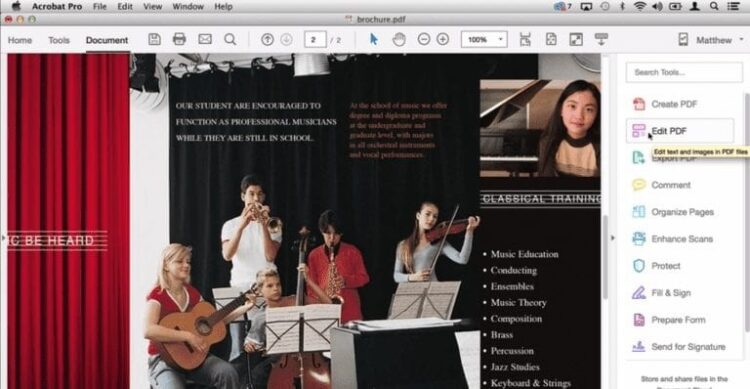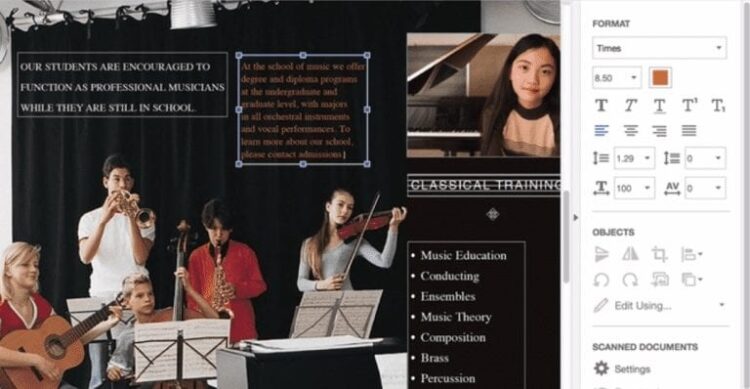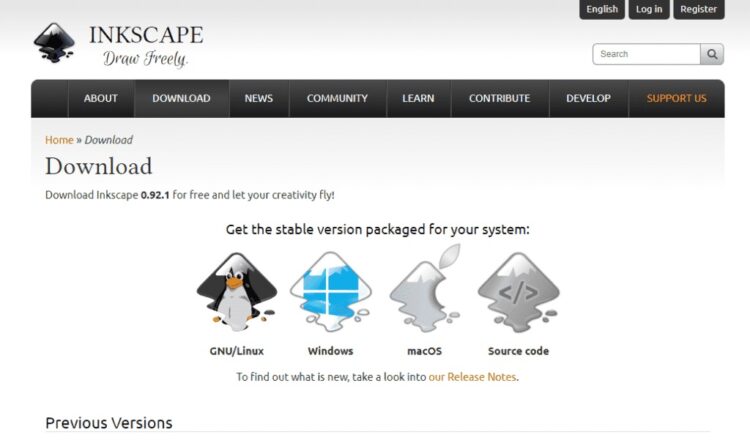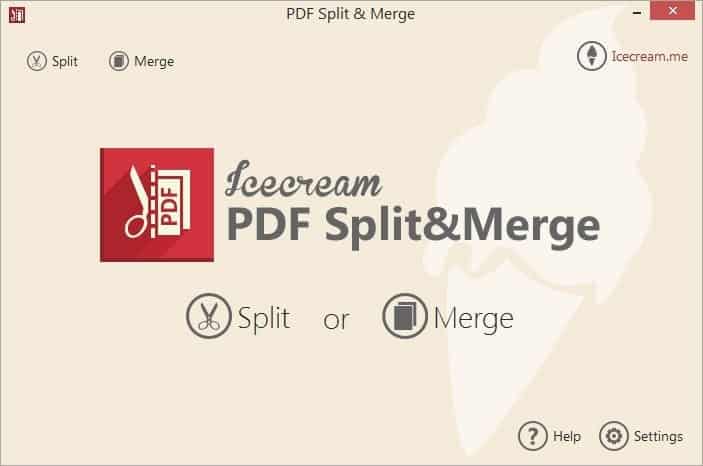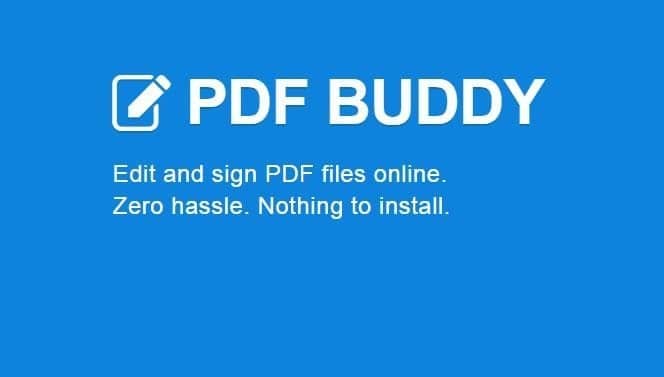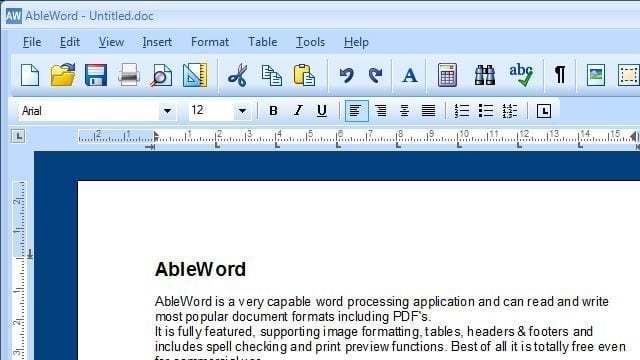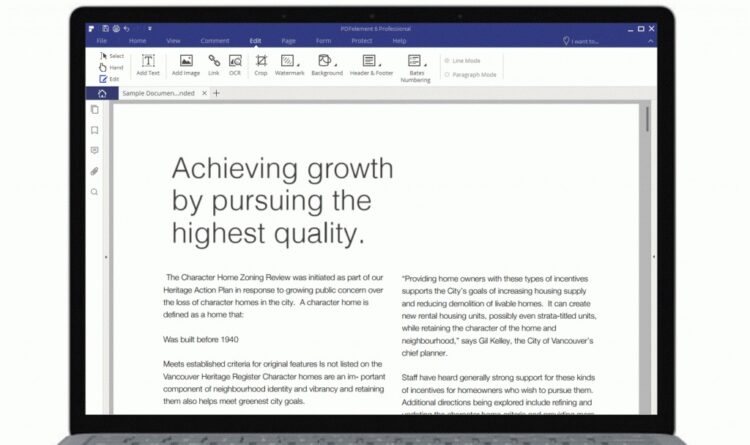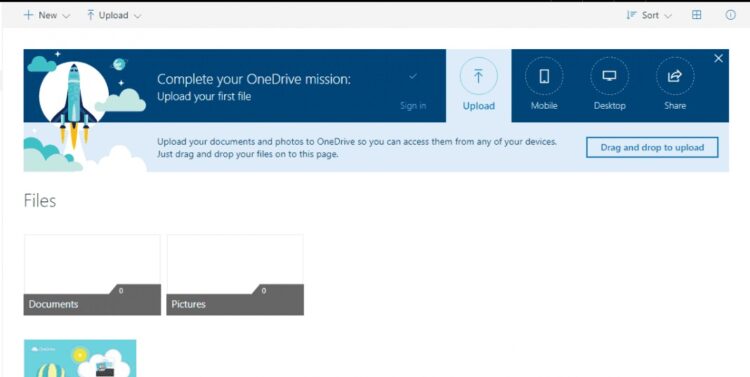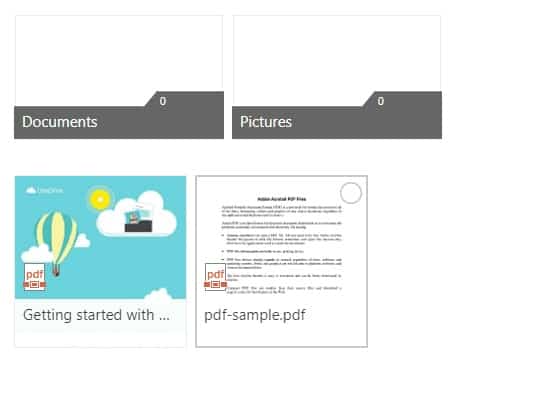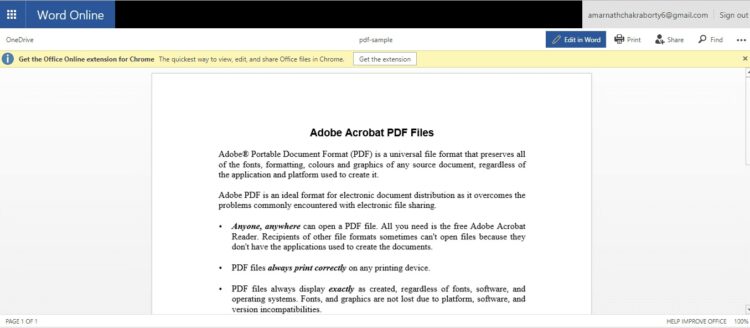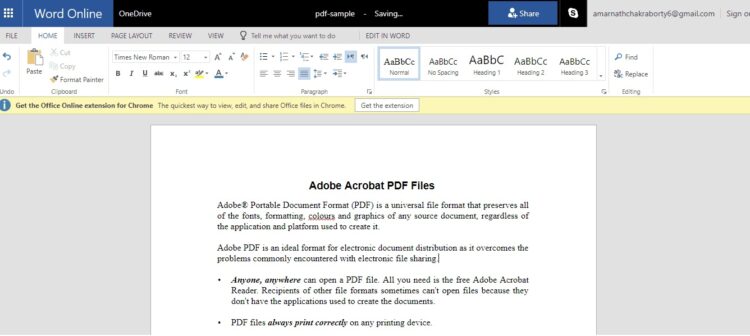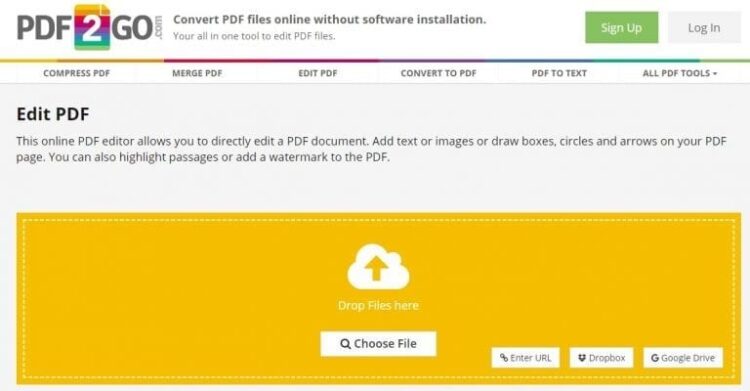Today, almost everyone, whether a student, a person in business, or anyone else, works with pdf files on a computer. Over time, the PDF file format has proven to be one of the most secure methods of sharing documents online. The great thing about PDF is that you cannot change the data stored in it. However, you will need to use third-party PDF editing software to edit the PDF files. Alternatively, you can use online PDF Editors to edit the PDF Files Free.
So, in this article, I’ll show you how to edit PDF files for free on Windows 10 computers using two different methods. So, let’s go check it out.
Steps to Edit PDF Files using Software (Offline)
The below section will go over some of the best free software for edit PDF Online Free. So, let’s take a glance at how to edit PDF files for free (Offline).
1. Adobe Acrobat
Adobe Acrobat is a software primarily used to view, create, manipulate, print, and manage PDF files. Here’s how to edit PDF files with Adobe Acrobat.
Step 1: Launch Acrobat and open the PDF file. Now, in the right panel, select the Edit PDF tool.
Step 2: Then, tap on the text or image you want to edit in the file. Now you can add or change the text on the pdf page.
You can also use the Objects list to add, replace, move, or resize images on the page. That’s all! Save the file, and you’ll have a newly edited pdf on your computer.
2. Using Inkscape
Inkscape is one of the top pdf editor software programs that will make your life much easier. To proceed, follow the steps below.
1. First, download and install Inkspace for your operating system from here.
2. Now, launch the software and navigate to the pdf file you want to edit.
3. Now, on the left side of the program’s window, click on the “A” symbol to edit the text of the opened PDF file.
Now, edit the text file of the PDF document, then save it to your computer.
Few other software to edit PDF files
Below, I have shared a few tools that you can use to edit PDF files for free.
1. Icecream PDF Split & Merge
Icecream PDF Split & Merge may be the best option if you’re looking for a simple and easy-to-use PDF editing tool. As the name implies, the tool lets users split, merge, or rearrange various PDF files.
2. PDF Buddy
PDF Buddy is a web-based service that allows users to edit PDF files. It is not software. Users need to go to the PDF Buddy website and upload the document. The website will load the PDF file and give you the option to add text, images, etc.
3. Ableword
If you’re looking for a powerful PDF editor that can also do a variety of other things, Ableword might be a good option. The app lets users edit PDF documents and supports a variety of other popular file formats. You can even save your PDF file as a word document.
4. PDFelement 6
It is one of the most powerful PDF Editor Free tools on the market, capable of editing, converting, reviewing, signing, and comparing PDF extensions. The admirable thing about PDFelement 6 is that it provides users with a wide range of features and PDF editing features, such as the ability to add annotations, marks, images, and so on to the PDF.
5. Foxit Phantom PDF
If you’re looking for a simple PDF editor for your Windows 10 computer, Foxit Phantom PDF might be the best option. What do you think? Foxit Phantom PDF has an easy-to-use interface and allows users to edit PDF files. Not only that, but Foxit Phantom PDF includes a drag-and-drop editor and a spell checker.
Steps to Edit PDF files Free (Online)
If you don’t need to install any software to edit PDF files, you must use online websites. You can edit your PDF files for free using online PDF editor websites.
1. Using PDF Online
I will use an online service to convert our file to a simple word document easily edited in Microsoft Word.
- Navigate to the website pdfonline.
- Then, by clicking the upload button, you can upload your pdf file.
- It will now convert your pdf file to a word document.
- Download the Word document and make the necessary changes.
You can now either save the document as.pdf format or return it to the site and upload your file in the word to pdf section to receive the edited file as pdf.
2. Using OneDrive
The OneDrive web editor, on the other hand, can be used to edit a PDF file. Here’s how to edit PDF files using OneDrive’s website.
Step 1: To begin, go to onedrive.com and sign in with your Microsoft account. Now, from your computer, upload the PDF file.
Step 2: After uploading the PDF file, double-click it to open it in the Word online app.
Step 3: To open the PDF file for editing, click the “Edit In Word” button. Onedrive will ask for permission to convert the PDF to Word; grant it.
Step 4: Once the document has been converted, click the “Edit” button to begin editing it.
After you’ve finished editing, go to the File menu and select “Save” to save the file to your computer.
Using Other Online PDF Editor
Like Windows tools, numerous Online PDF editors are available on the internet to easily edit PDF files. I’ve compiled a list of the best 3 online PDF editors that you can use right now to edit your PDF documents.
1. Sejda
It is by far the top-rated and most potent web-based PDF editing tool available, with many features. Editing PDF files with Sejda is a simple process in which you upload your files and receive an editable interface. In addition, text can be added to PDFs using the Sejda PDF editor.
2. SodaPDF
SodaPDF, like SejdaPDF, is a great web-based PDF editing tool that you can access from any web browser. Users can add PDF files stored on their computer, Google Drive, or Dropbox to SodaPDF. In addition, SodaPDF claims to use secure technology to create an encrypted link between our web server and your browser, ensuring that all data is private.
3. PDF2GO
If you’re looking for an online PDF editor free download that allows you to edit PDF documents by adding text, images, or draw boxes, then Pdf2Go is a good option. You have the option of uploading the PDF file directly from your computer via URL, Dropbox, or Google Drive. In addition, users can edit PDF files using a drag-and-drop interface on the website.
These are some of the most effective and straightforward methods for editing a PDF file. You will be able to edit PDF files on Windows 10 computers if you use these methods. I hope you found this helpful article! Please forward it to your buddies as well.