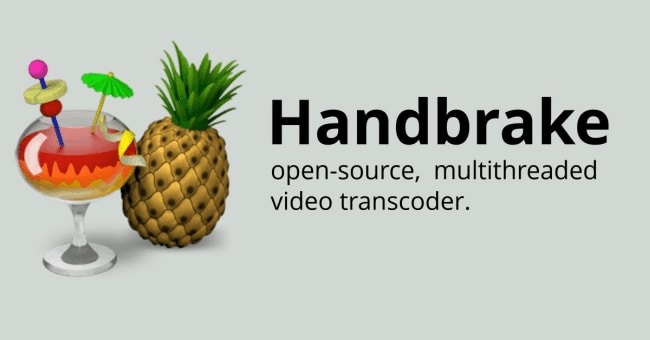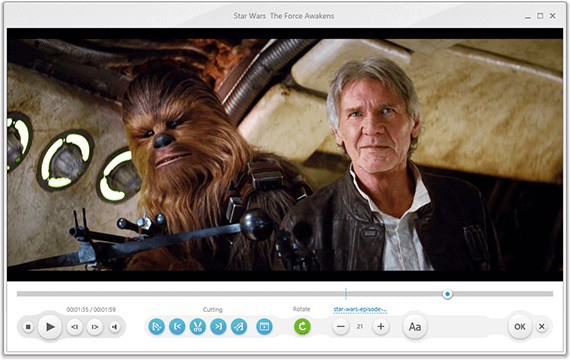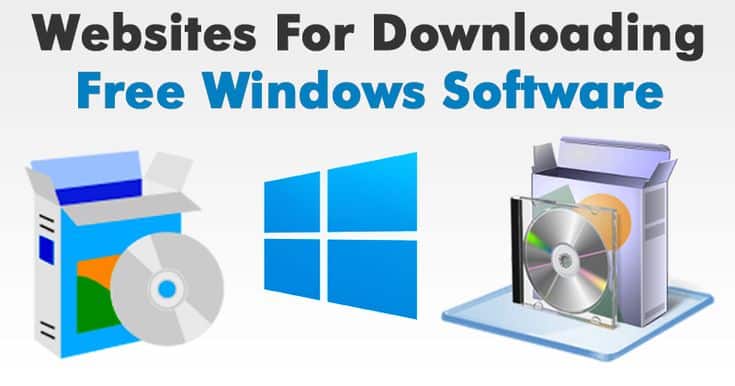When dealing with DVD data frequently, it is good to learn about the finest DVD Ripper software available on the market. It is possible to use a Free DVD Ripper for personal and professional (and commercial) purposes. But, then, this app isn’t suitable for everyone. Since the software is vital, ask yourself: How crucial is it to you? Whether or not you need it enough to justify the additional cost.
[lwptoc]
Free DVD Ripper Windows 10 And Mac
The Functions of DVD Ripper
What exactly is a DVD ripper? ‘Ripping’ the material from a DVD and converting it into digital files is what the name implies. For example, it’s helpful to store DVD video collections on your computer. Or perhaps you have a DVD containing your photos and films that you’d like to preserve on your personal computer.
You can access, play, and edit these digital files freely without having to rely on physical disks since the Free DVD Ripper performs its primary function (and also serves its primary goal). Because, after all, digital files can be accessed and used more efficiently than disks, right?
It’s important to know that free DVD ripping software comes in various shapes and formats before you learn about the top options on the market. They’re all available in a variety of free and paid options. For best results, you should be looking for an app that can take digital data from any source (including ISO images and DVD files folders), as well as the DVD itself, and convert them to a massive variety of formats, including WMV, MOV, and MP4.
Handbrake
It is an excellent DVD ripper Mac Free, although it is more difficult to use than WinX DVD Ripper. Handbrake DVD ripper demands a lot of time to comprehend and masterfully despite its many advantages.
Depending on the program’s preferences, the source can be a single (video) file or a folder. Then, you can select from a variety of different formats. In addition, handbrake supports various output formats, including those specific to mobile devices, PCs, gaming consoles, and the web.
After that, pick a location and a name. Start Encoding is also available. Then, you may use File Explorer to access the video and play it (double-click it). The software will rip your personal and unprotected videos, but commercial videos will not be ripped. If you want to rip commercial videos, there is a way around the system, but you’ll have to hunt for it on the internet to find out.
Freemake Video Converter
The software supports many older formats, making it a little less expensive. Windows users will have no problems with the program. It’s possible to rip CDs as well, but not BlueRay disks. By itself, it has some positive and negative characteristics. The fact that it’s fantastic for newbies and supports a wide range of devices is one of its many pluses. Sadly, it does not support the H265 format and continually begs money.
The Free DVD Ripper can effortlessly convert digital files to numerous formats and save them in whatever format you like. It can also rip DVDs and movie images in a variety of formats. A working (and effective) GPU acceleration and h265 support would be an excellent addition to Windows Media Player, PlayStation, and Xbox.
The software is available for free, but it has additional options and capabilities. For example, you can get the software, but the files you create will be branded with the Freemake brand. In addition, the software will keep requesting you to upgrade every time you open your file to make matters worse.
Converting files is simple: select the presented options and then follow the instructions. Wait for the software to finish converting, and you’re done. If you want to start with DVD ripping, this is the software for you. If you’re using an older device and need to store various video file types, this is an excellent solution for you.
WonderFox DVD Ripper
Not only is WonderFox an excellent DVD ripper, but it also has several valuable functions. First, conveniently select your source, whether an ISO image or a DVD. You have entire control over the output format.
MOV, WMV, MKV, MP4, and AVI are just a few of the many formats that may be used to create digital video content today. Or, if you’d want to experiment with different settings, you can leave it at its default configuration. Once you have selected a destination folder for your output, run the script. The results would be neatly organized in a folder on your computer.
There’s a free and a premium version of this DVD Ripper. Choosing the free version allows you to use the (unregistered) trial version for commercial or personal videos. On the other hand, the free service is restricted to serving videos up to 15 minutes in duration.
If you want to rip lengthier ones, you’ll either have to switch to another piece of software or pay for the registered version. You’d have to pay $30 to get it legally registered. Free and trial users report that they can successfully rip copy-protected disks and personal videos.
WinX DVD Ripper Platinum
You can’t go wrong with this program. It’s so good that this software would almost always be the top result if you were to search. There doesn’t appear to be any competition after being at the top of the list for so long.
Dignitary Software was responsible for the creation and distribution of this program. You can use it for free or pay a fee. Free trials are usually available, but you should be aware of restrictions and limitations. For example, the program does not support copy-protected DVDs and videos longer than five minutes.
All of the above activities will set you back $40. However, a free trial edition is available, so you can see if it is worth your money or not. According to many people who are willing to invest money, they can easily rip digital files from all sorts of CDs.
ALSO READ: Inventory Management Software
I like this software’s ease of use because it’s straightforward. Three simple steps are required to rip a file using the interface system.
- The first step is to insert the DVD. This tool may be used to manage DVD directories and individual video files. Next, choose the output formats you like, such as MP4, AVI, or even smaller ones like MOV or AVI (for Android or iOS devices).
- Select your destination folder (to save your files), then press ‘Run.’
- Now, wait for the process to complete. When it finishes, you only need to double-tap the result.
- You’re done! You can now try the outcome & have fun!
Final Words
If you wish to rip DVDs and create digital video files, the methods are available. Whether you choose a paid or free download program, various options are available. You should easily extract the DVDs you want to play using these lists.