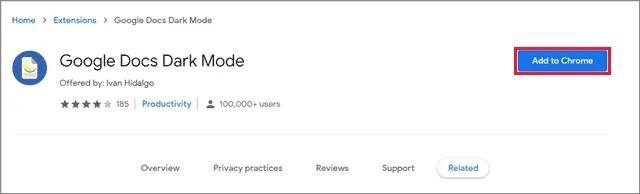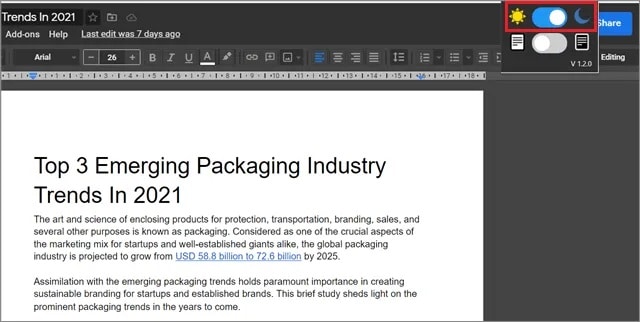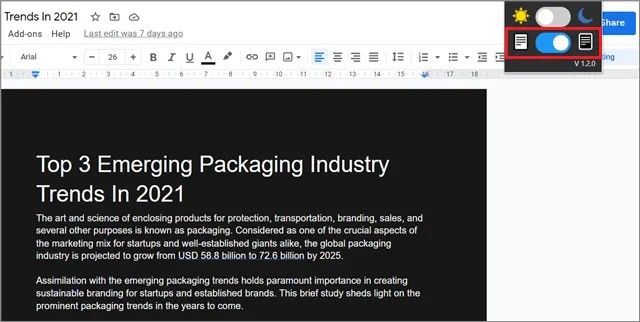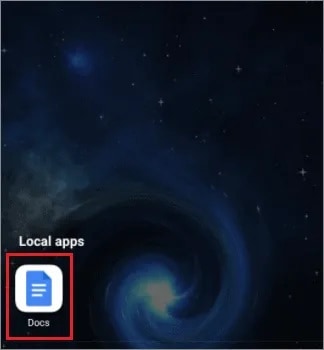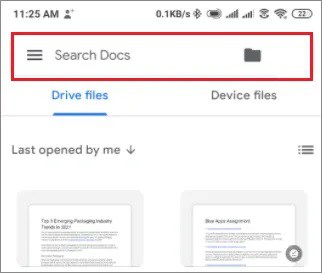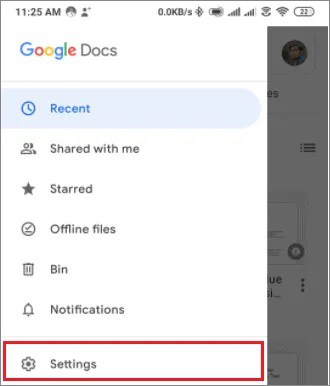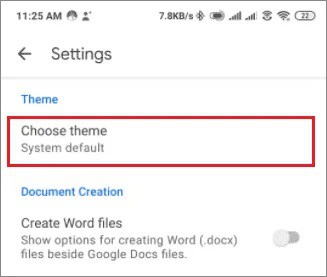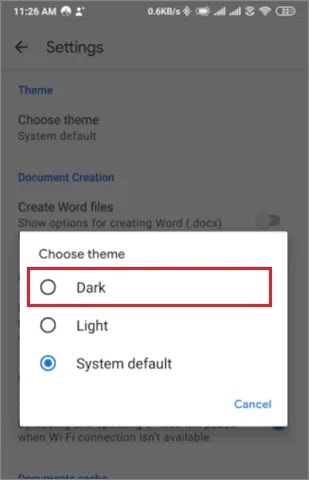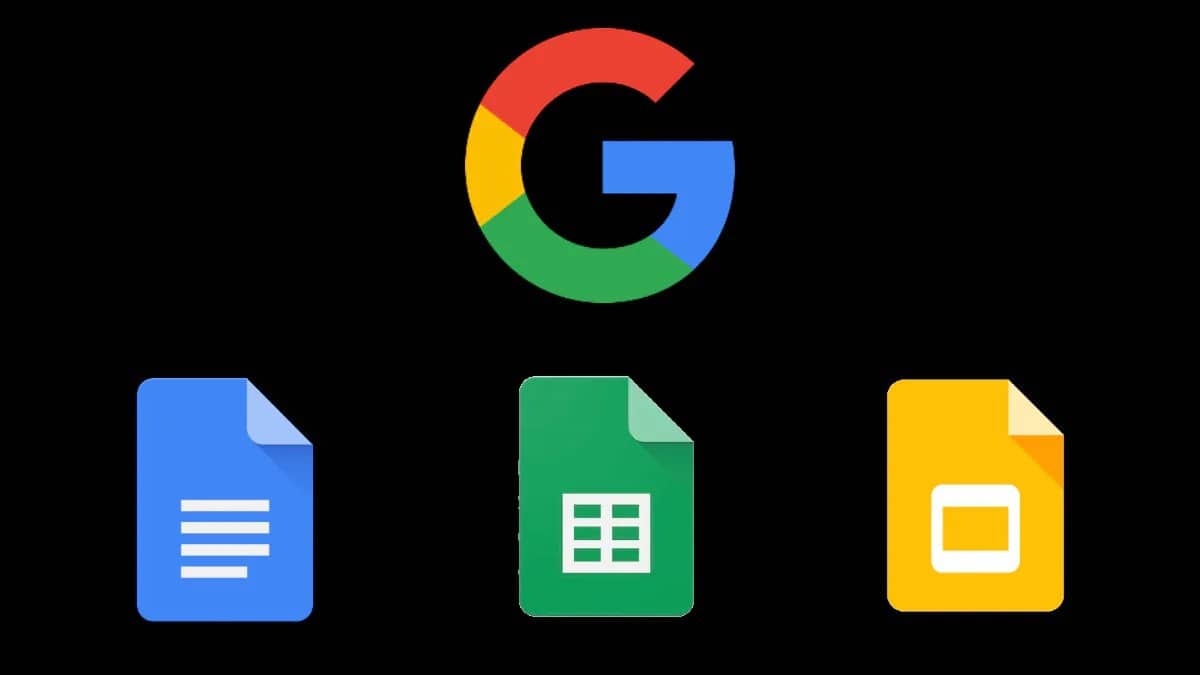
If you use Google Apps in your professional workflow, you’ll be happy to know that the tech giant has released new features that allow users to customize the look of Google Docs. It began in 2020, and the Google Docs Dark Mode will allow you to choose a different look if you are tired of the app’s default light mode.
Using a dark theme in the Microsoft Word, Docs, Sheets, or Slides app can also help you save battery life on your smartphone. It, in turn, allows for extended smartphone usage time. Second, using the dark theme feature at night helps to reduce eye strain. This mode is handy for those who are used to working on data late at night in offices.
How To Enable Google Docs Dark Mode Functionality
The dark background in Chrome or Google apps also helps to combat the harmful blue light that the standard background emits and acts as a battery saver. However, make sure to enjoy the dark theme experience regularly, or it may hurt your eyes. First, let’s go over the quick steps to enable Google Sheets Dark Mode Desktop.
How To Apply the Dark Theme On PC
1. Navigate to the Chrome web store and search for and install the Google Docs Dark Mode extension.
2. Depending on your needs, toggle the dark theme options on and off.
Now that you’ve covered the fundamentals of Google Drive Dark Mode PC let’s get into the specifics, accompanied by images.
How To Enable Dark Mode In Google Docs On PC
The basic is to install a Chrome extension to use the Chrome dark mode feature on a computer system.
1. Search For The Dark Theme Extension On The Web Store
To begin the process, launch Google Chrome. Then, go to the Chrome web store and look for a Google Docs Dark Mode extension.
2. Tweak The Dark Mode Options As Per Requirements
Now, from the Chrome browser’s top right corner, launch the night mode Chrome extension. You will be presented with two options.
The first option darkens the area around the Google Doc.
The second option darkens the Google documents themselves while leaving the web content white.
You can use either option to create a completely dark effect if it does not strain your eyes.
How To Enable Dark Mode In Google Docs App On Mobile
The iOS or Android app process for enabling Google Docs Dark Mode takes slightly longer than the computer system method.
1. Open The Google Docs App
Open the Google Doc app on an android device or an iPad.
2. Tap On The Three Horizontal Lines
In the top left corner, tap on the three horizontal lines to open the menu.
3. Select Settings
Tap Settings from the menu options.
4. Tap On Choose Theme
Select the Choose Theme option.
5. Select Dark Mode
You will see three options; select Dark Mode from the list.
Unlike a PC, you cannot darken the documents on an Android phone; only the interface darkens when the dark mode theme is enabled.
Conclusion
For many Google app users, the ability to customize their appearance is critical. Because Google Docs has a white background by default, you can change it by using the dark theme setting on a computer or an Android system. The methods shown above are clear and simple ways to enable Dark Mode in Google Docs .
I also advise caution about the frequency with which the dark theme is used, as excessive use can harm the eyes. The decision to enable Google Slides Dark Mode PC is influenced by the user’s desire to customize the Google apps.