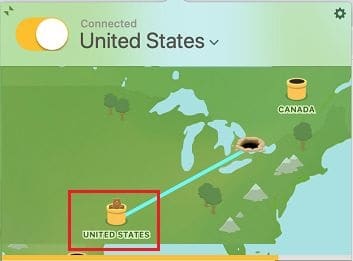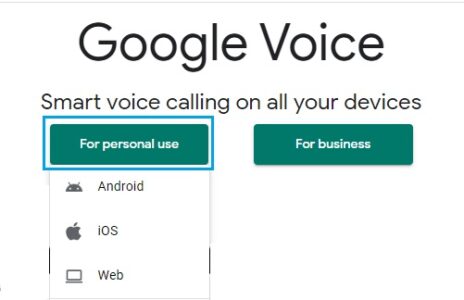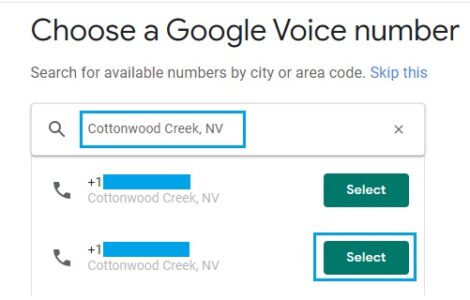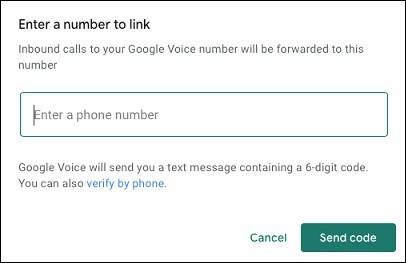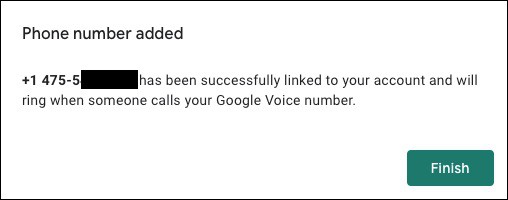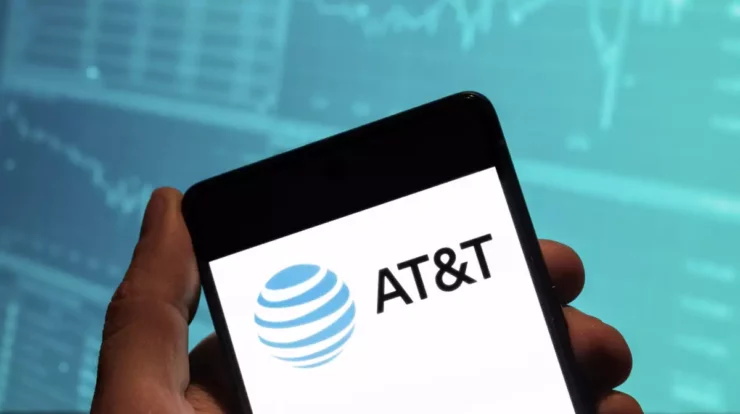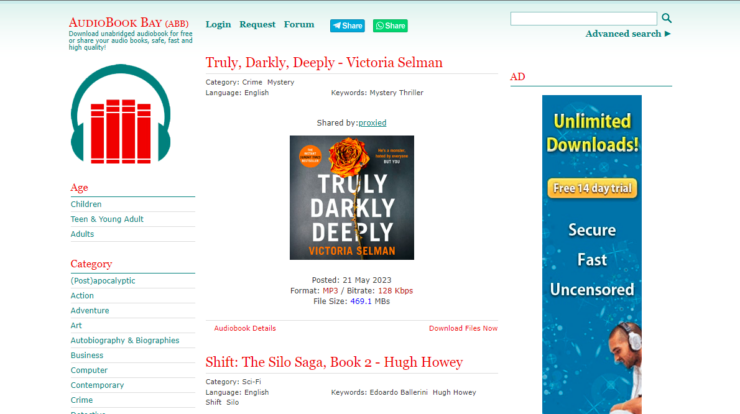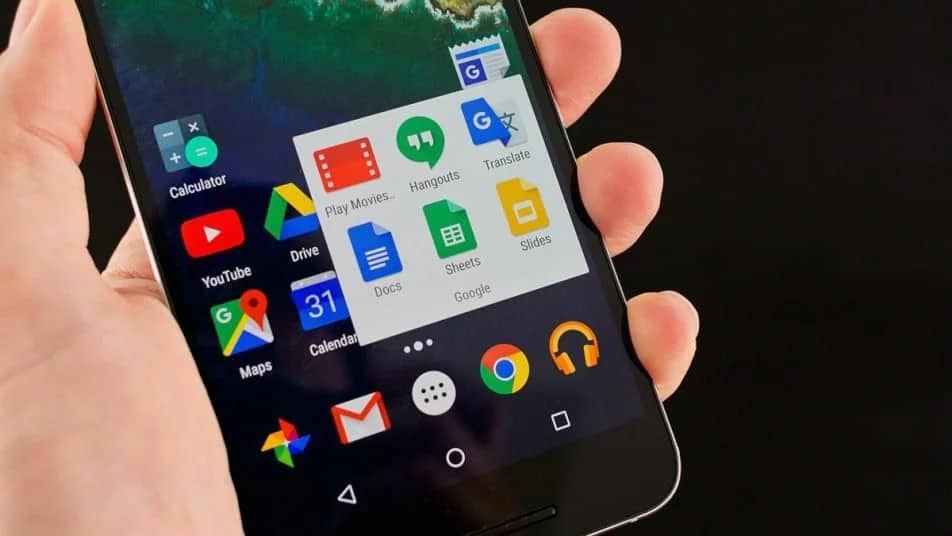
Google Voice provides you with a free US phone number to make free calls and send free text messages. Unfortunately, Google Voice is not available to people outside of the United States; however, don’t worry; I will show you how to Get Google Voice Number from the Outside US.
How to Get Google Voice Number Outside US
Google Hangouts allows you to make free phone calls to most US and Canadian numbers if you live outside the US.
On the other hand, Google Hangouts does not provide a free phone number and allows you to send free text messages.
As a result, many users are interested in signing up for Google Voice, which offers a second phone number and free calls and text messages.
Although Google Voice is only available to US residents, those living outside the US can obtain a Google Voice Number by using a US-based phone number & a VPN service.
So the two steps needed to get Google Voice Outside US are as follows:
1. Get a Free US Phone Number
2. Use a VPN Service to Change Location to the United States
Step 1: Get Free US Phone Number
When you attempt to sign up, you will be prompted to verify your phone number in the United States.
This requirement can be met by using various free and paid apps to provide you with a phone number in the United States.
Step 2: Use a VPN Service to Change Location to the US
The next step in obtaining a Voice number from outside the US is to use a VPN service to change your location to the US.
It is an essential step because if Google detects your location (other than the United States), it will prevent you from signing up by displaying the message “Google Voice is currently unavailable in your country.”
While numerous free and paid VPN services are available, we chose TunnelBear VPN to meet this requirement.
Tunnel Bear VPN is also free for up to 500 MB of data usage, more than enough to complete the Google Voice Sign-up process.
Download TunnelBear VPN
TunnelBear VPN for Windows and Mac is available for download from the TunnelBear website.
Choose US Location
After creating a TunnelBear account, select the United States as your location on the Map.
Step 3: Get Google Voice Number
Now that you’ve completed both requirements, you can move on to the next steps.
Go to voice.google.com and sign in to your account
Go to voice.google.com > tap on For personal use > and select the Web option from the drop-down menu.
On the next screen, sign in to your Google account by entering your Gmail ID and Password.
Choose Google Voice Number
Following your sign-in, you will be prompted to enter your city or area code. Enter any city in the United States and select your free Google Voice Phone Number from the drop-down menu.
Enter TextNow Number into Google Voice
You’ll be required to enter your Mobile Number on the following screen to receive a 6-digit verification code from Google. First, enter your TextNow Phone Number, then click the Send Code button.
Now, Google will send a 6-digit Verification Code to the TextNow Phone Number you specified.
Enter Verification Code into Google Voice
Open the TextNow app to obtain the Google Verification Code, enter it into Google Voice, and click Verify.
When the verification process is complete, you will receive a message confirming that your Phone Number has been successfully added to your account!
Important: If you don’t receive a verification code from Google Voice, choose Resend Code.