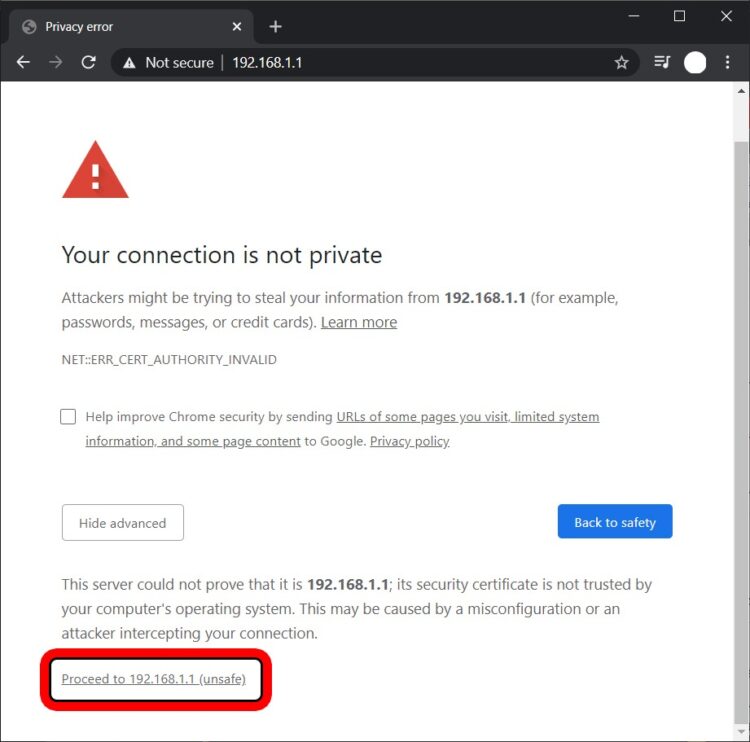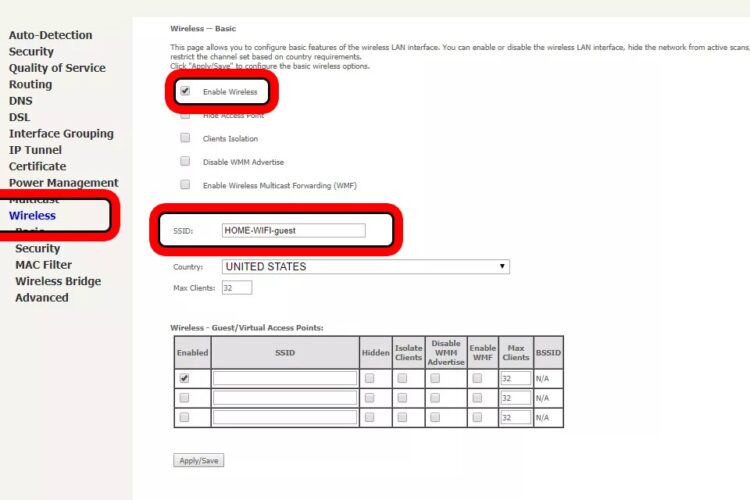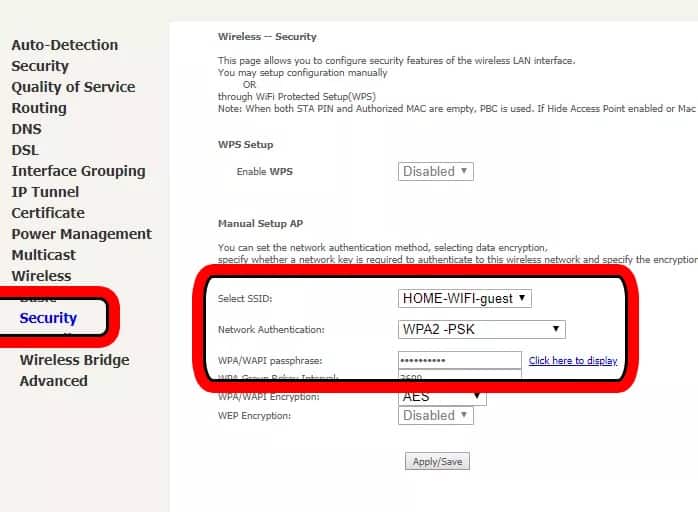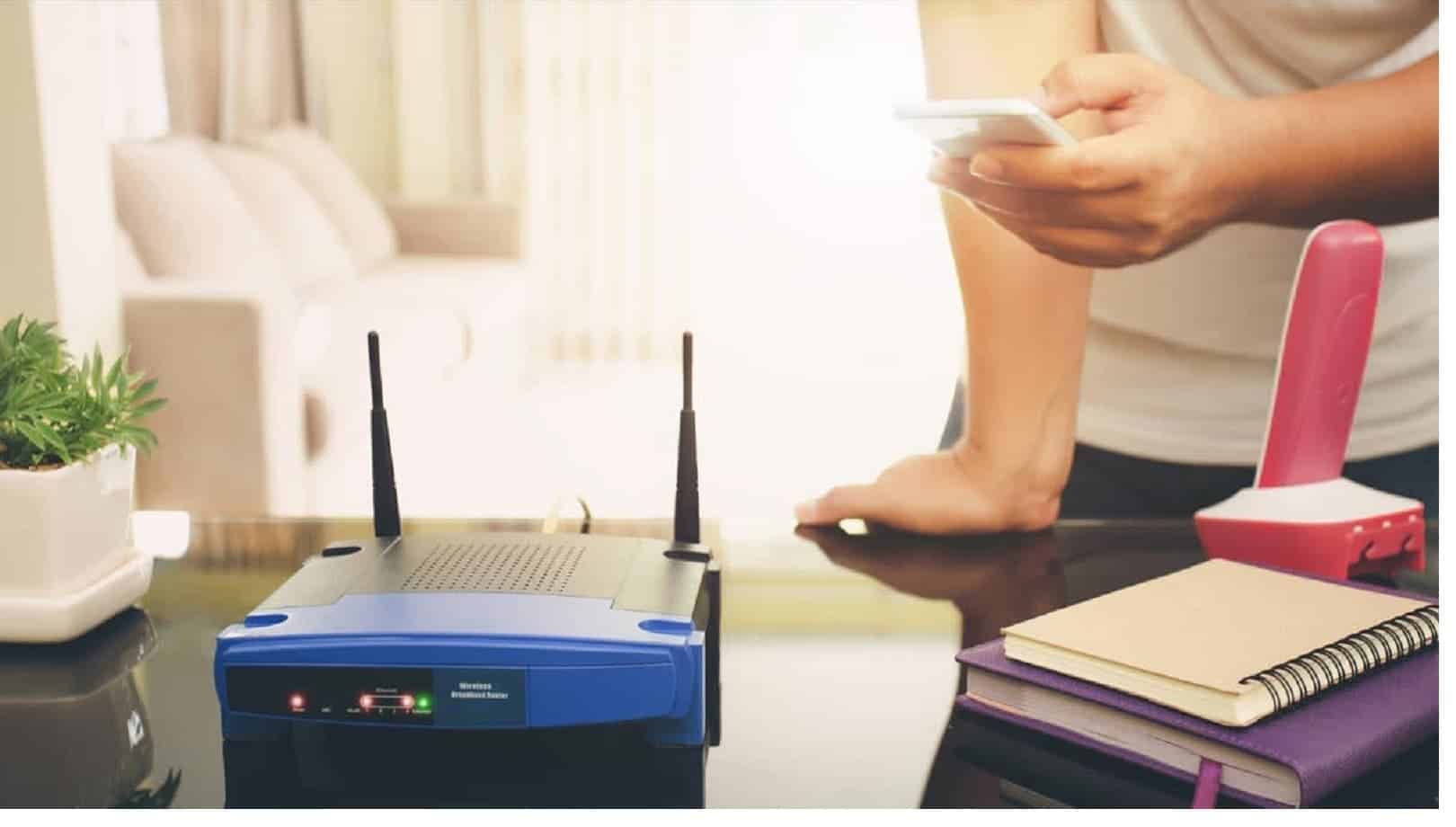
It is best not to share your WiFi password with your guests to maintain your privacy. Instead, you can configure your router to allow guest access. Well, the below guide will help you how to Set up a Guest WiFi network for visitors:
How to Create a Guest WiFi Network
Create a network for guests on the WiFi Routers by the following below steps.
1. At first, to find your router’s IP address, type it into the address bar of your preferred web browser. Using any web browser, you can access your router by entering your router’s IP address in the address bar (Chrome, Firefox, Safari, etc.).
Important: A warning message may appear telling you that the website you’re trying to access isn’t safe. So, click the option to proceed after verifying that the address is correct. Click Advanced > Proceed if you don’t see the option.
2. The second step is Log into your router as an administrator. This information is available on the browser settings page of your browser.
3. Afterward, find the settings for the guest network. You may need to look under Wireless Settings if you can’t find a guest WiFi area.
Note: Some routers don’t enable you to create a guest WiFi networks. Moreover, it’s possible that you won’t be able to guest network setup if there isn’t one listed.
4. Enable WiFi connectivity for visitors. Depending on your router, an on/off switch or a checkbox may be required.
5. The name of the guest WiFi network can now enter. The “SSID” field is commonly referred to like this. The word “guest” may append to the end of your network name by default on some routers. The name can change or will leave as it is.
ALSO READ: Forward Ports on a Router
6. Now, set the guest’s WiFi password. Depending on your router, you might need to go to Security settings.
Note: Make sure you don’t use the same password for your internet guest and your primary network. Additionally, make sure that the password you choose is simple to remember and difficult to decipher by chance.
7. At last, save your new settings. You can now share the WiFi name & password with your guests.
Well, you may specify the maximum number of visitors that can connect to your network on some routers. Other models allow you to control what time your WiFi is open to guests. Moreover, your guests will find your network immediately if you enable the broadcasting of the network name. Further, provide your guests the network name and password if privacy and security are a priority for you.
So, the process of setting up a Guest WiFi network is now complete. If you have any queries related to how to get a guest WiFi password, then let me know in the below comments section!