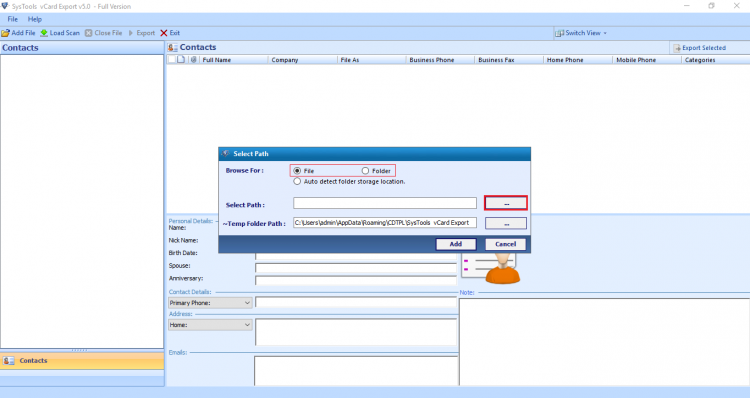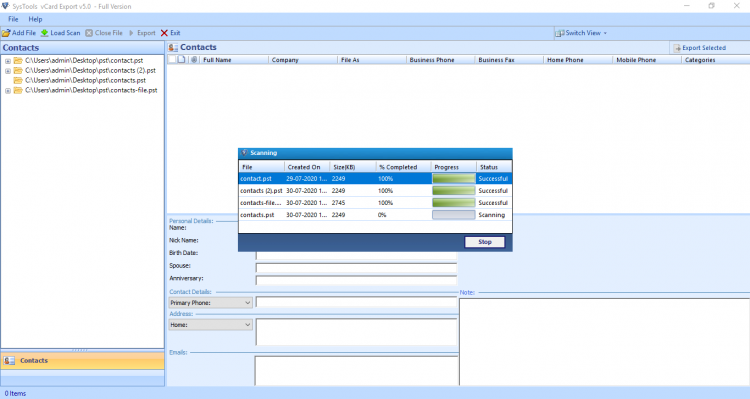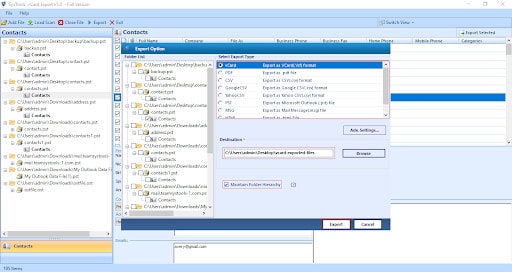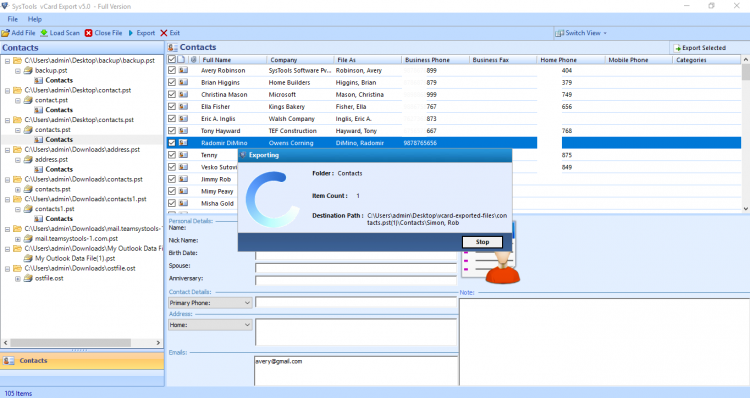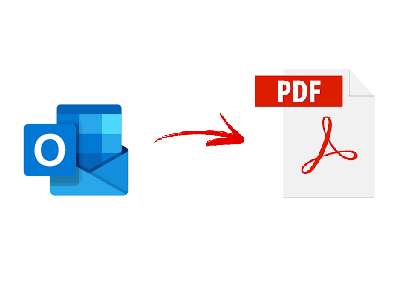
In the business world, contacts are precious. If you lose one contact, you might end up losing an entire opportunity. So, in this blog, we are going to explain how to create PDF of Outlook contacts and document them as per the requirement. A PDF is a portable document format that is convenient to share across different platforms since it occupies tiny space.
“I am creating a PDF contacts document and need to list information of all our clients as per their roles in the company. It is very difficult for me to copy each detail and then prepare the report. So, I need an easier way to create a PDF. How to do that?”
How to Create PDF of Outlook Contacts?
You can create a PDF file of your Outlook contacts in two different ways. One is by doing it manually and another one is by using the software. Now, the question is that if you can do this manually then why go for the software? This question is quite relevant but not to forget the masses who may have corrupt PST contact files on their system that their Outlook refuses to accept. So, in such situations when you are no longer an Outlook user or if your PST is corrupt and hence is unacceptable by Outlook, the software comes into play. The PCVITA Outlook to vCard converter software can easily export multiple contacts from Outlook to VCF, PDF, CSV, and many other file formats. Along with this, there are infinite other benefits as listed below.
- Create PDF of Outlook contacts in bulk in a single attempt.
- Work with corrupted, password-protected, orphaned contact files.
- Preserves all details, fields, attributes of the contacts.
- Quickly scans the contact files for any damage before adding them.
- Can create PDF of selective Outlook contacts easily.
- Supports all versions of MS Outlook i.e., 2019, 2016, 2013, etc.
Steps to Create PDF of Outlook Contacts
- Download and install Pcvita Outlook to vCard converter software. Click on Add File or Folder and choose the contacts to import.
- The software will now scan the contacts for any corruption. Once it scans them all, it will add the contacts in the application.
- Now, it provides you a preview of all of these contacts. Here, you can view their contact details like phone number, email ID, address, etc. Choose the contacts you wish to export.
- At last, choose PDF as your final format. Browse a location to save them and hit the Export button.
Manually Create PDF of Outlook Contacts
The manual method requires you to install Outlook on your system. If any of your PST contact files lying in your system is corrupt, this method will not work.
- Open MS Outlook and select the People icon.
- Click on File in the top left corner & select Print.
- Decide the format in which you wish to export your PDF.
- Finally, choose to Print, apply settings & hit the Print button.
Also Read
How to Migrate Mac Outlook to Windows? – Best Ways
How to Import Contacts from Skype to Outlook?
How to Migrate Outlook Contacts to Office 365? – Best Methods
Conclusion
In this blog, we have provided you two ways that explain how to create PDF of Outlook contacts. With the advantages and disadvantages of both of these methods explained, users can choose whichever suits their needs the most. However, the tool we recommended here is built with advanced algorithms that can handle any number of contacts simultaneously.