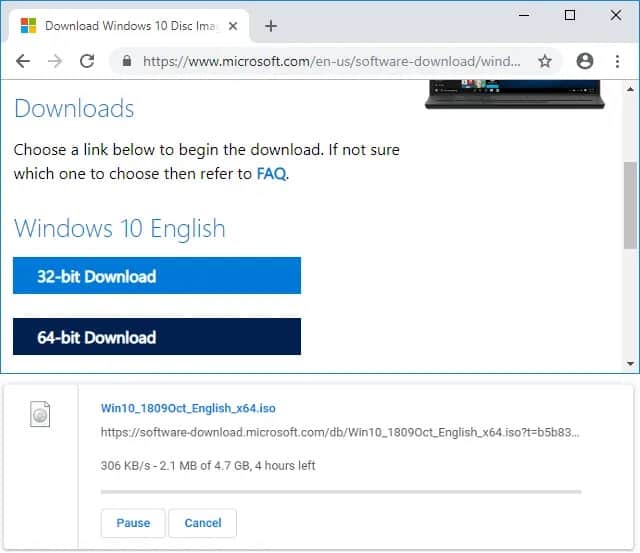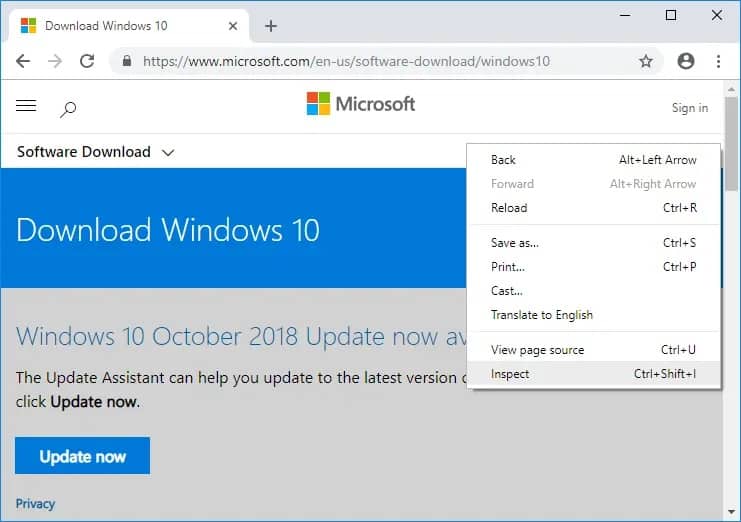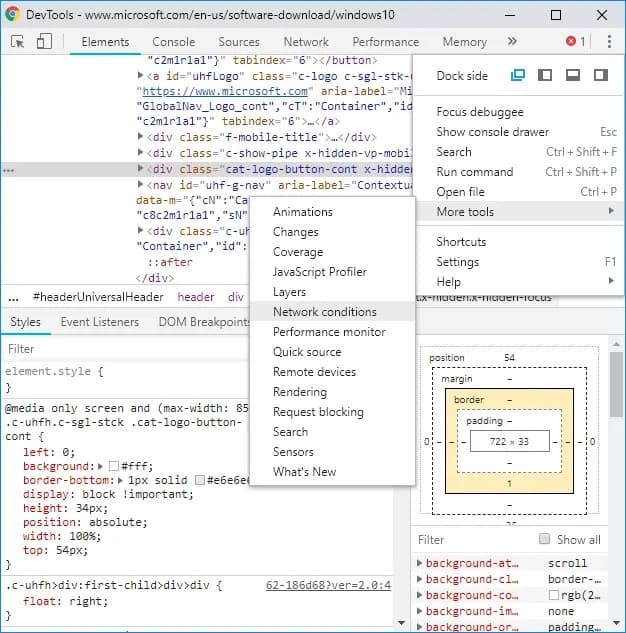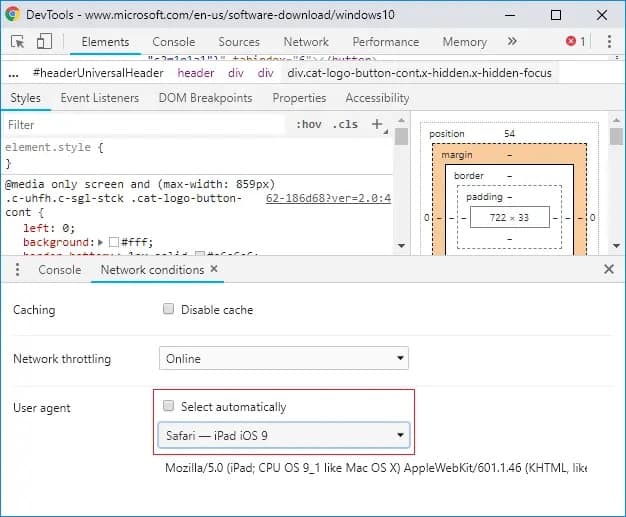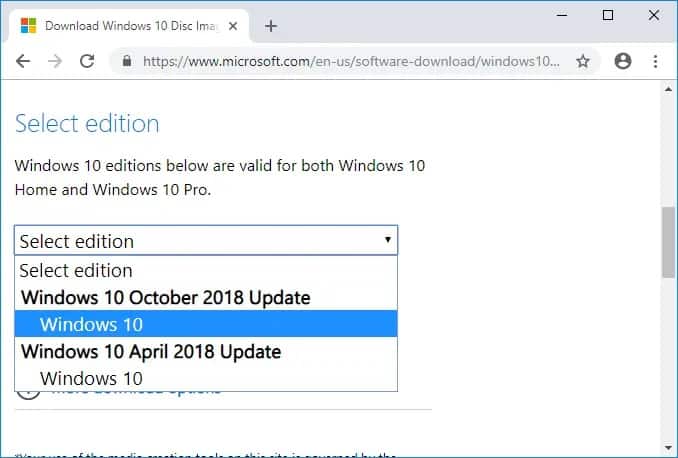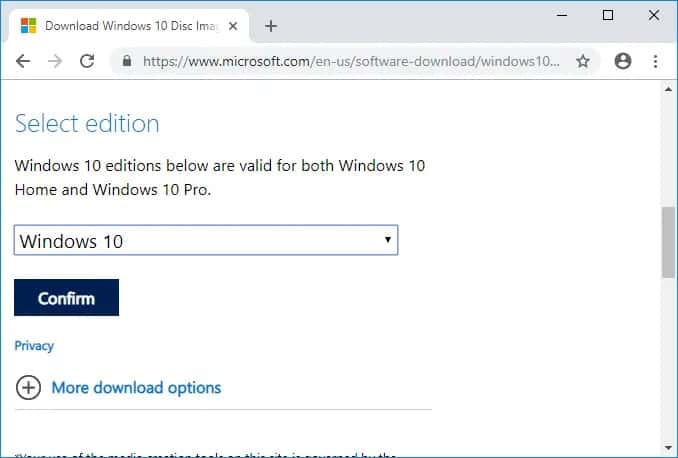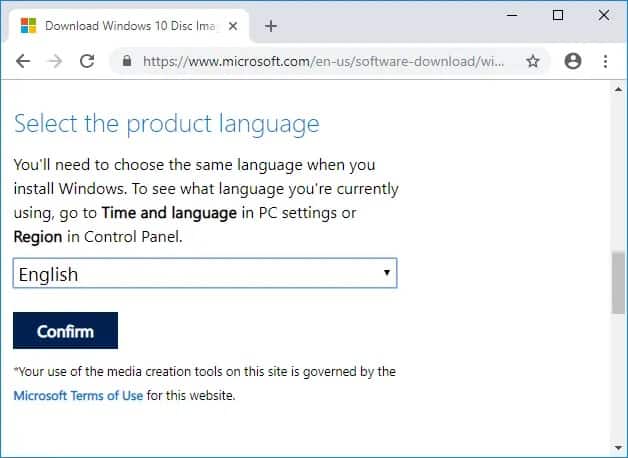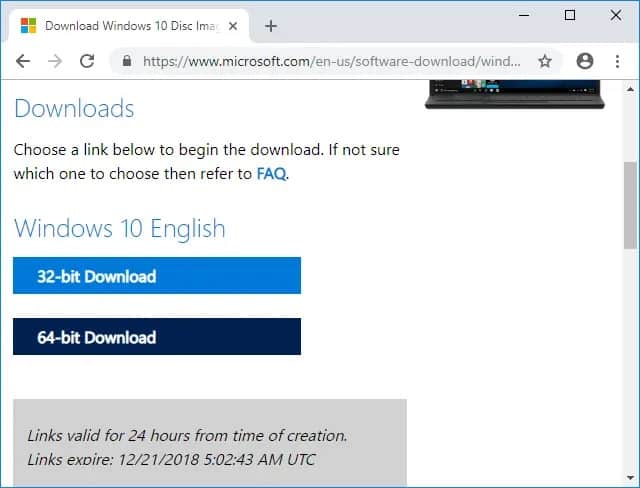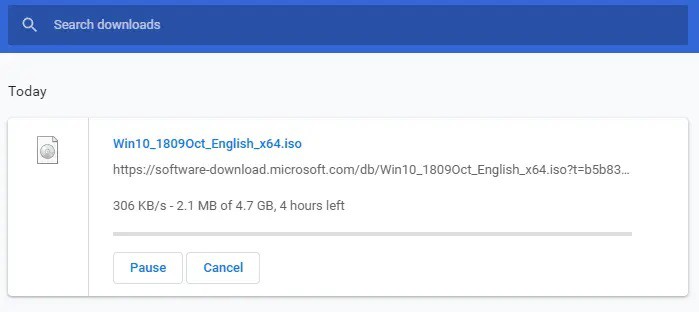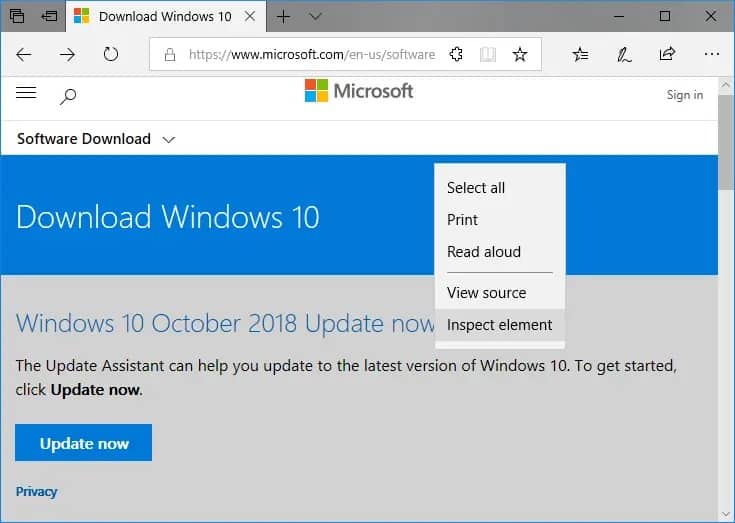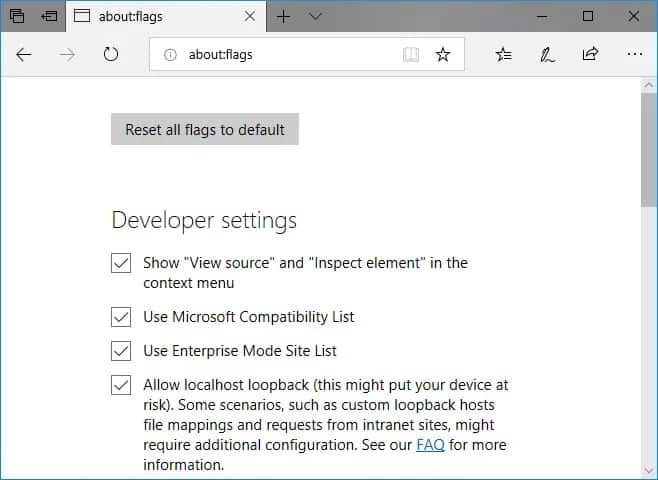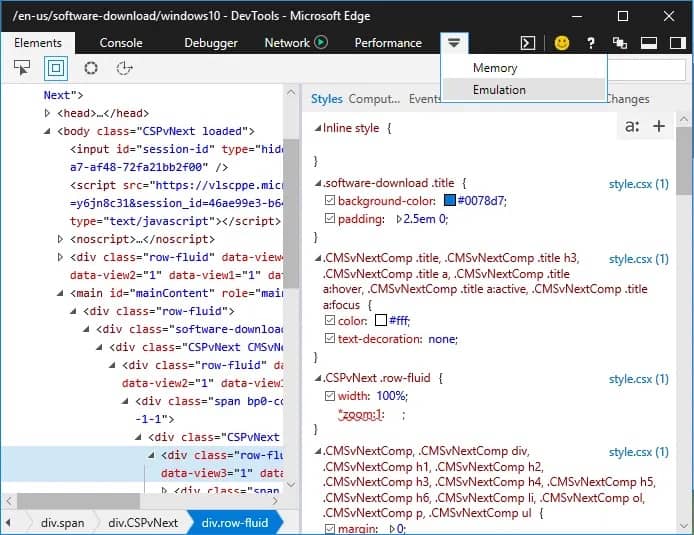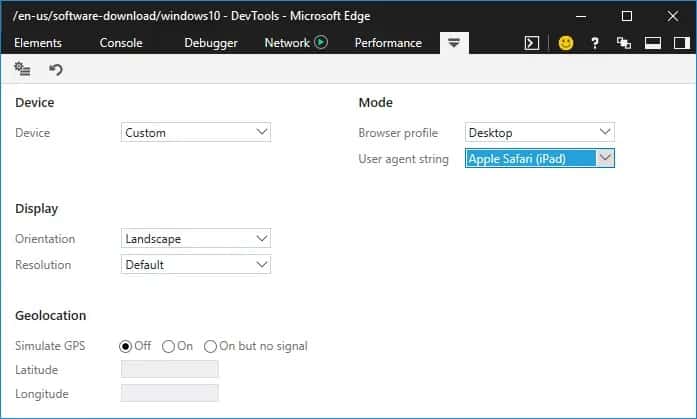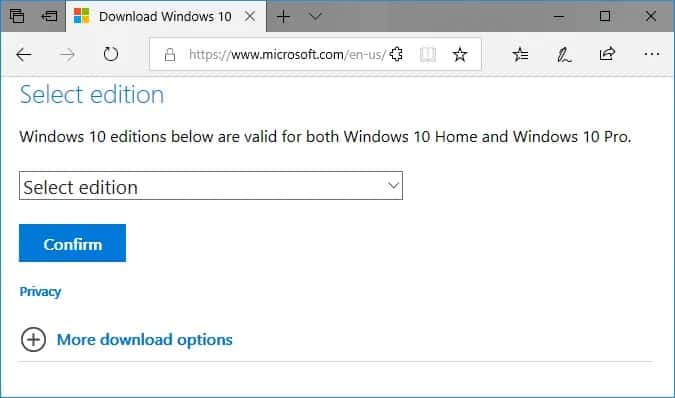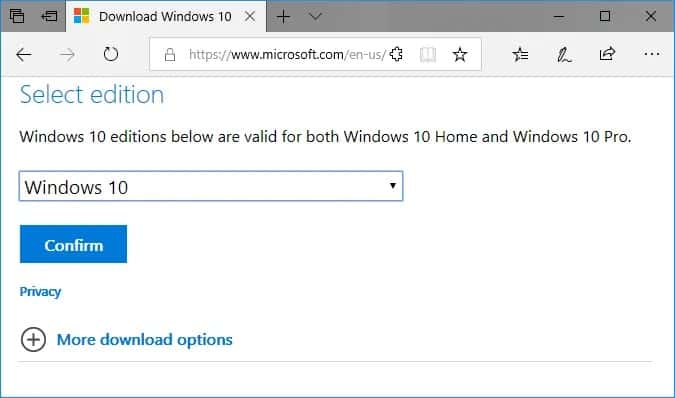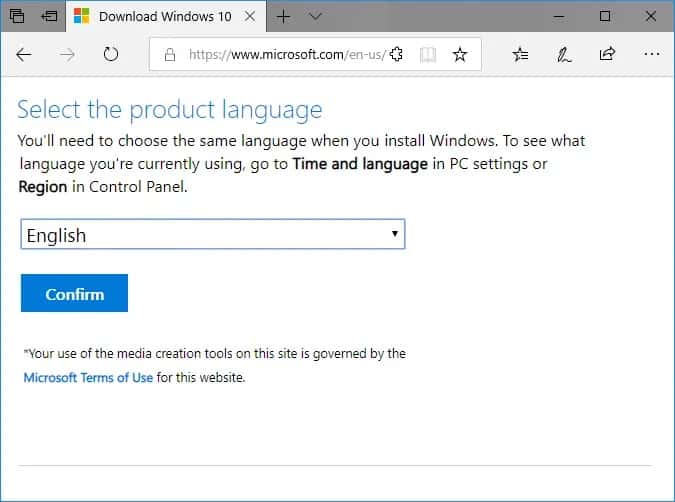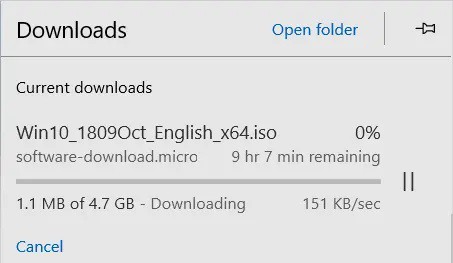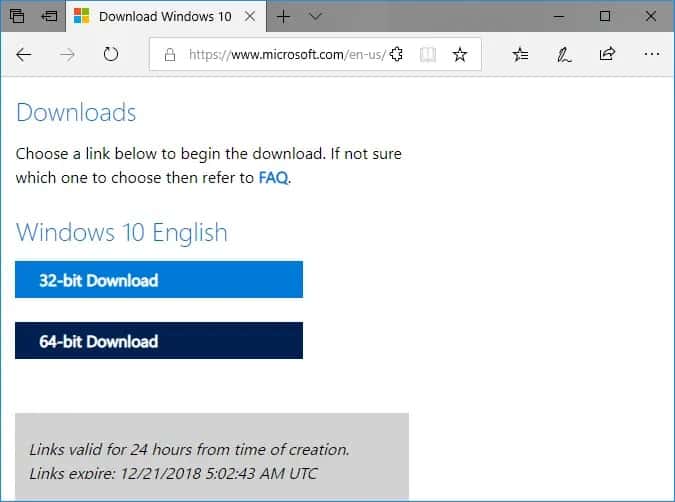Download the official Windows 10 ISO file without using the Media Creation Tool: You’ve come to the right place if you’re seeking a way to get Windows 10 ISO without using the Media Creation Tool. The majority of people are unaware that they may still Download Free Windows 10 ISO from the Microsoft website, but a method must be followed to obtain a genuine Windows 10 ISO.
The issue is that when you go to the Microsoft website, you won’t find a link to get the Windows 10 ISO; instead, you’ll find a link to download Media Creation Tool, which may be used to upgrade or clean install Windows 10. It is because Microsoft recognizes your operating system and displays the above option instead of the opportunity to Download Free Windows 10 ISO file directly.
But don’t worry, I’ll explain a remedy for the difficulty mentioned above. By following the steps below, you’ll be able to get the official Windows 10 ISO without using the Media Creation Tool. We need to trick the Microsoft website into thinking you’re using an unsupported OS, and you’ll be able to get Windows 10 ISO directly (32-bit and 64-bit).
[lwptoc]
Download official Windows 10 ISO without Media Creation Tool
Must ensure to create a restore point just in case something goes wrong.
Method 1: Download official Windows 10 ISO using Google Chrome
1. Launch Google Chrome, navigate to this URL in the address bar, then hit Enter.
2. Now, right-click on the webpage and choose Inspect from the context menu.
3. Now, under Developer Console, tap on the three-dots from top-right, and under More Tools, choose Network conditions.
4. Under User-agent, uncheck “Select automatically,” From the Custom drop-down, choose “Safari – iPad iOS 9“.
5. Afterward, reload the webpage by pressing F5 if it does not automatically refresh.
6. From the “Select Edition” drop-down, choose the edition of Windows 10 you wish to use.
7. When done, tap on the Confirm button.
8. Choose the language as per your preferences and tap on Confirm again. Just make sure that you’ll need to select the same language once you install Windows 10.
9. After that, tap on either “64-bit Download” or “32-bit Download” (depending on what type of Windows 10 you want to install).
10. Finally, the Windows 10 ISO will start downloading.
Method 2: Download official Windows 10 ISO without Media Creation Tool (Using Microsoft Edge)
1. Firstly, open Microsoft Edge, then navigate to this URL in the address bar, then hit Enter:
2. Next, right-tap on anywhere on the above webpage and select Inspect Element. You can even directly access the Development Tools by pressing F12 on your keyboard.
Note: If you do not see the “Inspect Element” option, then you need to open about: flags in the address bar (new tab) and checkmark ‘Show “View source” and “Inspect element” in the context menu option.
3. After that, from the top menu, tap on Emulation. If you do not see Emulation, then tap on the Eject icon and then tap on Emulation.
4. Now, from the User-agent string drop-down, choose “Apple Safari (iPad)” under Mode.
ALSO SEE: Free Screensavers for Windows 10
5. The page will refresh automatically as soon as you do that. If it did not, then reload it manually or press F5.
6. Now, from the “Select Edition” drop-down, choose the edition of Windows 10 you wish to use.
7. When done, tap on the Confirm button.
8. Choose language according to your preferences; make sure that you’ll need to select the same language once you install Windows 10.
9. Again, tap the Confirm button.
10. Finally, tap on either “64-bit Download” or “32-bit Download” as per your preference (depending on what type of Windows 10 you need to install), and Windows 10 ISO will begin downloading.
Final Words
That’s all; you’ve now learned how to download the official Windows 10 ISO without using the Media Creation Tool. If you still have any questions, feel free to post them in the comments section.