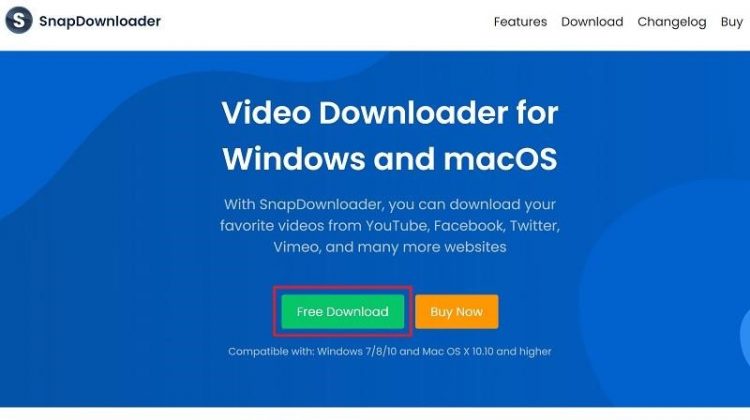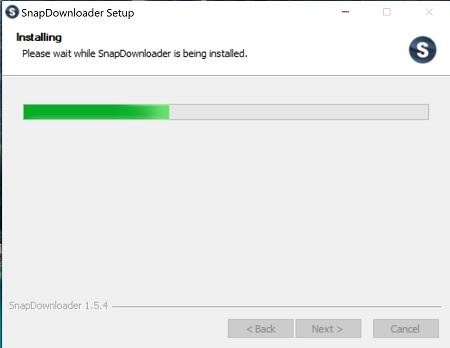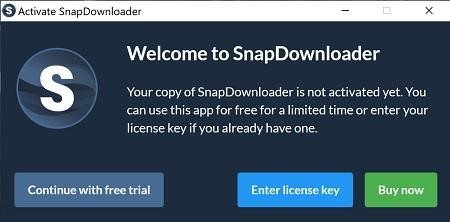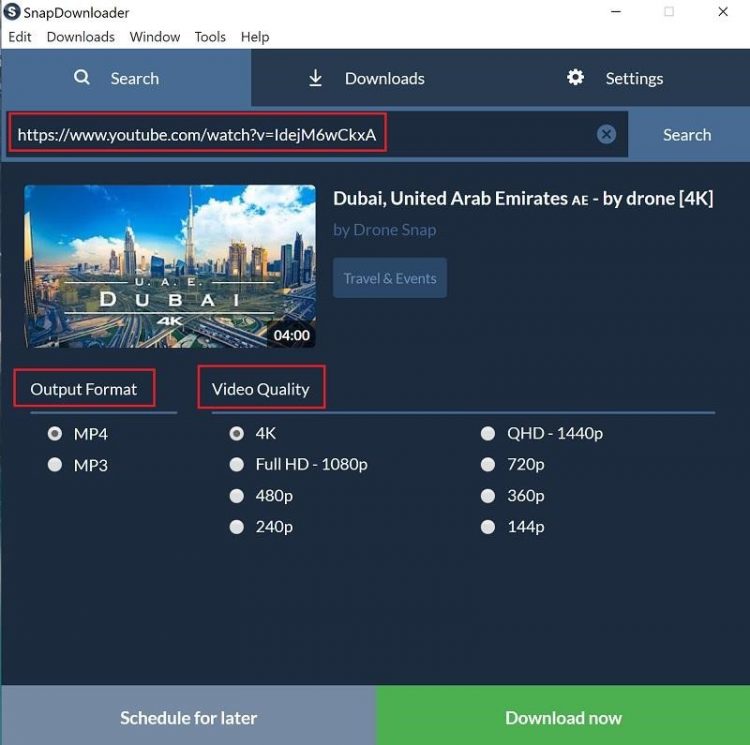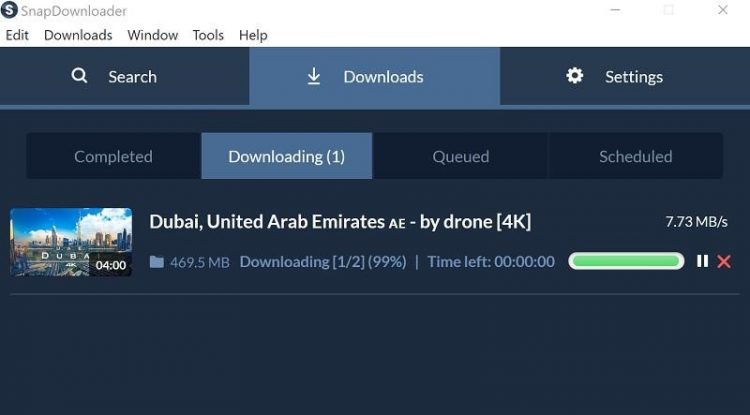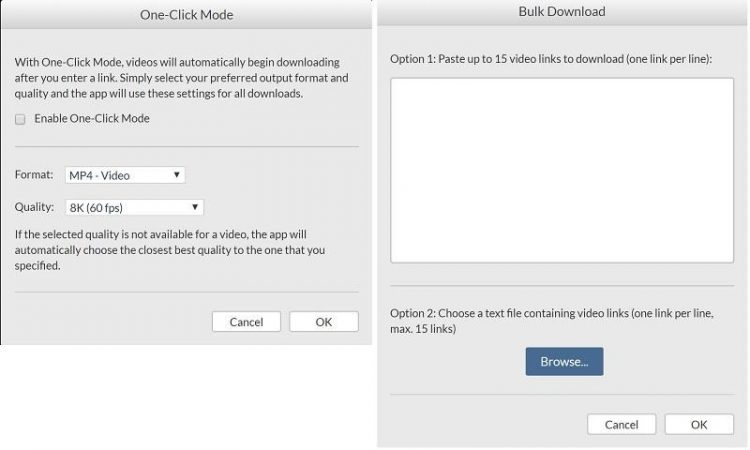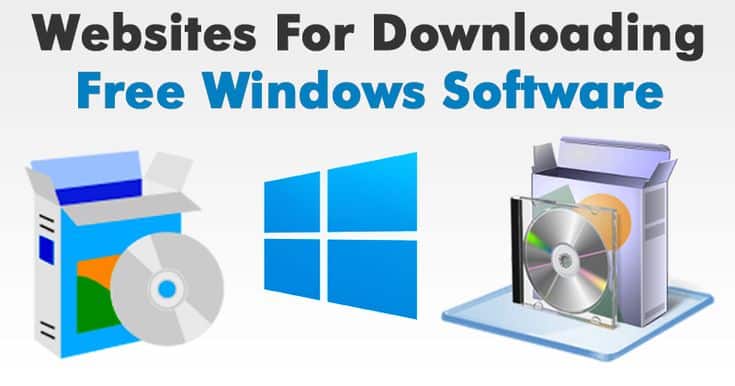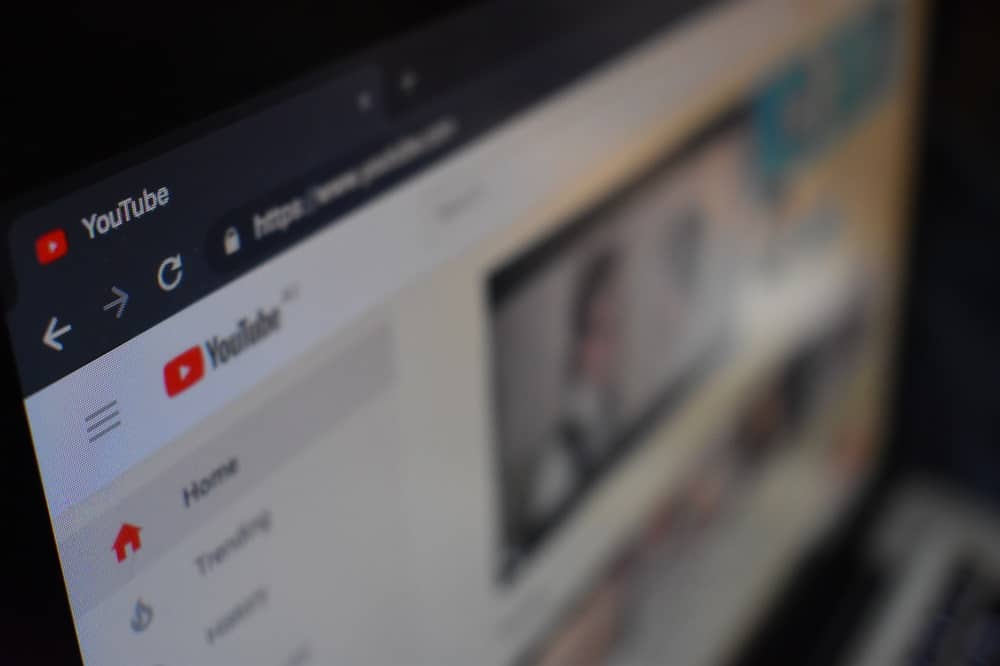
Looking for a way to download YouTube videos on your Windows or macOS computer in a safe and easy way? Here’s a guide on how you can use SnapDownloader to fetch all kinds of high-quality videos online with just a click.
For most of us, a time before the internet, and funny cat videos on YouTube seem like the Stone Age. Released all the way back in 2005, YouTube was the first major video sharing platform, which quickly caught Google’s eye. Over the years, the cord-cutting generation has made cable TV more and more redundant, and media streaming is becoming the norm. YouTube has not only become a free source of entertainment, but a hub for content creators to share educational and insightful videos from across the world. The platform now contains more than 5 billion videos that anyone can watch from anywhere.
Since YouTube is an online video sharing platform, you’re obviously going to need an internet connection to stream the content. However, slower internet connections can lead to the ominous buffering circle that doesn’t seem to stop spinning. The YouTube mobile app does offer the ability to watch videos offline, so you can take media content along during road trips and on the daily commute. However, the same feature has not been offered on the desktop version by YouTube, which might push you to find out how to download YouTube videos on your computer with a tool such as SnapDownloader.
What is SnapDownloader?
There’s no denying the fact that YouTube has been riddled with advertisements, and not all of them can be considered viewer-friendly. At the same time, the platform harbors videos from some of the most exceptional content creators, some of which you might want to enjoy offline too. SnapDownloader is a video downloader tool which is designed with the intent to enjoy the best video content from different video sharing platforms all over the World Wide Web.
Features:
Download 8K videos – Although 4K content is barely available on Netflix and Amazon Prime Video, YouTube already hosts a vast library of 8K FUHD content. SnapDownloader is one of the select few video downloaders that allows you to download videos in 8K resolution, or cut it down to size in 4K, 1080p, 720p, and lower resolutions too.
Bulk downloads made easy – Want to download an entire online mini-series on Global Warming, or your favorite music playlist from Ed Sheeran? SnapDownloader allows you to do all of that on YouTube and saves hours of copy-pasting that you’d end up doing otherwise.
Multi-website support – Apart from offering multi-platform support with Windows and Mac OS X apps, SnapDownloader takes it a step further with dedicated support for more than 900 websites. Whether its YouTube, Facebook Watch, Instagram TV, Dailymotion, Vimeo, or any other, downloading videos is just a click away.
Bypass geo-restrictions – Similar to premium streaming services such as Hulu and Netflix, YouTube also has a ton of geo-restricted content. To counteract this issue, SnapDownloader comes with a proxy tool built right into it, allowing you to easily download videos blocked in your region.
Convert Video to audio – Apart from sporting powerful video downloader features, SnapDownloader also comes with a media file converter built right into it. Not only can you extract the audio from YouTube videos, but also actively convert MP4 videos into MP3 audio files, which is perfect for garnering music tracks, podcasts, and audiobooks.
Robust customer support – It all starts off on the right foot with 1-day free usage, so you can try it out before putting money on the table. A dedicated support team is also in place round the clock, which assists you with any problems that may arise. Finally, it’s all backed by a 30-day money-back guarantee, so your investment is always safe.
How to Download YouTube Videos with SnapDownloader
Now that you’ve understood the features of SnapDownloader and how it can help you enjoy streaming videos offline, here’s how you can use it.
Step 1: Download and Install SnapDownloader
1. Head over to SnapDownloader and press the Free Download button. Once download, launch the installer to install the application.
Step 2: Download YouTube videos with SnapDownloader
The first time you launch the SnapDownloader app, you will be asked to “Continue with free trial”, which will last for 24 hours from the time of activation. Additionally, you can choose to buy or enter a license key if you already have one.
1. After opening the SnapDownloader app, you can paste the link of the video you want to download in the Search bar that appears. Additionally, you can also use the Search bar to enter a keyword and look up a video.
2. Next up, select your preferred output format (MP4 or MP3) and the video quality that you want. SnapDownloader can download videos up to 8K resolution.
3. Either press Download now to begin right away, or select Schedule for later if you’re on a metered connection and want to download the video at a later time.
4. The download will begin, and you will be able to see the file size, download speed, and estimated time left for completion.
5. After the download is completed, you can press the play icon to begin watching the video offline.
That’s all you have to do to download videos from YouTube using SnapDownloader. The process is very straightforward and easy.
Additionally, there is a feature called One-Click Mode, for immediate downloads, where you can preset the format and video quality you want to set as default. The Bulk Download option also allows you to add up to 15 different video links to a single search bar and download them all at once.
Wrapping Up
Albeit there is no shortage of video downloader websites and apps out in the market that allows you to watch YouTube videos offline on a computer, a simple lookup on the World Wide Web will show you that most of these YouTube downloader websites are riddled with advertisements. Some of these video downloader services have also known to carry adware and malware along with them, which is a security risk not worth taking. In our test, we held SnapDownloader to the same scrutiny and put it through user and security tests. The video downloader service was cleared by McAfee Antivirus and being ad-free, the user experience was a pleasure all along the way.
Have you tried to watch YouTube videos offline on your PC yet with the SnapDownloader tool? Do share your thoughts about it in the comments section right down below.