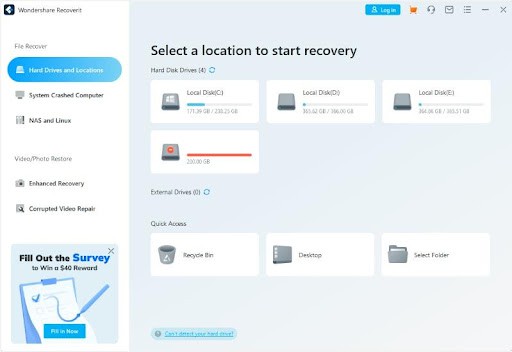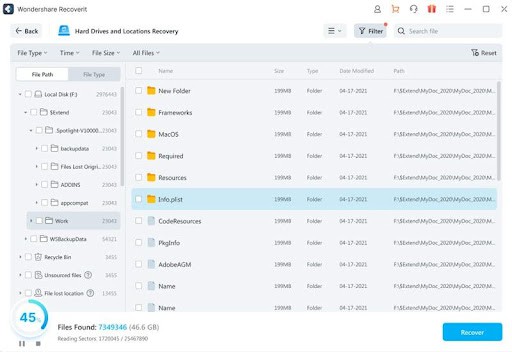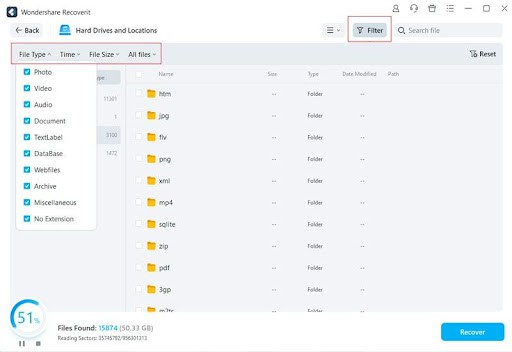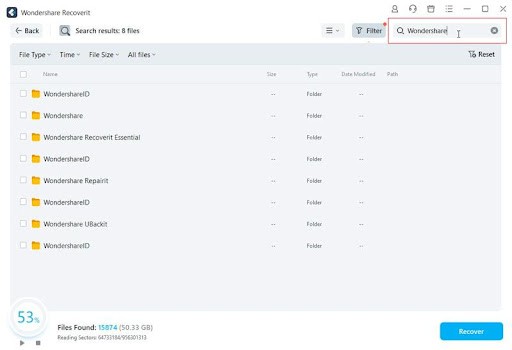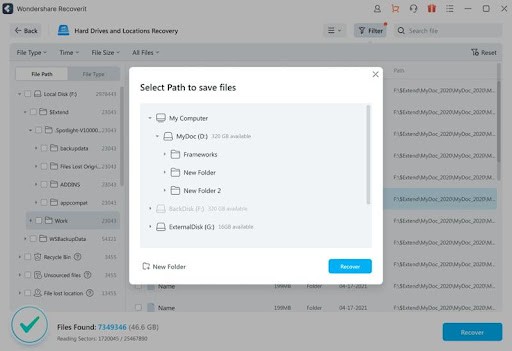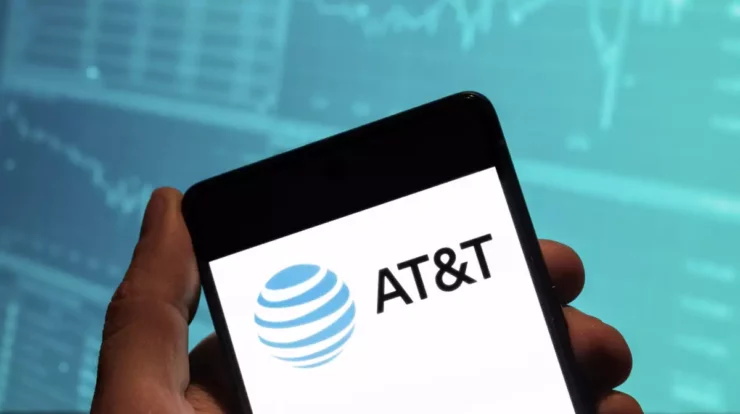Whether you use an external hard disk or store data on the internal hard disk, crashed drives are pretty frequent and not something that seldom happens. When you fail to access the drive which stores your important data, the feeling is nothing less than a nightmare. Since the chances are high, it is better to know how to deal with it.
But when you have so many options, finding the best data recovery software is quite overwhelming. Working with the wrong software is not something we want to face, so that we can keep that for another day. As for now, let’s look at how Wondershare Recoverit can help you restore all the deleted or lost files from the crashed hard disk within minutes.
Recovering Data from Crashed Hard Disk with Recoverit
As already suggested, hard disk failure is common, and anyone can encounter it. There is no restriction or condition on which the hard disk will suddenly fail, thereby cutting off access to the data stored in the same. The data can be lost permanently if the issue is not addressed immediately. In that case, you won’t be able to retrieve them.
This is why Recoverit, a free data recovery software, comes with features that can quickly help you to restore the data from the crashed hard drive within minutes. It is so easy to use that no person needs to be tech-savvy to make the most of it. In addition, the user interface is quite intuitive, and all the guides are shown on the screen according to the crashed hard drive and the one where you stored the files.
A Step-by-step Guide to Recover Data from Crashed Hard Disk
1. After downloading and launching Wondershare Recoverit on your PC or Mac, select Hard Drives and Locations from the side panel and then the exact location from where the files are lost under the Hard Disk Drive or Quick Access Panel.
2. The software will start scanning the chosen drive. During this, the scanning status will be shown at the bottom, and all the files stored on the hard drive will be displayed in the list form.
3. To arrange the files being displayed, you can arrange them based on file type, file size, and time. For an advanced search, choose the filter option on the right-hand top corner of the screen.
If you know which file to retrieve, type the name or a part of the same on the search bar beside the filter icon.
4. During the scanning, you can stop or pause to preview the files you want to retrieve. Once done, select all the files you want to retrieve and click on Recover. A new pop-up window will appear, asking you to select the location where the files will be stored post-data recovery.
Features of Recoverit
Recoverit is loaded with some of the best features you might not find anywhere else. So, without much further ado, let’s look at why Recoverit is one of the best data recovery tools to recover lost data from a crashed hard drive.
- Although it will help you recover data from the crashed hard drive, you can use the software for several other scenarios, like accidental file deletion, corrupted files, crashed computers, and so on.
- It supports recovering over 1000+ file formats, thereby making it possible to restore a plethora of files at once. For instance, documents can be stored with extensions like odt, doc, and docx. Similarly, if we are talking about spreadsheets, you can store them as xlx, xls, and ods. For images, it can be png and jpg, while for videos, it can be mp4.
- It supports recovering data from over 2000+ devices. In other words, you can retrieve lost files from the external hard disk, SSD, USB flash drives, and many more. Therefore, it will solve most problems when files are stored in external drives and the same crashes.
- Being an advanced data recovery software, it doesn’t cause any harm to the file’s data nor data rewrite. For instance, the images restored will be just another copy of the original with no distortion, blurriness, or any other damage, similarly, if you restore a word file, all the written content will be present in the exact format you saved the original file on the hard drive.
- If you are unsure about the file format and quality, you can preview the files to be retrieved after the software scans the hard drive.
Why Cause Hard Disk Crash?
- Unexpected power surges
- Hard disk damage due to water
- Electrical wiring short circuit
- Damage to the internal circuit
- Crash due to thermal breakdown
- Infection from malware and ransomware
How to Prevent Hard Disk from Being Crashed?
- Please do not use the hard disk even after it starts overheating.
- Always use antivirus on the system to which you want to connect the hard disk.
- Try to keep water away from the hard disk when it is operational
- Do not store corrupted files on the hard disk
Conclusion
Losing important files can cause massive problems, especially if they are as important as the presentation or final university assignment. So, keep Recoverit handy as this beautiful, accessible data recovery software can easily retrieve lost files from the damaged hard disk within minutes. Featuring an intuitive interface, it is indeed easy to use, even for a person who is not tech-savvy. Plus, it will help restore files with different file formats and different types of hard disks. So, it is undoubtedly one of the best software programs that can easily be used for data recovery.