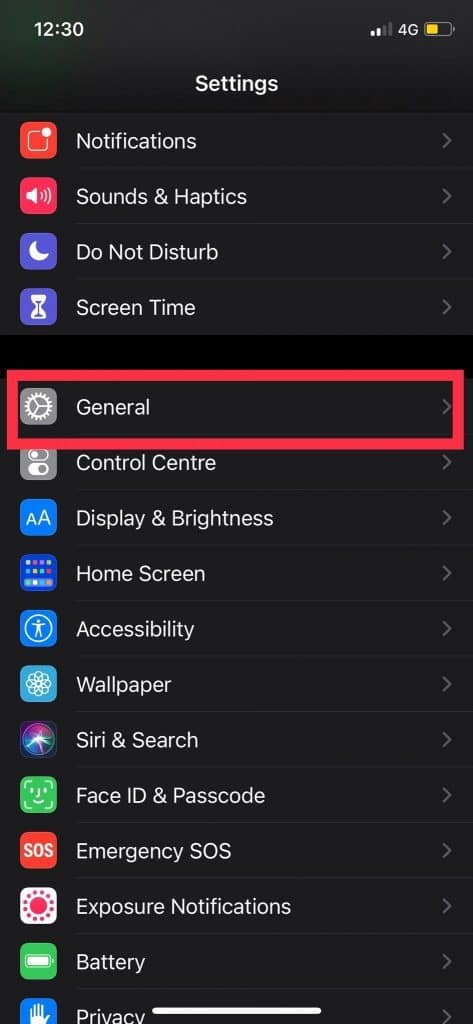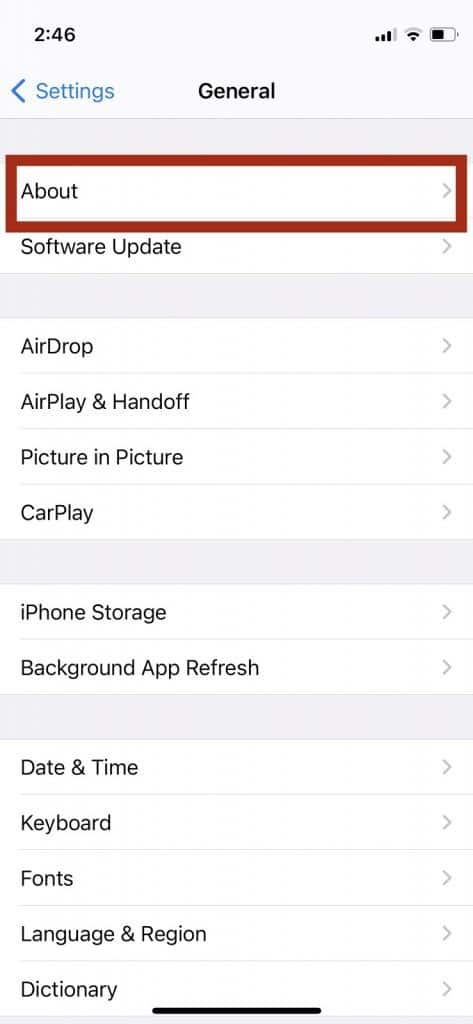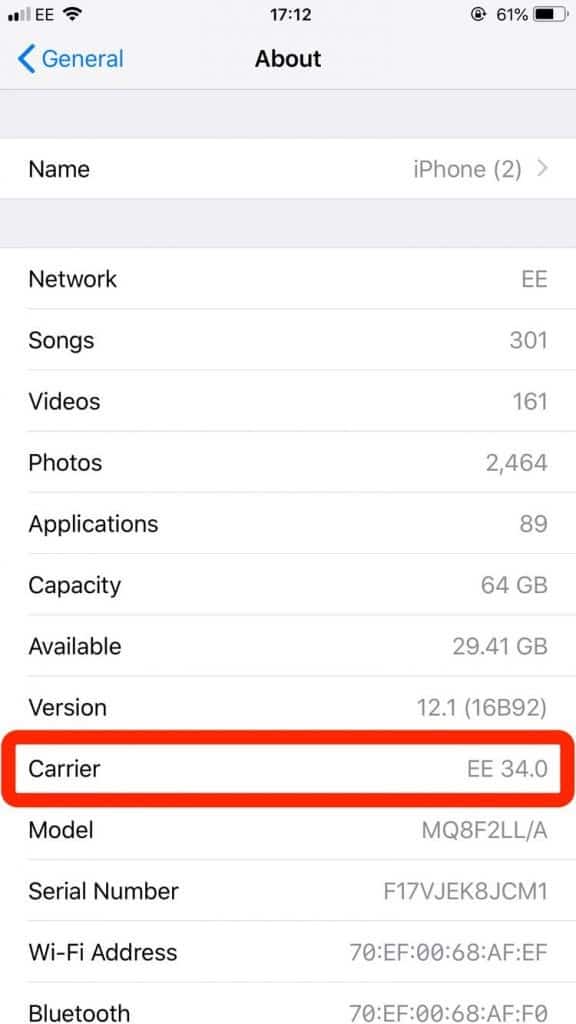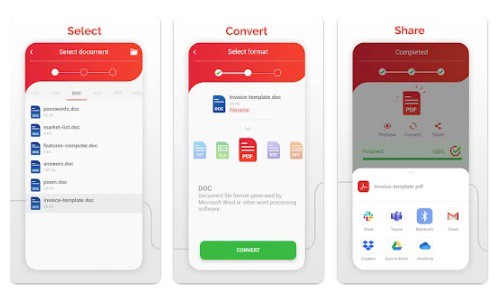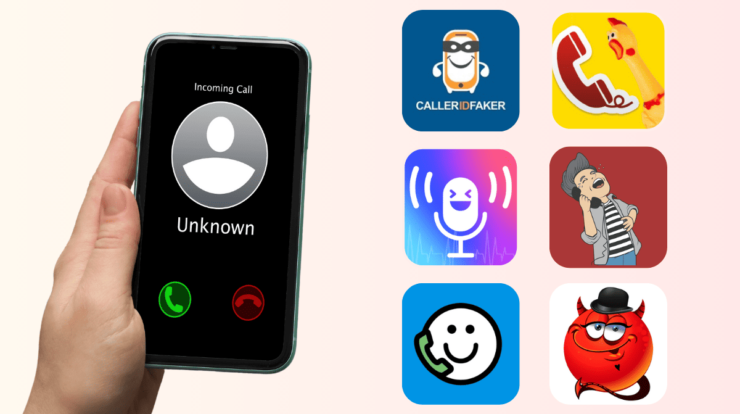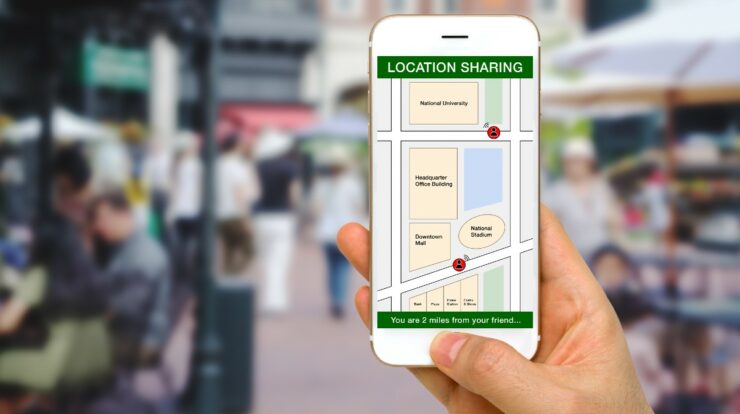Carrier settings play an essential role in maintaining cellular network proximity and smooth working of your networks. Your iPhone or iPad may show you a pop-up window asking to update carrier settings. However, if you are wondering what carrier settings is and how to update them, you have landed on the correct article.
In this post, I’ll explain to you in detail about iPhone carrier settings and how you can update them, both automatically and manually. So, let’s get started.
What are iPhone Carrier settings?
Your iPhone will most often show up with a pop-up message saying that a new software update is available. Like this, you get another pop-up message that asks you to update carrier settings on your iPhone. Every phone company comes with its carrier settings.
As soon as you purchase your iPhone, the company’s carrier settings are activated on your device. Carrier settings include all the information about the network you are using that enables your iPhone to perform better and provide better cellular network connectivity. Additionally, carrier settings update also provides features like Wi-Fi calling and VoLTE.
Furthermore, if your carrier settings are outdated, you will experience various issues while sending text messages, making phone calls, or even sending/receiving voice mails.
Remember, it is vital to keep your carrier settings up-to-date for your iOS device’s better performance. Therefore, we recommend updating your carrier settings as soon as there is a new update.
How to Update iPhone Carrier Settings Automatically?
Usually, there are automatic carrier updates that pop-ups on your phone screen from time to time. Updating iPhone carrier settings can be done within a few minutes.
To update carrier settings automatically, all you have to do is click on the ‘Update’ option whenever the Carrier update message pop-ups on your iPhone screen. The update will automatically be downloaded and implemented on your device, and you do not need to restart your iOS device. However, you need to ensure that the phone is connected to Wi-Fi.
If you do not want to update the carrier settings immediately, you can postpone the update by clicking on the ‘not now’ option. However, due to security reasons and network updates, the carrier update is mandatory and is automatically downloaded on your iPhone.
How to update iPhone Carrier Settings Manually?
If you need to update the carrier settings on your iPhone manually, you can do it by following few simple steps. However, make sure to insert a new Sim card into your phone, and your iPhone is connected to Wi-Fi or cellular network before you follow the steps given below.
1. Tap Settings on your iPhone.
2. From settings, tap on the General option.
3. The next step is to head to the ‘About’ section on your iPhone.
4. As you scroll down, you will see Carrier. Over here, if there’s any new update available, you will be prompt to update your carrier settings. You can update from here directly. If there’s no update available, you will see the current version number or installed settings most likely to be recent.
If you need additional information about the carrier settings, click on the version number next to the carrier button. You can also encourage the new carrier settings updates by inserting a new sim card into your iPhone.
Frequently Asked Questions
How do I update my carrier settings on my iPhone?
Your iPhone will automatically display a pop-up on your screen when there’s a new carrier setting update. The update will install automatically. However, you can install the update manually by clicking on the Settings >General > About section. If there’s any new update, it will be visible over here.
Is it safe to updates carrier settings on my iPhone?
Carrier settings updates are crucial on your iPhone. Outdate settings will interrupt your calls, text messages and deliver a lousy performance. Therefore, it is essential to update your carrier settings as soon as there is a new update.
How to reset carrier settings on my iPhone?
You can reset the carrier settings by going to the General option from settings and then moving to the Reset option. From here, click on the Reset network settings. It will reset the existing settings and cellular network settings, Wi-Fi passwords and networks, and more.
Conclusion
Carrier settings help you to maintain your network’s performance and ensures your mobile runs efficiently. Updating the carrier settings frequently is crucial. Besides better network proximity, carrier settings updates also bring additional features for your mobile.
If you need to update your carrier settings, using the steps above will help you do it within a few minutes. However, Apple always sends a notification whenever a new update is available. So, make sure to click on the ‘Update’ option and ensure to connect your device to the Wi-Fi to install and download the update.
Furthermore, you can always check the new updates by going to the General > About in the settings.
I hope this article helped you on how to update iPhone carrier settings. If you want any help with the updates or face any issues, let us know in the comments section below.