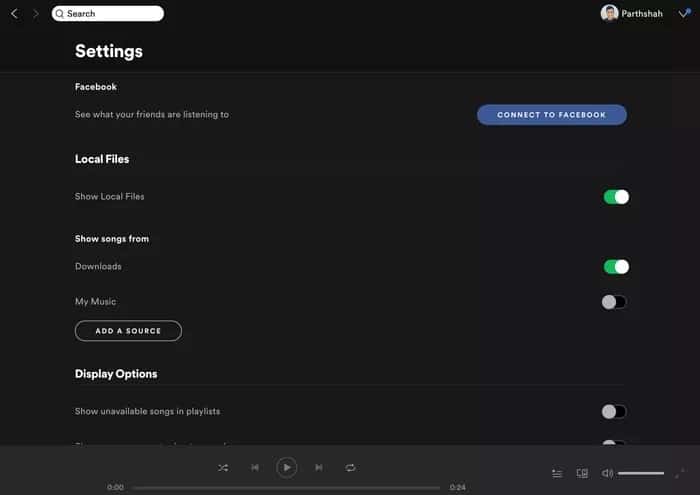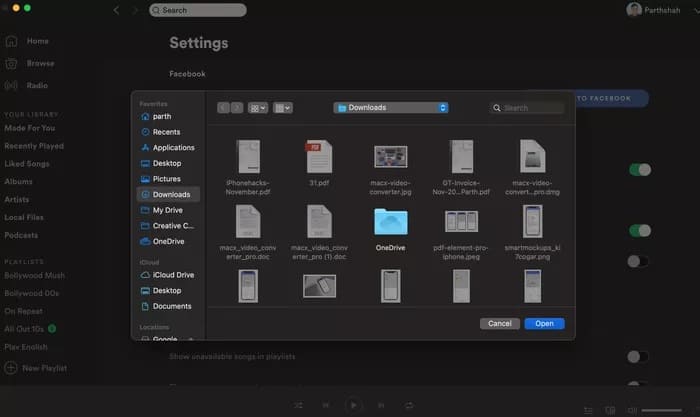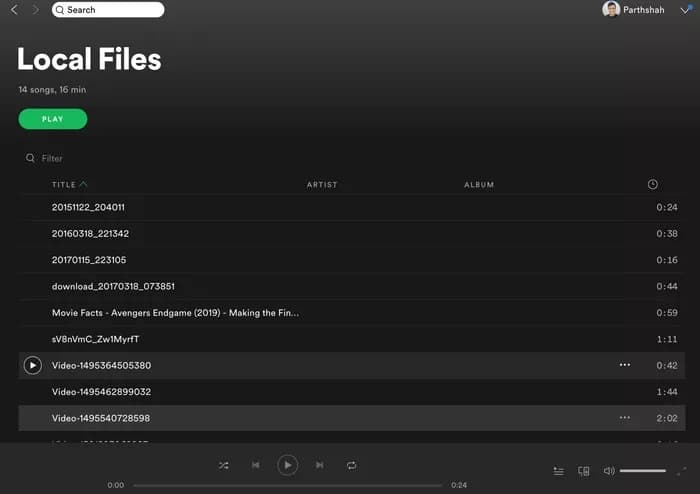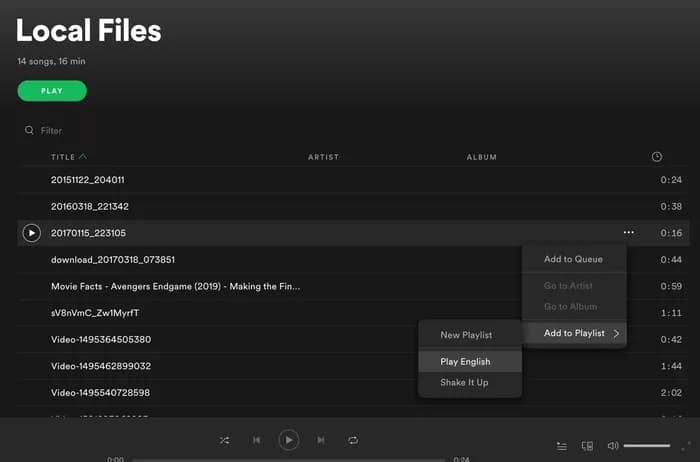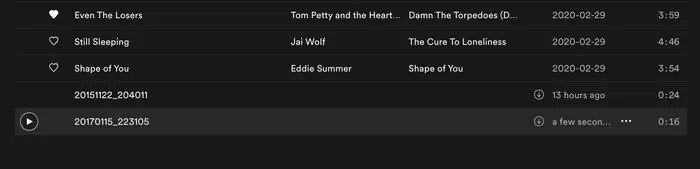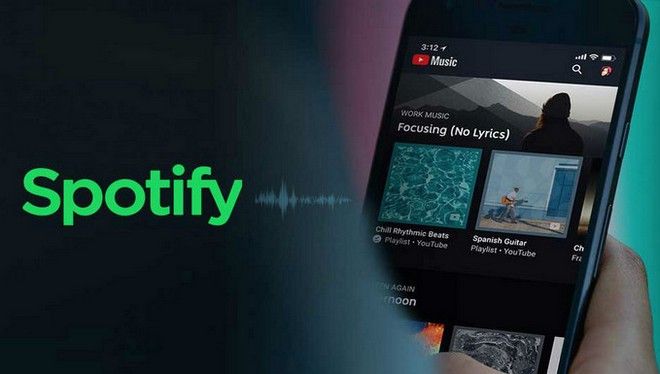
Spotify is one of the essential music streaming services available to everyone. Despite the competition from YouTube Music, Apple Music, and Amazon Prime, Spotify has held on its own with over 140 million paid subscribers. This service boasts superior algorithms, a group session add-on, and even the ability to upload your music library to Spotify. So, You might want to upload your music library to get better recommendations like Spotify Playlist.
The Spotify offers the ability to upload your music to your library on one device, and that music will be available on all Spotify-friendly devices that you own.
Though Spotify offers an extensive music library, sometimes you may find that the songs you are looking for are not available. Well, One of Spotify’s unique aspects is that it blends a standard streaming music service with the playback of music you have stored on your PC.
In the Guide, we will talk about how to upload music to Spotify Playlist using the desktop app. Let’s get started.
Limitations
Well, Before we get started, let me clarify a couple of things about the Spotify upload function.
- It would be best if you had Spotify Premium subscription account to use it — the ad-supported version will not play your tracks.
- Spotify’s Local Files feature doesn’t upload your songs to the cloud. Rather than, Spotify lets you indicate which folders or locations on your device contain your music and then gives you the ability to sync those tracks to another Spotify-enabled device across a Wi-Fi network.
So, In short, the whole process isn’t as seamless and robust as one hopes to be.
Upload Local Files to Spotify
This whole synchronization of tracks is a one-way process, from the desktop to all other devices. Now, You would need to use the Spotify desktop app on Windows or Mac to upload local files. Follow these steps below to upload local files to Spotify.
Step 1: Firstly, download and install the Spotify desktop app on Windows or Mac.
Step 2: Open the app, tap on the Spotify in the menu bar, and then open Preferences.
Step 3: Next, Scroll down to the Local Files menu and enable the option.
Step 4: Then, From the below Show songs from option, click on the ‘Add a source’ menu.
Step 5: You can now choose a folder and add tracks.
As well, Repeat this step for all of the folders that are in different parts of your computer. Suppose everything is under a single folder, you should add the main folder with all your music and let Spotify work its magic.
Where Are My Local Files
You can now find the local files under the Spotify Playlists menu. You will find the Your Library menu on the left side, and under that, you will notice the Local Files option. The Users can see the total number of songs and the total cumulative playtime.
Though there is one limitation, well, Not all of your songs are listed when you browse Local Files — there is a good chance your music isn’t in one of the formats that Spotify supports. But, Only MP3, MP4, and M4P files are compatible with the Local Files feature. So, That leaves anyone with an extensive FLAC collection or those who have chosen to rip their CDs using Apple’s lossless ALAC format.
Add Local Files to Spotify Playlist
Suppose you want to sync your local songs across devices, you need to add them to your Spotify Playlists. Follow these steps below to add local files to the Spotify Playlist.
Step 1: Start, Open the Spotify app on your Windows or Mac.
Step 2: Then, Go to Your Library > Local Files.
Step 3: Next, you will see all the added local files in the Spotify app.
Step 4: Here, Tap on the three-dot menu beside any song and select Add to Playlist.
Step 5: Finally, Choose the Spotify Playlist to add songs.
So, Those playlists act as sync lists, in effect, so that Spotify doesn’t take up a massive amount of room storing your music on every device if you only want a select few. These Playlists are your way of indicating which of your tracks you want on your other devices.
Also, To sync those local files on your mobile Spotify app, you need to make sure that both the desktop and mobile Spotify account are the same, and more importantly, they must both be on the same Wi-Fi network.
Suppose all goes as described, you will see added local files in the Spotify mobile app. So, Download them on your device, and you will be able to listen to them anywhere you go.
Also, Check :
Use Spotify Like a Pro
So that is how you upload your music to Spotify and add it to your library to get better recommendations. Plus, you can stream those songs on other devices instead of searching for them manually. The Spotify’s local files feature a must-have for power users. But, it does come with certain limitations. However, once you overcome that, you will enjoy all your local files with a vast Spotify library.