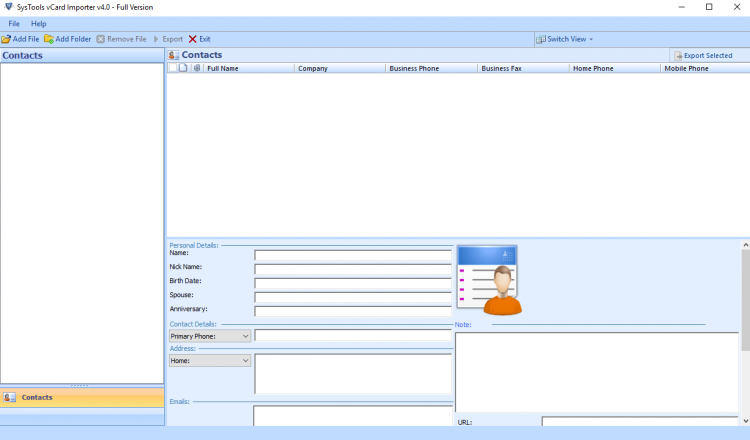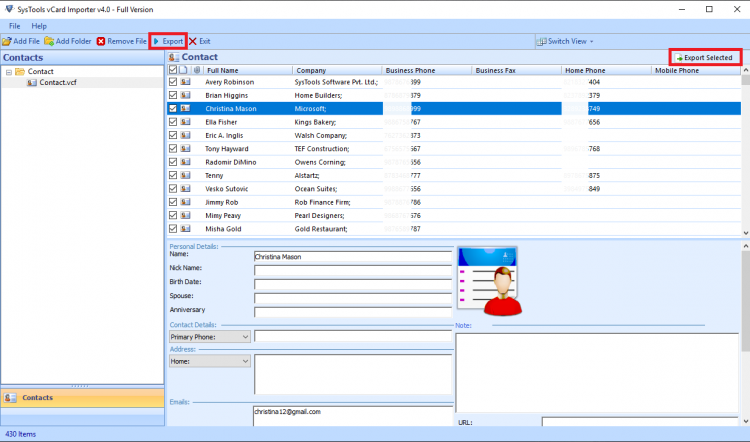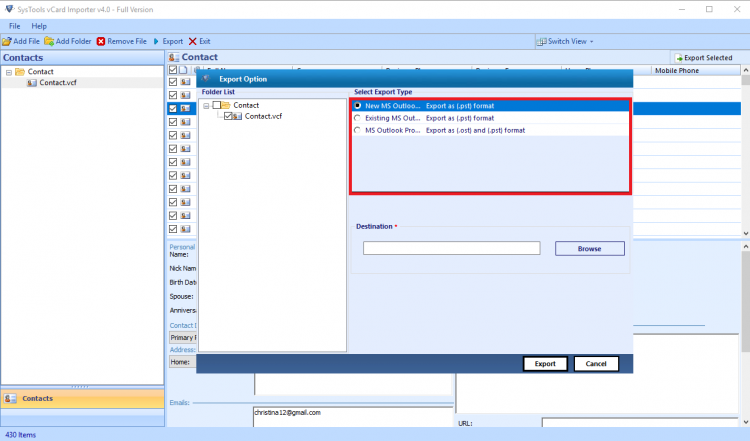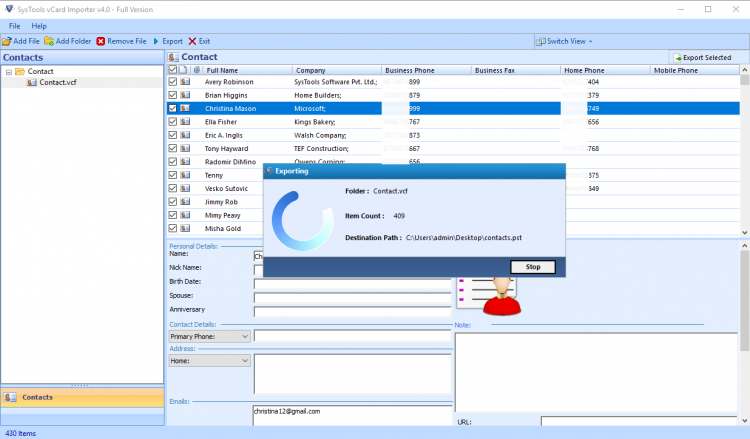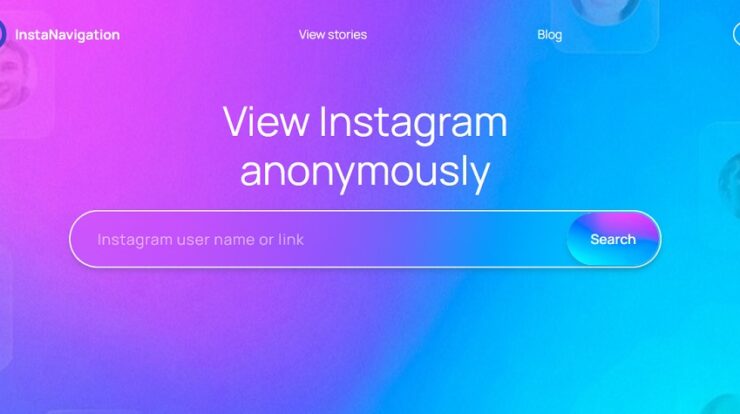Learn How to Import Contacts from Skype to Outlook
Skype has a huge user base providing online chatting & video calling platform. Skype provides its registered users the facility to communicate through messages and calls. With millions of users, Skype has strengthened its brand name worldwide. It might be easy to operate but to import contacts from Skype to Outlook is not as easy for some users as they may believe. MS Outlook is a personal manager of emails, contacts, calendars, tasks, and other items.
MS Outlook is the best choice for a desktop-based email manager. However, there are some advanced features provided by the latest version of Outlook making people make this transition from Skype to Outlook. If you migrate from one platform to another, your new account will not have the contacts unless you shift them. If you are looking for ways to help you make this transfer, keep reading this blog.
How to Import Contacts from Skype to Outlook?
The best option to execute this task is to convert the Skype contacts to vCard format. A vCard or VCF file is a business card that is used universally as a standard format for storing or sharing contacts. So first, we need to convert the Skype contacts into a VCF file and then import them to Outlook.
Export Skype Contacts
- Open Skype & enter credentials to log into your account.
- Tap on the Contacts option and click on Advanced.
- Then, select the option “Backup contacts to File”.
- When prompted, provide a location to save the file.
The Skype contacts have been exported successfully into the vCard format. The next question is how to import them into Outlook? Based on the Outlook version, vCard files can be imported. But, it does not allow importing multiple contacts in a single attempt. It is obvious that there are multiple files and at times can be over five hundred. Now, importing them one by one is not a smart choice plus it will consume hours and hours to be completed. Also, you will be required to map the fields of the vCard contacts with the PST contacts every time a contact is imported which can be a big pain to be done manually. Then, how can we do it?
We need to convert vCard to PST file which is supported by Outlook. A PST file is generated by Outlook and stores the mail items in this file. The PCVITA vCard Importer software is the best application for this purpose.
Steps to Import Contacts from Skype to Outlook
1. Download and install the PCVITA vCard Importer tool and launch it. Add VCF files or folder to it.
2. The software will provide a preview of the contacts. Users can view the complete details of their contact files. Now, select the contacts to export.
3. Then, select the export type. You can choose to migrate the contacts to an existing PST file, a new PST file, or a default MS Outlook profile. Provide a location to save the file and hit the Export button.
4. The process has begun. After this, the tool will provide the export report for the completion of the process.
Voila! The process to import contacts from Skype to Outlook is complete. You can now view them in your new account.
Features of the Software:
- Provides an option to import multiple files in a single attempt.
- No limitations on the number or size of contacts you are importing.
- Supports all versions of vCard i.e., 2.1, 3.0, 4.0.
- Automatically matched the custom fields without needing to do it manually.
- Compatible with VCF files of multiple platforms along with Skype.
ALSO READ : How to Record Video Calls From Skype
Conclusion:
In this blog, we have taught you about the method using which you can import contacts from Skype to Outlook effortlessly. This software overcomes all hurdles that the manual procedure poses. With its free trial version, users can process the migration effortlessly and efficiently. If you follow the steps properly, you will surely get the perfect desired results with no damage to your source contacts.