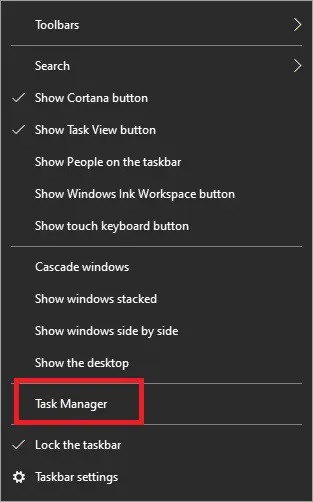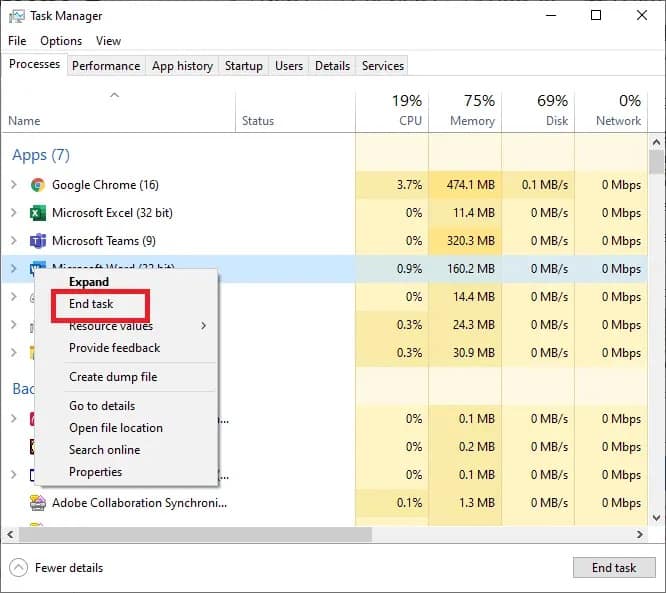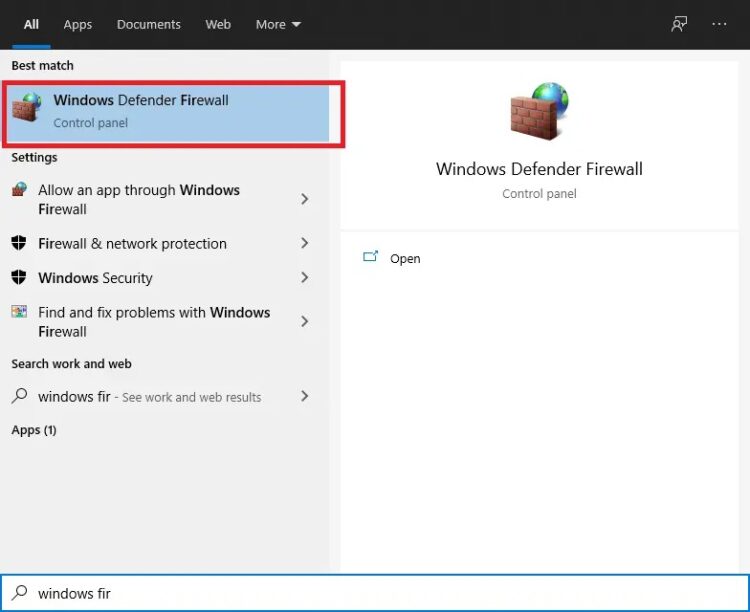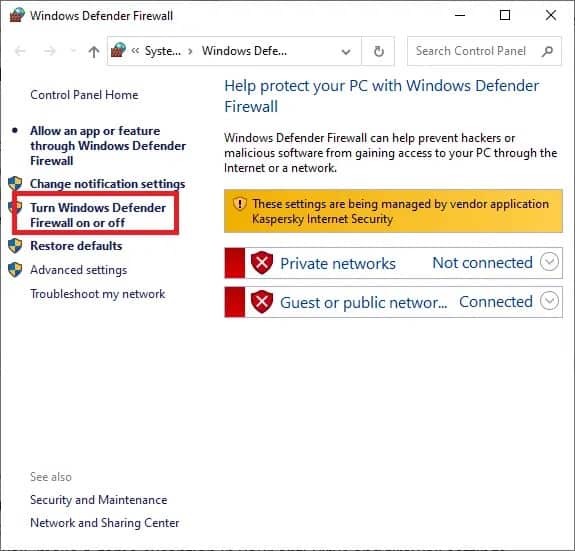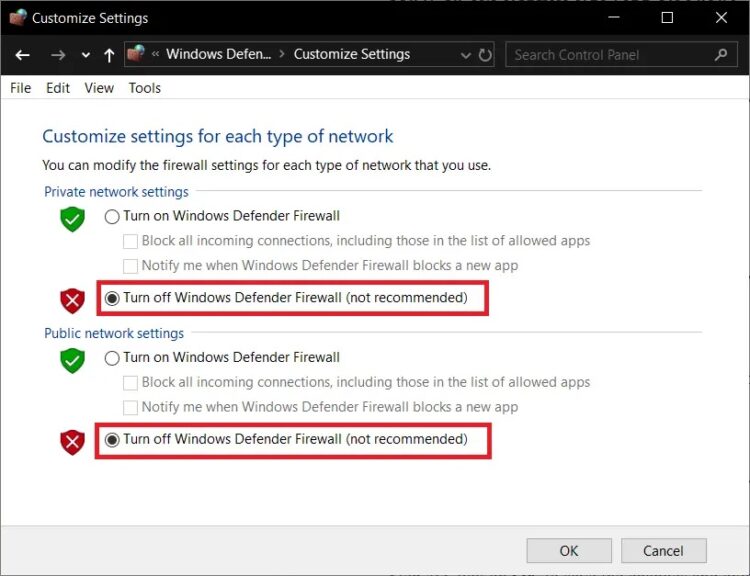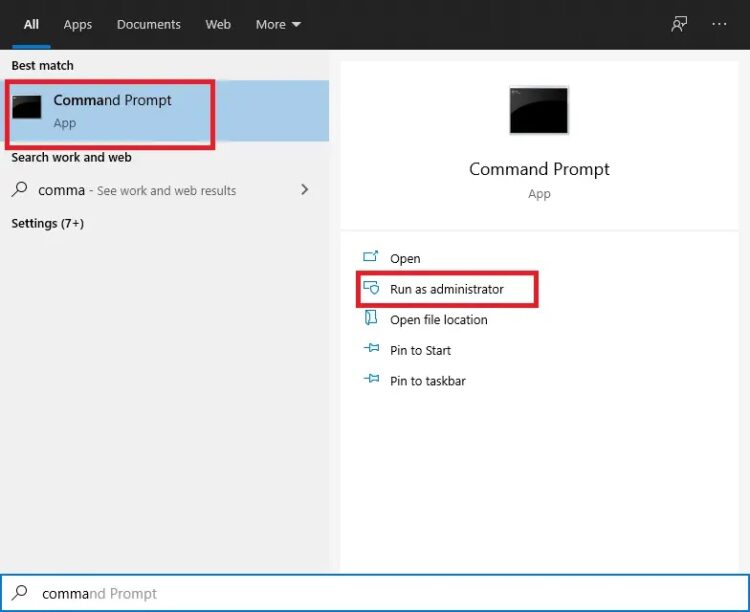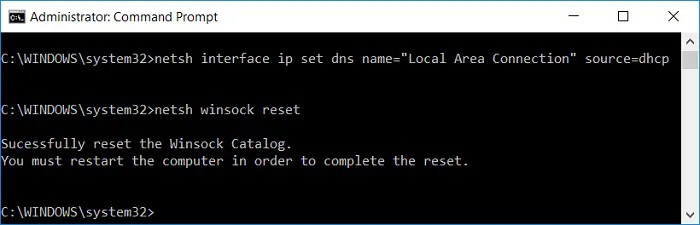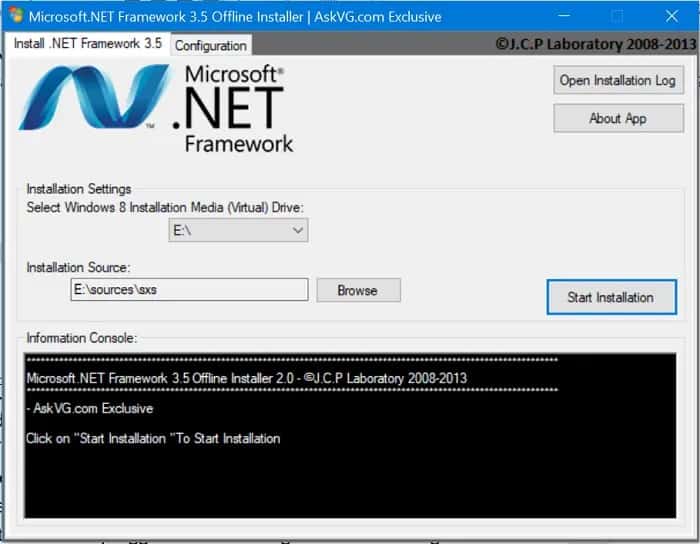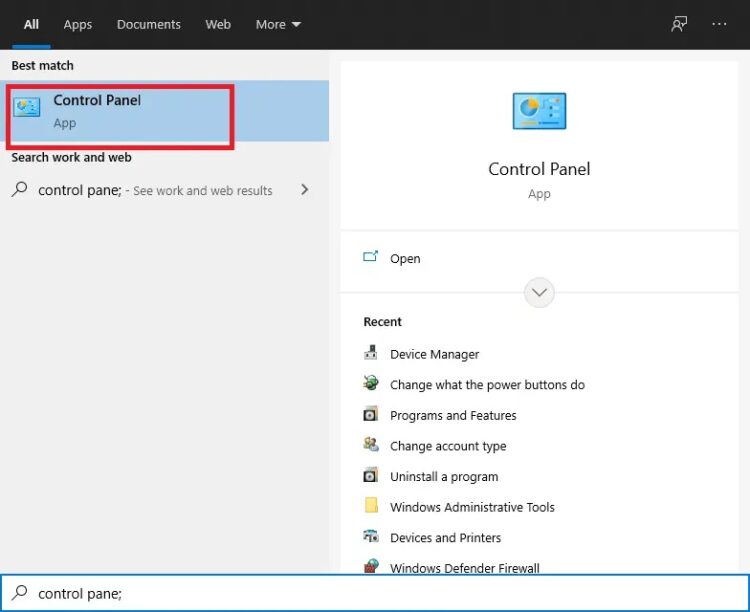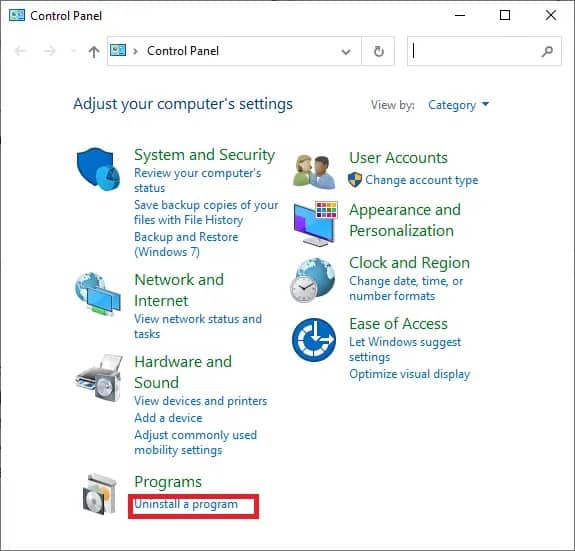The slow download issue in League of Legends occurs when your network is down, the LOL backend servers are unavailable, or a third-party program throttles the download process. Sluggish download rates can also be caused by administrative access, security software issues,.net system 3.5 issues, and faulty network configurations. This tutorial will teach you how to resolve the League of Legends slow download issue using our tried-and-true solutions.
However, before proceeding with the remedies, ensure that the slow download speed issue is exclusive to League of Legends. You can test this by downloading another type of file. If the file loading speed remains slow, you must first troubleshoot your internet access issues.
[lwptoc]
Fix: League of Legends Slow Download Speed
Let’s see how to fix the slow download speed issue with the assistance of the below-listed troubleshooting guide:
Method 1: Modify League of Legends Launcher
The LOL (League Of Legends) launcher may require administrator credentials to access specific files and services. As a result, if it is run with non-administrative privileges, the user may encounter a slow download issue. To circumvent this, it is recommended that the app be executed with administrative privileges, as indicated below:
1. Select Task Manager from the context menu when you right-click on the Task Bar.
2. In Task Manager, right-click any LOL process, such as LeagueClient.exe, and select End task.
3. On the computer, right-click the League of Legends shortcut icon and select Open file location.
4. Navigate to the League of Legends file location and locate LeagueClient.exe. Right-click it and choose Run as administrator.
Check to see if the slow download speed issue has been repaired. If not, go to the following method.
Method 2: Set the Config files to Default
If your download speed remains slow after attempting the methods listed above, one sure-fire cure is to reset your League of Legends configuration completely.
Would you please keep in mind that this reset will erase all client and in-game settings you’ve made, and everything will be reset to default?
1. Start League of Legends and sign in to your account.
2. Keep the launcher open and the game client minimized. Navigate to the installation location for League of Legends.
3. Identify and delete the Config directory.
4. Navigate back to the League of Legends client. To make a new config folder, launch a custom game.
Method 3: Turn Off the Windows Firewall
Antivirus and firewall software placed on the PC can occasionally interfere with online gaming. They are intended to protect your computer from infections.
However, they frequently generate false positives by disabling legitimate programs such as League of Legends. It means that LOL may not access some device files and utilities, resulting in a slower game download speed.
It is now obvious that turning off the firewall and disabling anti-virus software should be sufficient to remedy the League of Legends downloading too slowly issue. After disabling the anti-virus:
Launch the game to see if the download speed has changed.
If the game runs smoothly, add the game file to your antivirus program’s list of exceptions. Turn off any third-party firewalls that are installed on your system. To disable Windows Defender Firewall, follow these steps:
1. Click the Windows button, type windows firewall in the search box, and then hit Enter to open the Windows Defender Firewall.
2. On the left side, click the Turn Windows Defender Firewall on or off button.
3. Disable Windows Defender Firewall for all network types, including Domain, Private, and Public. Then press the OK button.
Make a game exemption in your anti-virus and firewall settings if your download speed has increased after disabling your anti-virus and firewall. If the download speed does not improve, proceed to the following method.
Method 4: Fix the Game files
Corrupt game files might also slow down, LOL. It does, however, include a recovery feature that can rebuild all game files and potentially resolve the poor download speed issue. So, let’s go over how this works.
1. Start League of Legends and sign in with your account.
2. Click the gear icon to enter the Game Settings.
3. Select Initiate Full Repair from the Settings menu. To proceed, select Yes.
Wait patiently until the repair is completed. This repair could take anywhere from 30 to 60 minutes. When the repair process is finished, you will launch and play the game without interruption.
Method 5: Reset Network Settings
The League of Legends configuration file is compatible with the network’s default TCP/IP settings. Assume your system configurations differ from the defaults. As a result, the patcher cannot function properly, and you may encounter a slow download issue. In this case, we use Winsock to restore TCP/IP settings to their defaults, which should resolve the issue.
1. Press the Windows Key and search for the command prompt in the search box.
2. Now, on the right side of the screen, select Run as administrator.
3. In the prompt, type the following instruction and press Enter:
netsh winsock reset
4. Restart your computer.
Check to see if you were successful in resolving the slow download speed issue.
Method 6: Manually Install .NET framework 3.5
The League of Legends game requires the.NET Framework 3.5 software platform to be installed. Many problems can arise if the.Net System is missing or corrupt.
Users frequently make the mistake of assuming that if they are currently using a.Net Framework, such as 4.7, they do not need the 3.5 version. It is incorrect; you must continue to install it.
1. Download and install.NET Framework 3.5, then restart your computer.
2. Now, open League of Legends, and if the download speed hasn’t increased, try the following technique.
Method 7: Reinstall Game
If nothing else has worked, the final option is to reinstall League of Legends.
Step 1: Remove League of Legends from your computer.
1. Press the Windows Key and then type Control Panel into the search box. Then, from the list that displays, pick Control Panel.
2. Under the Programs tab, select Uninstall an app.
3. Right-click League of Legends and select Uninstall.
4. Go to the location where LOL was installed and delete any leftover files.
5. Restart the computer after removing the old setup files that were used to install the game.
Step 2: Reinstalling League of Legends
1. Get the most recent version of League of Legends.
2. Look in the downloaded files for LeagueofLegends.exe. Right-click it and select Run as administrator.
3. After the configuration files are loaded, the installation procedure begins immediately.
4. Once the installation is complete, the game launcher will appear.
Method 8: Use a VPN
Some services may be blocked by your Internet Service Provider, resulting in a League of Legends sluggish download issue. As a result, use a VPN, where network traffic may flow freely, and service blocks are avoided, should address the download speed issue. Here’s how you can do it:
1. Install a VPN of your choosing after ensuring that it is legal and compatible with your device.
2. Launch your VPN.
3. Select a server from the list of available regions.
Examine the download speed to determine if it has risen.
Frequently Asked Questions
What is the download size of League of Legends?
League of Legends is approximately 9 GB in size when downloaded but about 22 GB when unpacked. If you intend to download the game, make sure you have at least 25GB of free space on your hard drive. Go to the League of Legends website to download the game.
How long does League of Legends take to download?
The launcher should take roughly 5 minutes to download over a 100mbps connection. After the download is complete, LOL will patch up. It could take anywhere from 30 minutes to an hour, depending on your internet connection.
Final Words
I hope this tutorial was helpful and that you could resolve the League of Legends slow download issue. Would you please let us know which method worked best for you? If you have any questions or comments about this article, please leave them in the comments section.