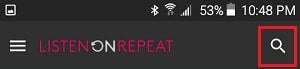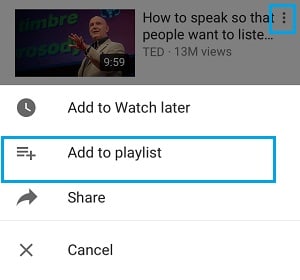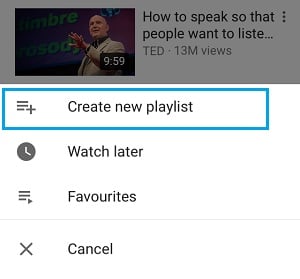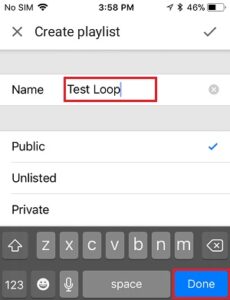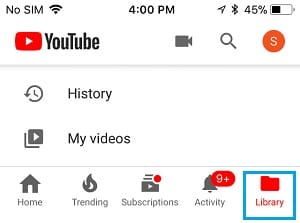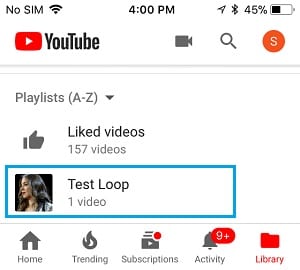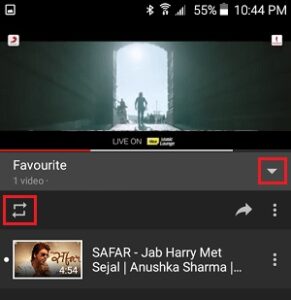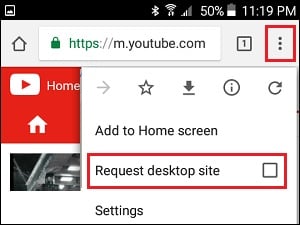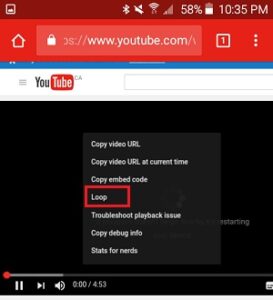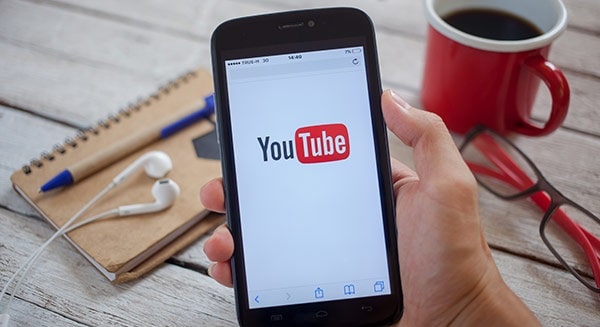
There is no native or built-in way to repeatedly play YouTube videos in a loop on your Android phone or tablet. As a result, I’ve included some alternatives for looping a YouTube video on an Android phone below.
How to Repeat YouTube Videos on Android Phone or Tablet
Playing YouTube video clips in a loop on any laptop or desktop computer is simple. First, right-click on the video and select the Loop option from the contextual menu.
However, because there is no way to right-click on a Video on your Android phone, you will not access the right-click menu with the Loop option.
Fortunately, you can loop YouTube videos on your Android phone or tablet using one of the alternate methods listed below.
1. Loop Videos on Android Phone using “Listen on Repeat” App
2. Repeat YouTube Videos on Android Phone by Creating a Playlist
3. YouTube Loop Videos on Android Phone Using Chrome Browser
Loop Videos on Android Phone By Using “Listen on Repeat” App
You can even use Apps to Loop Videos on your tablet or Android phone. In this case, we’ll use an app called “Listen on Repeat” on your Android phone to loop videos.
1. Download the Listen on Repeat app for your Android phone from Google Play.
2. Once the App has completed downloading, launch it.
3. Once the app is open, tap the search icon and look for the video you want to play in a loop mode on your Android phone.
4. From the search results list, tap on the Video you want to play in a Loop, and it will begin playing indefinitely until you close the app or change the song.
Repeat YouTube Videos On Android Phone by Creating a Playlist
Another effective way for YouTube repeat videos on Android phones is to create a playlist that includes the video you want to play in a loop on your Android device.
1. Open your Android device’s YouTube app and search for the video you want to loop.
2. Then, from the slide-up menu that appears, tap on the 3-dot icon next to the Video and select Add to Playlist.
Remember that you may be prompted to sign in to your Google Account now.
3. Next, choose the Create new playlist option.
4. On the following screen, name the playlist and choose whether it should be public or private. Finally, click Done to save your playlist.
5. Return to the YouTube app’s home screen and click on the Library icon at the bottom of your screen once you’ve finished creating the playlist.
6. Now, tap on the playlist you just created and start playing it on the next screen.
7. When your Playlist starts playing, tap the down arrow (1) next to the playlist’s name, followed by the Loop button (2).
Your chosen YouTube video will now play in a loop on your Android phone or tablet, repeating itself until you stop it or close the YouTube app.
YouTube Loop Videos on Android Phone By Using Chrome Browser
The simplest way to Loop YouTube Videos on an Android phone is to open the YouTube video in the Chrome browser.
1. At first, open the Chrome browser on your Android phone.
2. In Chrome, go to youtube.com and start playing the YouTube video you want to loop.
3. While the video clip is playing, tap the three-dot menu icon in the upper right corner of your screen, then select the Request Desktop site option from the drop-down menu.
4. Begin playing the video on your phone after the page reloads in desktop mode.
5. Then, long press on the video to bring up the Video Options menu, and then tap on the Loop option.
It will cause the video to play in a loop, allowing you to watch it as many times as you want.