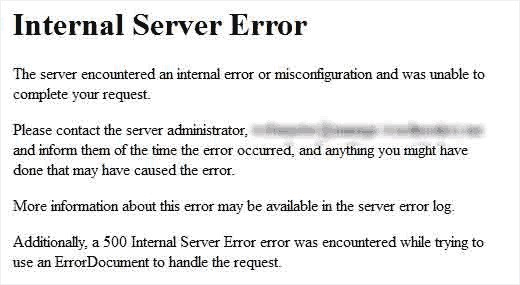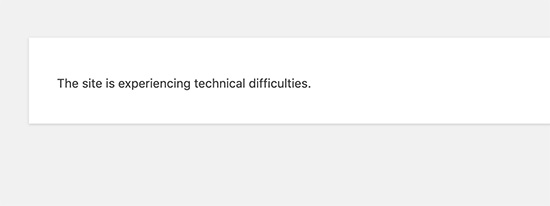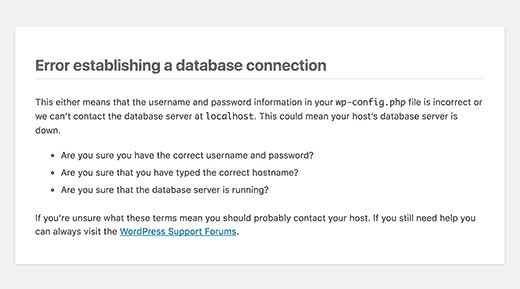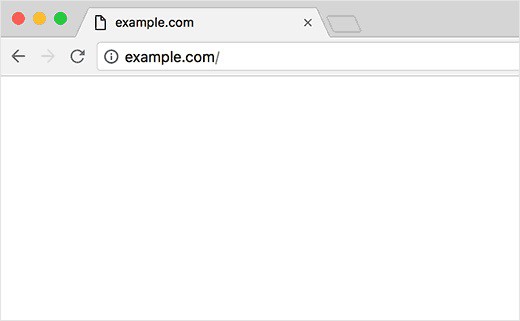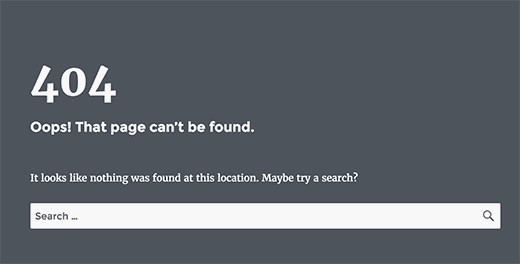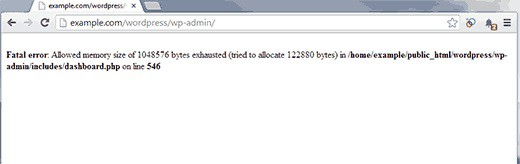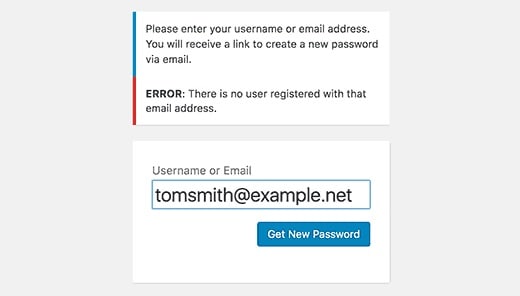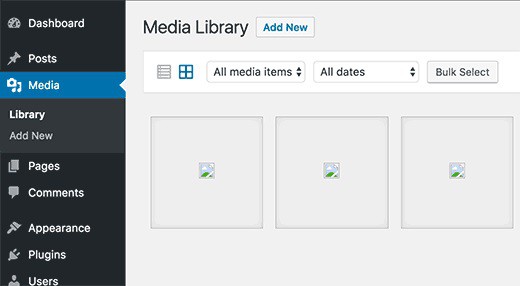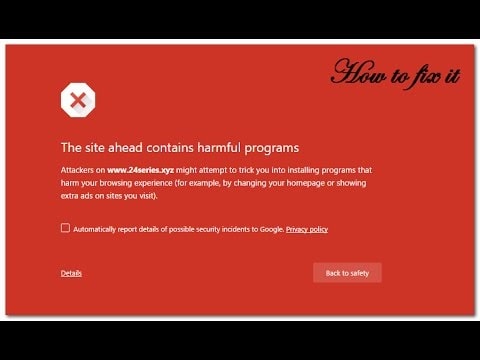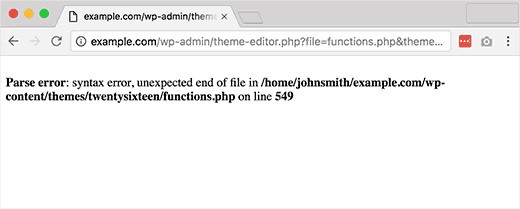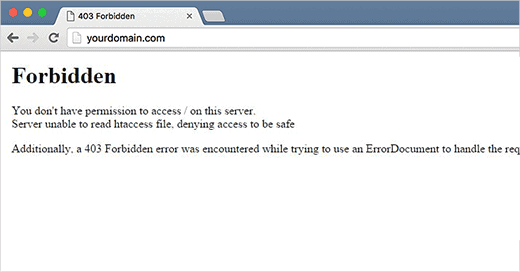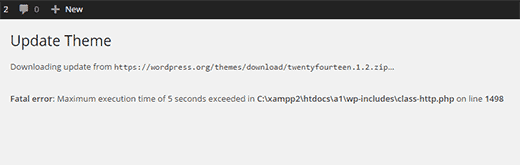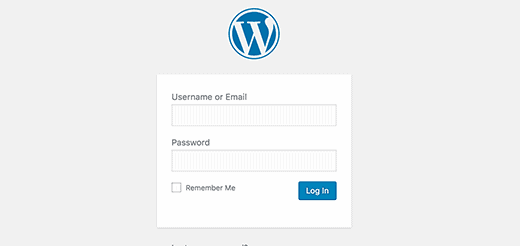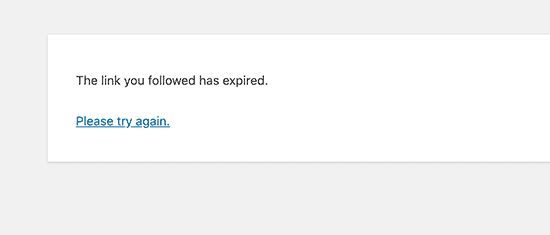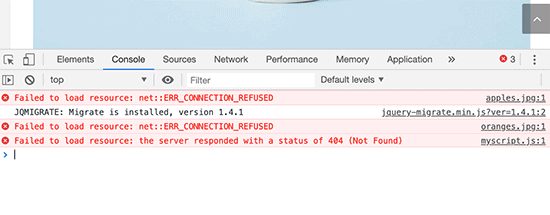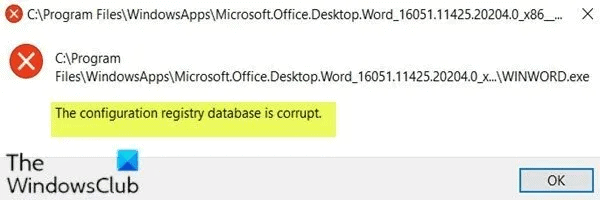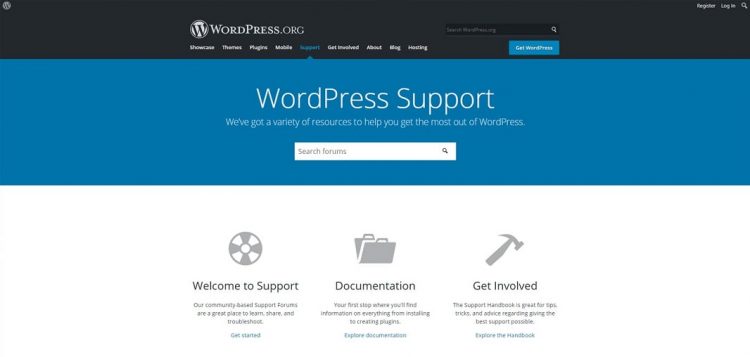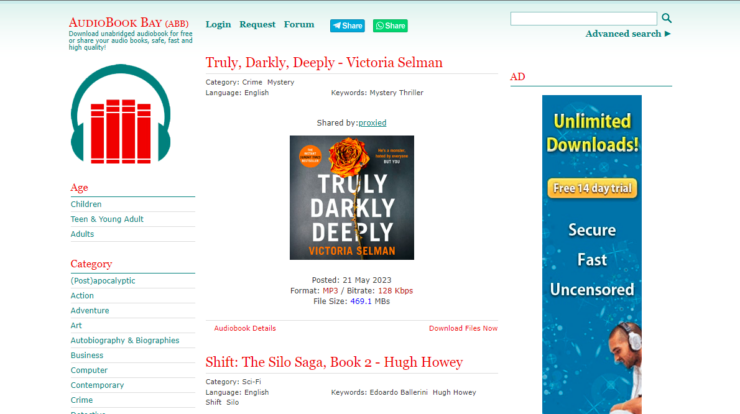Errors in WordPress sound like a joke, but they can be a nightmare. Minor inconveniences on this CMS platform can result in catastrophe. Failed updates, downtime, missing resource files can prevent your audience from using your site.
It can hurt your brand’s credibility and certainly affects your sales conversion.
You never know what can go wrong with WordPress.
However, there are a few common errors which are mostly faced by WordPress users. Therefore it’s crucial to understand them in detail. So whenever anything goes wrong with it, you at least know how to tackle it.
In this blog, we” walk you through some of the most common WordPress errors, along with a short guide on how to fix them.
From Internal Server error to Files Corrupted error, we’ve briefly discussed many common WordPress errors.
So without any further ado, let’s dig in.
Internal Server Error in WordPress
The most confusing WordPress errors that every beginner comes across once in a lifetime is Internal Server Error or in other words 500 internal server error.
Users face this error when something is wrong, and the WordPress server is unable to identify the cause. It gives out no information, which means users need to dig in pretty much to find the right solution.
We can suggest a few things to fix it.
- Search for the corrupted .htaccess file
- Try to increase your PHP memory limit
- Deactivate all the Plugins
- Re-upload the WordPress core files
- If nothing works to seek the help of your hosting provider
“The Site is Experiencing Technical Difficulties” Error in WordPress
A new feature was introduced in 5.2 version of WP to protect from a fatal error. If this error occurs a simple message stating “This site is experiencing technical difficulties,” is displayed.
WordPress, by default, sends an email to the administrator regarding the issue in detail. You can access your backend via this error message because it has a link in it that will take you to the backend of your WordPress site.
However, you don’t have access to the admin dashboard then it will be pretty strenuous to fix this error. To avoid this error, all you can do is to make sure you have filled the correct admin email address so you can receive regular updates and any such notification.
Error Establishing a Database Connection in WordPress
There is nothing much to look into this issue because it pretty clearly states that your site is unable to connect to the database. If you’re a WordPress beginner, then you might find it strenuous to fix this.
This error is displayed when database credentials (database host, username or password) are incorrect. In some cases either the database server is unresponsive or corrupted.
However, in most of the cases, incorrect database login credentials can cause this issue.
We can suggest a few things to fix it.
- Check your database login credentials
- Contact your hosting provider to check your database hosting information
- Repair your WordPress database
- Try updating your site URL
- Reboot the web server
White Screen of Death (WSOD) in WordPress
Seeing a direct white screen with no error message is pretty painful. It becomes more strenuous to solve an issue when you don’t know why it is caused because you have no clue what went wrong.
WSOD error is often caused when a new plugin or theme is activated, or the memory limit is exhausted. There is another possibility that you see this error on a few specific pages of your site.
We can suggest a few things to fix it.
- Deactivate all the plugins and activate them one by one to find the faulty plugin
- Reinstall your current WordPress and revert to the default theme
- Try increasing the PHP memory limit
- Empty WordPress cache
404 Not Found Error in WordPress
When users try to access a webpage that doesn’t exist this message popups, instead of getting the webpage they were looking for they get this message.
This problem causes no harm to visitors; however, it can be pretty frustrating for the audience because they’re not able to obtain the information they require.
To avoid this error, we can suggest you a handful of precautions
- Always check if there is any broken link on your site and make sure to fix it immediately.
- Implement redirecting method if you’ve changed your site URL
Memory Exhausted Error in WordPress
This type error is an indication of WSOD error or if you see an error message like this,
Most of the time, this error occurs when the default memory limit is exhausted because of a WordPress script or a newly installed or updated plugin.
The only solution to fix this error is to increase the WordPress PHP Memory limit. Just edit the wp-config.php file and add this little line of code and you’re done.
Locked Out of WordPress Admin (wp-admin) in WordPress
Finding yourself locked out of your wp-admin is a nightmare that nobody wants to experience.
This usually happens if the user forgets his login credentials mostly password and cannot access the admin email to recover the wp-admin password. There is another possibility that user permissions are modified by someone else. The worst case is your WordPress site is hacked.
Image Upload Issue in WordPress
Sometimes on WordPress see all the uploaded images are replaced with broken image placeholders. Whenever a user tries to upload a new image, it results in this error.
Every image in the media library will display the same error. Wong file permission on WordPress prevents users from uploading new media files on the server, which results in this error.
You can fix this error by changing the numeric values in the numeric value box that you’ll find in the File Permissions section.
“This site ahead contains harmful programs” Error in WordPress
If Google finds anything malicious or suspicious in your site, it marks it down with this warning. This usually happens when your website security is compromised by cyberpunk, and some malicious code is injected in it.
Another reason why your site is displaying a warning message is because of the low-quality ads network. Low-quality advertising networks usually link to sites that are injected with malware.
To remove this warning first, you need to clean your site by removing all the malware and malicious data injected by hackers in it.
When you’re confident that your site is malware-free, then request Google to remove this warning error message.
Syntax Error in WordPress
When users try to add code snippets into WP and accidentally miss something in it or if the syntax of the code is incorrect then this error occurs.
This results in a PHP parse error. A notice or you may call error message will be displayed on your screen like:
When something expected is found in the syntax this message is displayed. To avoid this error, use the correct syntax. Mostly a bracket is missing, or any other unique character is added unexpectedly.
403 Forbidden Error in WordPress
When the server does not permit access to a specific page or site, this 403 forbidden error code is displayed.
A text accompanies the error:
Users might face this error because of multiple reasons like,
- Security plugins that are poorly coded
- Incorrect file permissions
- Server configuration
Maximum Execution Time Exceeded in WordPress
PHP programming language is chiefly used in WordPress. A time limit is set for running a PHP script to protect your site from security breaches or abuse. When the time limit is crossed, this error will be displayed.
It depends on the hosting provider because they have access to set a time limit for it.
WordPress Keeps Logging Out Error in WordPress
For authenticating a login session in WordPress, a cookie by default is set in the web browser. In your setting sections, your WordPress URL is stored, and this cookie is set for it.
Accessing from the URL which doesn’t match with the stored URL in the settings section, WordPress will find difficulty in authenticating your login session. This is why WordPress keeps logging you out.
“The Link You Followed Has Expired” Error in WordPress
When users try to upload a new WordPress plugin or theme on their site from the admin area, this error occurs.
Hosting providers often set a limit on the file size you can upload on your site. If you’re trying to upload a file that’s taking too long to upload, then this error will pop up on your screen.
We can suggest a few things to fix it.
- Increase the limits in functions.php file
- Increase the limits in .htaccess file
- Increase the limits in php.ini file
“Failed To Load Resource” Error in WordPress
Several files are included in WordPress web pages when they’re loading on your site. You might not know this, but each web page load contains separate style sheets, scripts, images, and much more.
The user’s browser also loads these files. If any of these files are missing, it results in Failed to Load Resource error.
You can fix this error in a few steps
- Try replacing the missing resources like images, plugins or themes.
- If this none of this works try to fix your WordPress URL
“WordPress Files Are Corrupt” Error in WordPress
WordPress cannot get corrupted is a myth. Sometimes just like the database, WordPress files get corrupted too. It is pretty strenuous when they’re inaccessible, especially the wp core files.
There are several reasons behind this error like, incorrect files permissions, server failure or PHP version error.
We can suggest a few things to fix this error.
- The simplest solution to it is to restore a backup of your WordPress site from an external server.
- If obtaining a backup is out of the question, then repair your WordPress database.
- If none of this is possible, then try replacing all the WordPress core files.
WordPress Support Community
Folks who are new to WordPress find it a bit strenuous to use and maintain. Even if users have decades of experience, they wrangle with it. There are many things which can go wrong with WordPress.
This is the reason why users find WordPress too challenging to use and manage.
But the good news is WordPress powers 35% of websites globally. It means it has a widespread and robust community that can help you in fixing any of the errors we have discussed in this article.
Since the wp community is pretty extensive, there is a possibility that the issue you’re experiencing might be addressed in the past. They must have suggested optimal solutions for them.
Tons of tutorials and thousands of user guides are available on the support forum for the WordPress users. Folks working on the support forum are quite accommodating.
If you’re unable to fix any error, you can escalate your queries to them, and they will happily respond to them.
So always feel free to reach out to them if you get into any trouble.
WordPress Support: From where can I get it?
If you’re stuck and you cannot fix WordPress Errors on your own, then you should seek professional support.
What you can do is first and for all, go to Google.com and search for the solutions. However, trusting Google results might break your site. You need to ensure the resource you’re using is reliable before taking any action.
If you’re not 100% sure about that, then we suggest you seek help from WordPress experts.
Identify what is the nature of the problem you’re experiencing and then look out for which expert advice can fix WordPress Errors.
WordPress offers numerous support resources that you should go and check in the first place. These include,
- The help guides you’ll find in your site’s admin panel.
- The WordPress support forums.
- The Developer Handbook.
- The WordPress Codex.
- Support guide for individual WordPress plugins & themes
There are several forums, channels and groups from where WordPress users can seek guidance and help including,
- Stack Exchange (A best online forum for WP
- Social Media Groups (LinkedIn and Facebook groups)
- Slack channels
Final Thoughts
On a concluding note, we would like to tell you a lot of things can go wrong apart from the common WordPress errors we have discussed in this article.
If you get stuck somewhere call for help without any hesitation to keep your site safe, secured and functional without any hassle.
Author Bio
Islah Ejaz is the senior content writer of Reviewsed.com and a consumer tech expert. He’s been writing about the tech industry since 2012.