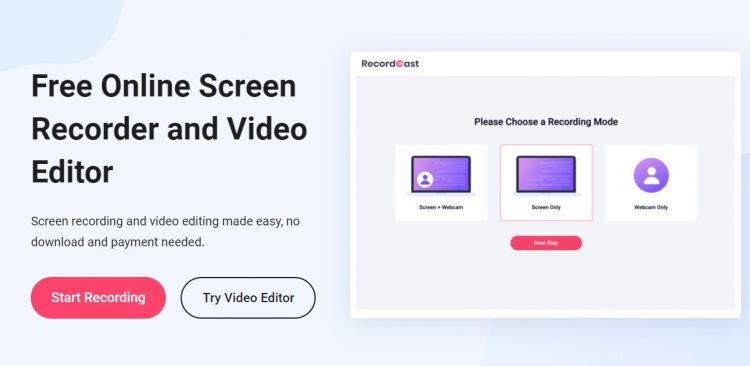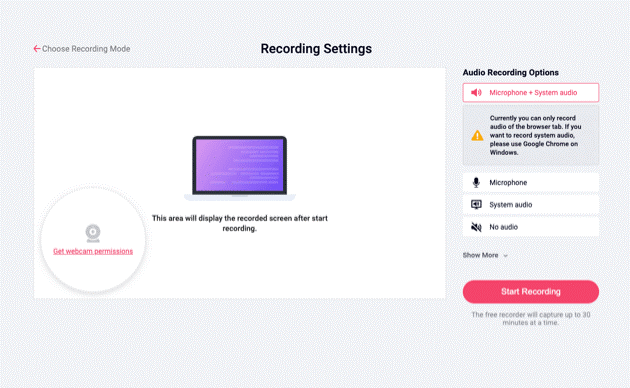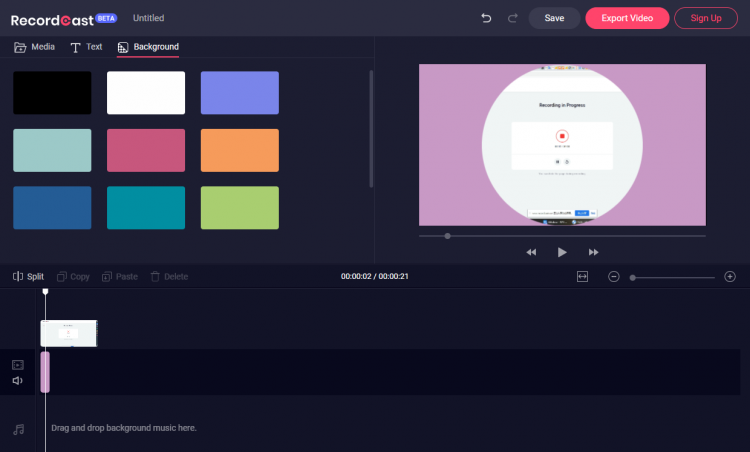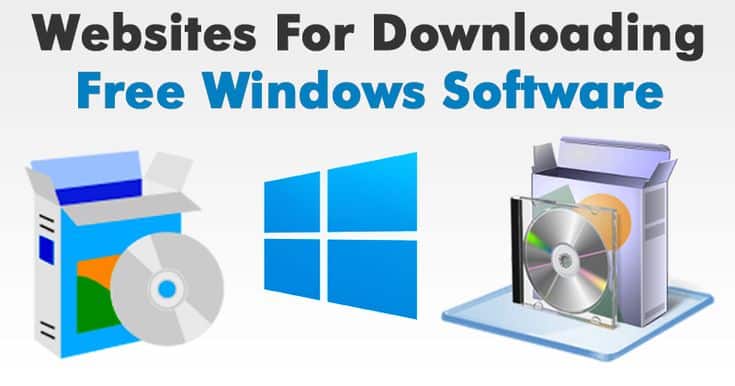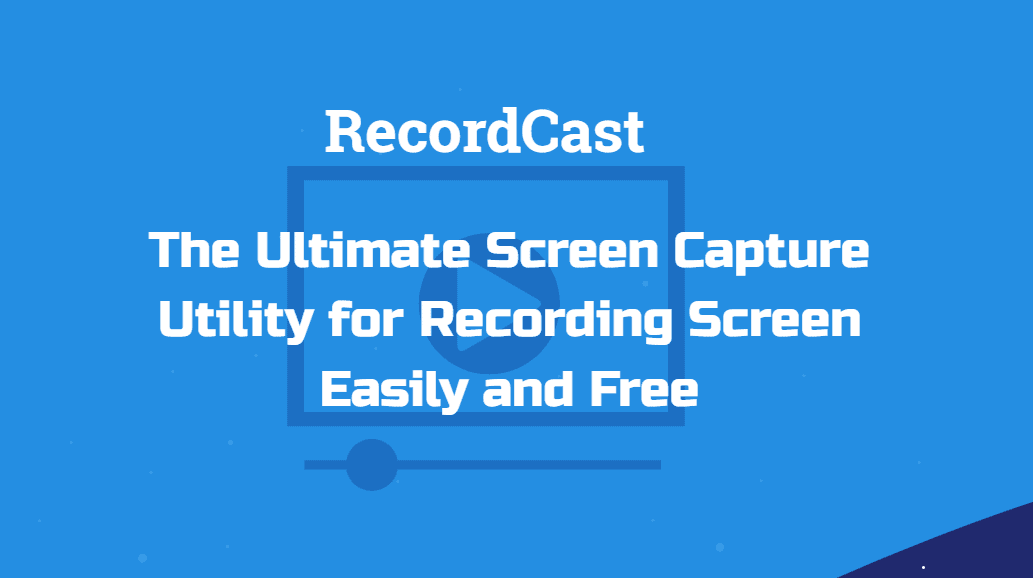
Sometimes, you may want to do a tutorial for your blog showing how to do something on the computer. Or you are playing the role of “computer friend” to explain to someone some simple configuration process. For such cases, capturing the computer screen in a short video clip is the most practical and comfortable way to make it.
It is always saying that an image is worth a thousand words, so a short video recorded directly on your screen and showing what you want to explain can save you a lot of explanations. What’s more, those people for whom you are intended to explain can understand the concept you want to convey from the first time. Now, are the utilities to record the screen in video expensive or complicated?
There are many free and straightforward applications the marketing that you can use to capture your computer screen on video. What’s more, some don’t even require you to install additional software because they work directly on a web page or with the help of a browser extension.
In this article, you will find an online application with which to record your screen on video for free and be able to make a simple screencast without complications or watermarks. RecordCast screen recorder, this is what I’m going to share with you all.
RecordCast Introduction
If you are going to record screen activities on Windows or Mac, RecordCast is one of the most popular programs. It is a web-based screen recorder that can run on the various commonly used browsers, which you can capture your computer screen without installing a launcher application or plugin.
You can use its built-in video editors to edit your recording and export it to MP4 at a high resolution for free, not worrying about the watermarks on the video works.
Features of RecordCast
How to get the most out of RecordCast screen recorder? You can get more information about the features first. You will be satisfied with the program. Since it is a web-based tool, you don’t need to worry about your computer memory. Then, let’s see the main features of this free online screen recorder.
- Screen recording for Windows and Mac for free with no watermark on output.
- It’s an online tool. No download required.
- It’s flexible to recording with a webcam or only a computer screen with audios.
- It’s optional to record the entire screen, an application window, or a Chrome tab.
- Basic video editing functions, such as adjusting texts, splitting or cropping videos, zoom in/out, and more.
- It works fast on almost all common browsers.
How to Capture a Computer Screen?
The interface of RecordCast is very user friendly. Even if you are new to use it, you will know what to do next. Believe it or not? Let’s take a look.
Step 1. Open the website
Go to the homepage of the RecordCast website. Click the Start Recording button to record your computer screen. You don’t even need to install any launcher for the online screen recorder.
Step 2. Adjust settings
First, let’s choose a recording mode from Screen + Webcam, Screen Only, or Webcam Only.
Then choose the system audio, microphone audio, both or none based on your needs.
Next, choose the option where you are going to record your computer screen: the entire computer, a specific application, a Chrome tab. Choose the one according to your requirement. Click the Share button to move forward.
Now, you are recording your computer screen. At this step, you can pause/continue recording anytime you want. Or you can re-record your whole video from the start.
Step 3. Download or edit captured videos
After finishing the recording, you can click the stop option to download the recording or continue editing it.
RecordCast Video Editor
Clicking the button Edit and Export in MP4, you will have the option to upload different videos, photos, and audios and combine them into a new video. You can also add text, split, crop the video, etc. Even if it is under its beta version, it can meet almost all your video editing needs.
Conclusion
When you need to record the screen on Windows or Mac for free without a watermark, you can check the free RecordCast online screen recorder on your browser.
If you want some features for editing screencast recording, you can also use the video editor built-in RecordCast. It allows you to do a recording and video editing all free.
If you have any questions about the RecordCast screen recorder and you have any alternative program, you can share more comments under the article.