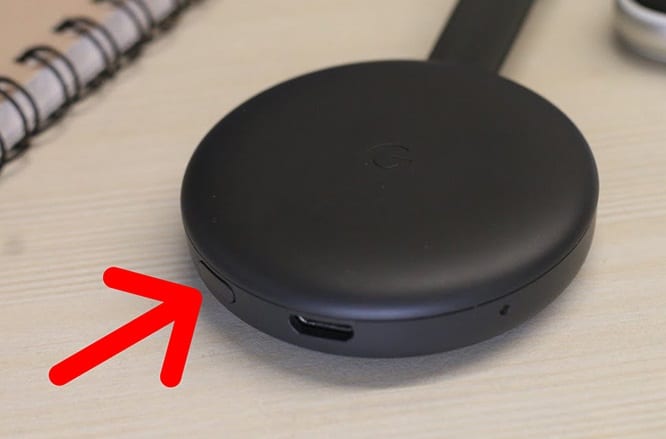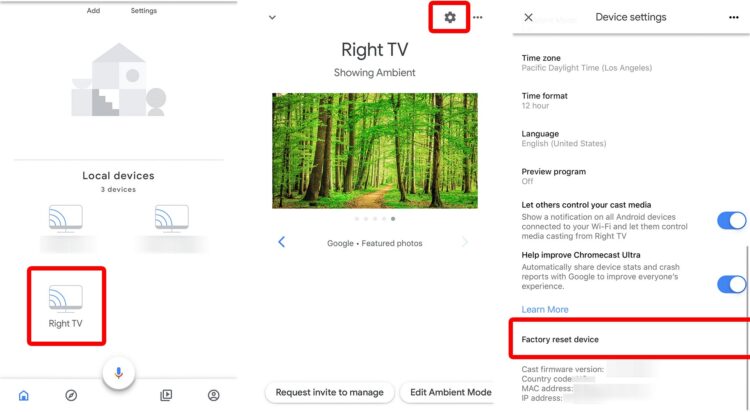Chromecasts can be reset if they aren’t working properly or if you aren’t able to cast from your phone or tablet. Resetting your Chromecast can bring it back to its original state and give it a fresh start. Because of this, you’ll be able to use it again as if it were brand new. Here are two methods to Reset Google Chromecast.
How to Factory Reset Chromecast
The process of returning your Chromecast to its original factory settings is straightforward and quick to complete. To reset your Chromecast, press the reset button and then reconnect the power cord. You may also use the Google Home app on your phone or tablet to perform a factory reset Google Chromecast.
1. Reset your Chromecast by pressing and holding the reset button for a few seconds. It is possible to reset your Chromecast by pressing and holding the reset button on the side of the device. Keep pressing the reset button on Chromecast until the LED light turns white instead of flickering orange if this occurs.
Note: Please note that the reset button is on the back of the first-generation Chromecast. The light on your streaming device will begin to flash if you hold down the button long enough. You will need to hold down the reset button for about 25 seconds during this process.
2. Now, disconnect the USB power cable. Then wait for a few seconds.
3. At last, reconnect the USB power cable to your Chromecast. It will factory reset your device.
Furthermore, the Google Home app on your tablet or smartphone can also be used to reset your device. First, make sure your mobile device and Chromecast are on the same Wi-Fi network before starting the reset procedure. Then, follow the following instructions to solve the Chromecast factory reset not working issue.
How to Reset Your Chromecast from Google Home App
1. At first, open the Google Home app on your mobile or tablet. The Google Home app is where you control your Chromecast device.
2. Then click on your Chromecast device. You’ll see all your Google Home devices at the bottom of your home screen.
ALSO SEE: Reset Your Router to Factory Settings
3. Next, click Settings. It will have a gear-shaped icon.
4. Scroll down and select Factory reset.
5. Hit OK. A small window will now pop up, asking if you are sure you want to reset your device. If you are confident, tap OK.
Well, you can now begin setting up your Chromecast as though you just got it new.