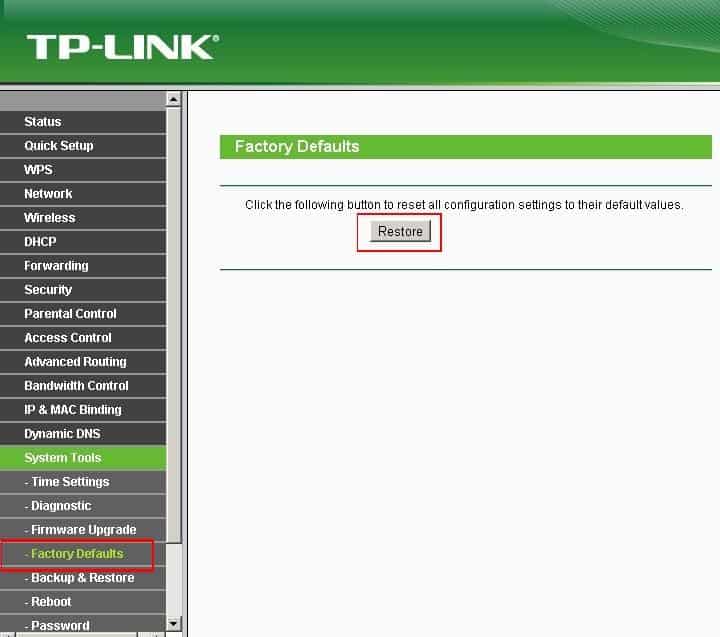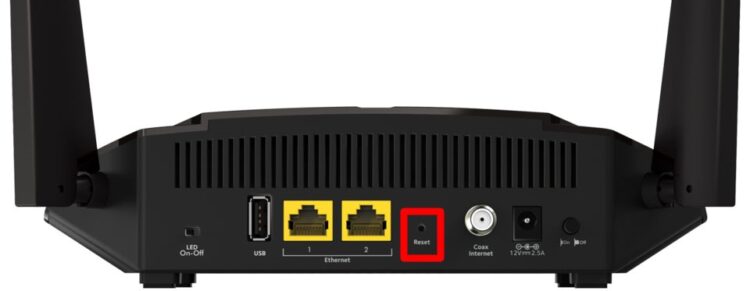Resetting your router or modem to factory settings can be done for various reasons. For example, selling your equipment may be an option for you. You could also try to re-configure your router’s IP address. Here is how to Reset your modem or Router to Factory Settings if that’s what you need to do.
It’s important to note that resetting your router or modem will remove all of your customized settings. Duplicate your settings before doing a factory reset. These settings can be found in your instruction manual or online. You can easily find your router or modem’s handbook online by web search.
How to Factory Reset a Router
1. Firstly, keep your router plugged in.
2. Now, find your reset button on router. It will be on the back or the bottom of your router.
3. Then, use a paperclip to hold down the reset button for 30 seconds.
4. Next, release the button.
5. Wait for the router to reactivate before using it again.
If your router does not have a reset button, you’ll have to reset it using its configuration web interface.
How to Reset Router From Configuration Page
1. At first, type your router’s IP address into any web browser’s search field. For example, here is how to find your router’s IP address.
2. Enter your username & password when prompted. If you did not change these, you’d find the default username & password on the back or bottom of the router.
3. Afterward, go to System or System Tools. Again, it will differ depending on what kind of router you have.
4. Look for Restore or Factory Default.
5. Tap Restore or Reset and OK to confirm.
6. Now, wait for the router to reboot.
How to Reset a Modem
The methods to reset a modem may vary based on the model, but the fundamentals remain the same regardless. The general procedure is as follows:
1. Keep your modem plugged in.
2. Find the modem’s Reset button. It may be on the back or bottom of the device.
3. Press & hold the button with a paperclip.
4. Now, release the button once the modem lights start to flicker.
5. After that, wait for the Internet light to turn green.
ALSO SEE: Clear Cache on Your iPhone
Do not click on a link, shut off your browser, or turn off your router during the reset process. Damage to the firmware may occur due to an attempt to do so.
Well, now you have learned how to perform a router reset. If you have any additional queries, let me know in the below comments section.