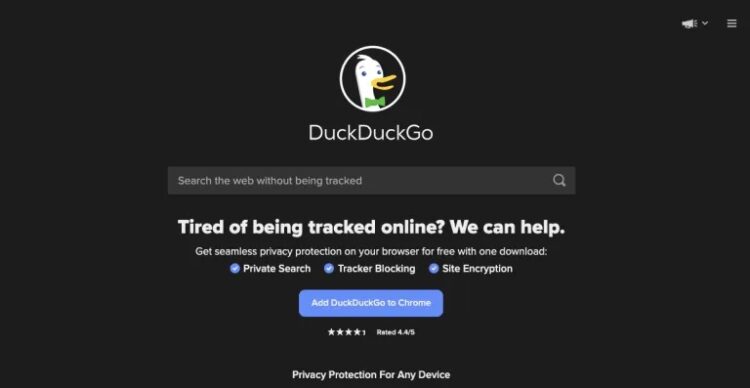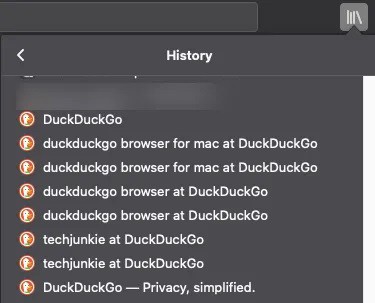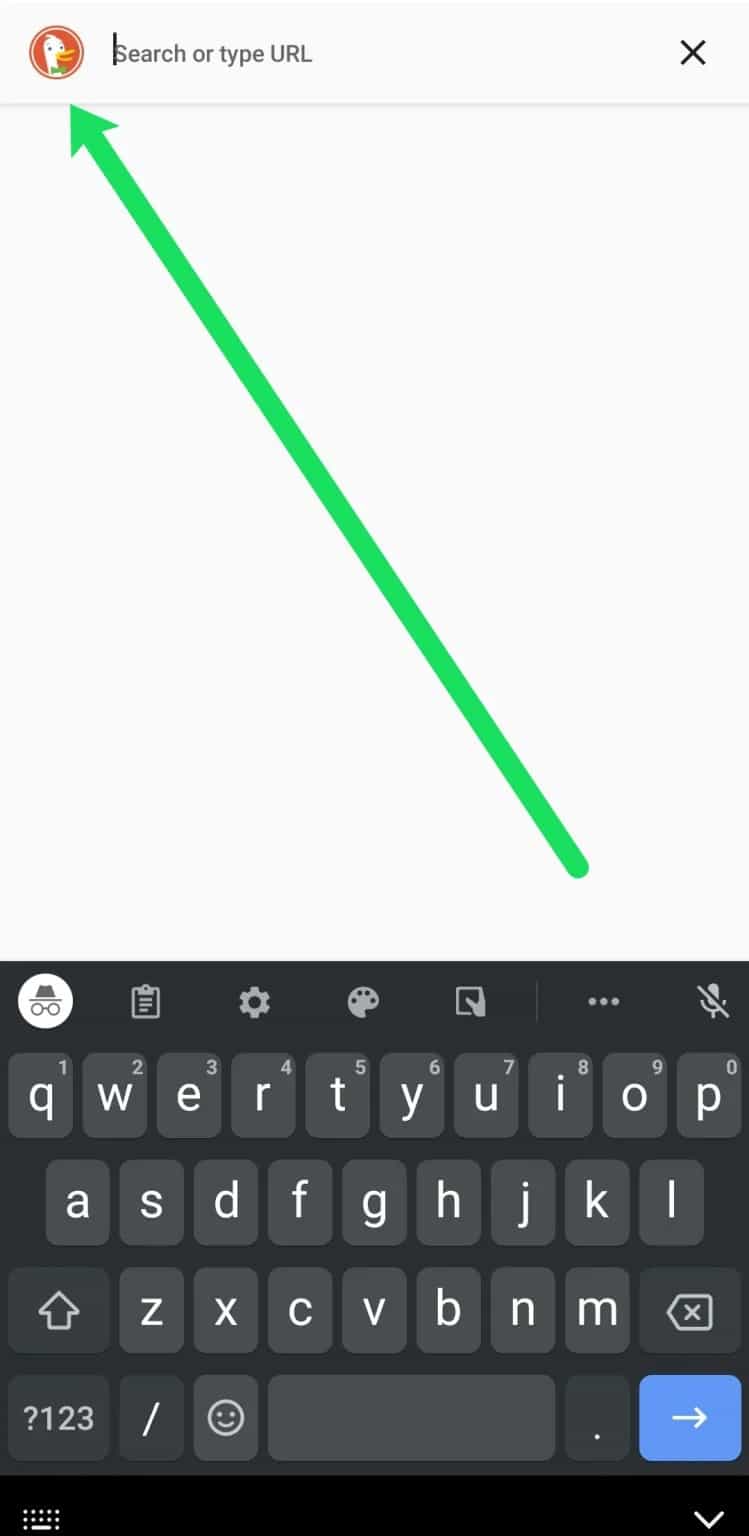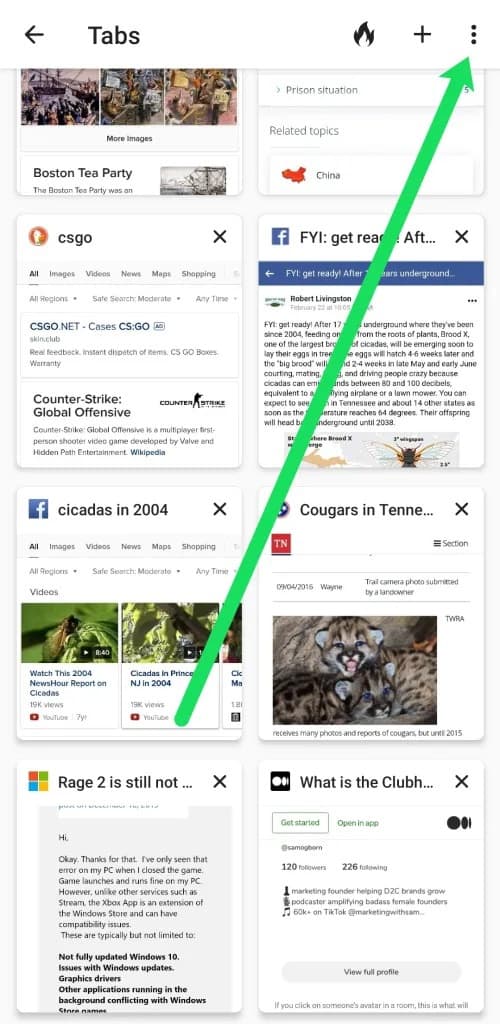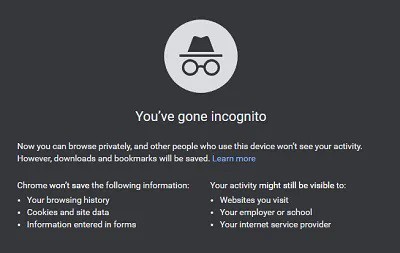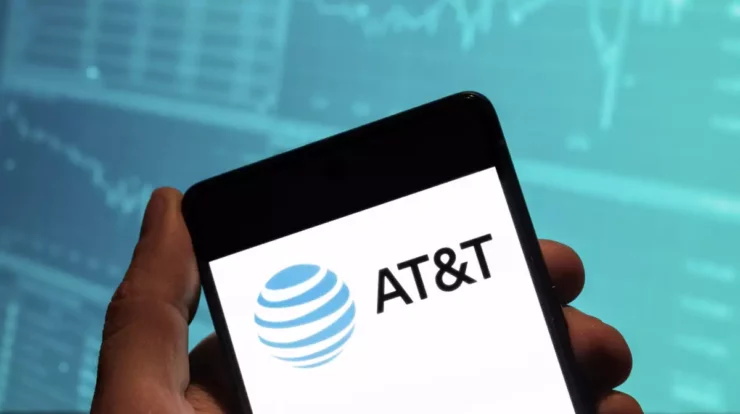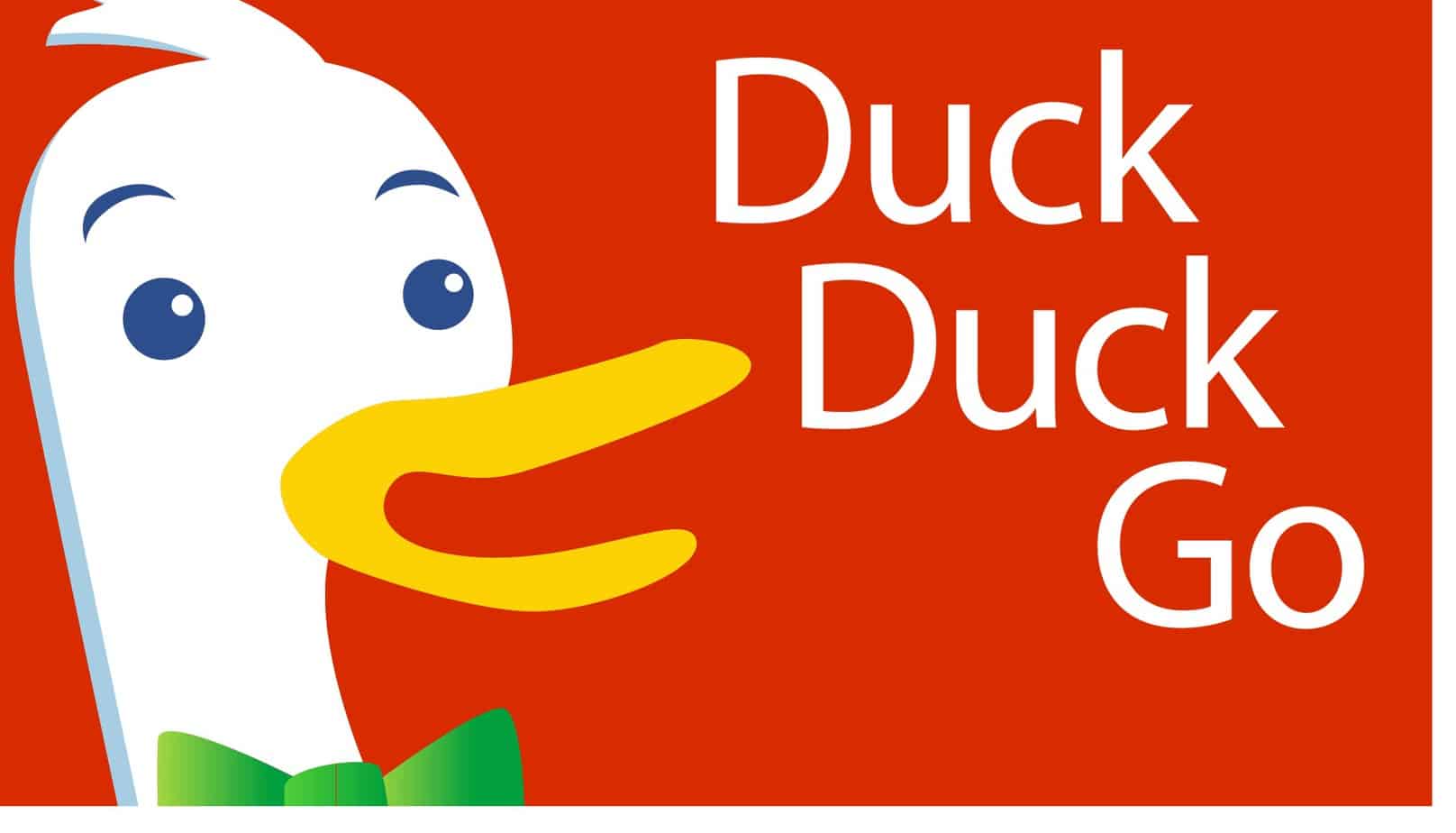
Hey guys, Need simple methods or the best ways to view Search History on DuckDuckGo?.
DuckDuckGo is a browser & search engine alternative to Google Chrome. The company estimates that it has 80 million regular customers who use it across all major platforms. Because DDG does not track its users like Google, we say “the company estimates.” That’s why it’s so special!
Does DuckDuckGo track your searches: DuckDuckGo, in contrast to Google, does not keep track of the searches you conduct, the websites you visit, or anything else. Instead, it’s a search engine that prioritizes privacy. As a result, DuckDuckGo is an excellent tool for ensuring your privacy on the internet in today’s uncertain internet society where it is so important.
However, anonymity comes with its own set of problems. For example, you could look up previous search results or pages you’ve visited. We’ll go over how to retrieve websites you’ve been to and how DDG works in this article.
How to Recover Your DDG Search History
Every time you open DuckDuckGo, you’ll see a blank page ready for your next search.
Click inside the search box, and a drop-down menu of your most recent searches will appear if you’re used to Google. In addition, when you start typing, Google will populate your previous searches with the words you’re typing now. DuckDuckGo, on the other hand, is entirely devoid of these features.
The search history, on the other hand, can be viewed. Use Google Chrome with DDG’s search engine, and your previously visited websites will still be visible.
Method 1
History of DuckDuckGo can be viewed by first going to the history of your browser. It’s possible to see which websites you visited after using DuckDuckGo, assuming you didn’t use the app (which we’ll discuss in more detail later).
Click the three-dot icon in Chrome’s upper right-hand corner to exit the browser. The Library icon is located in the top-right corner of Firefox. Then select ‘History’ from the drop-down menu that appears.
Your DuckDuckGo search history is available in the browser history if you’re not using the DuckDuckGo app.
Method 2
Instead of using a browser’s search engine, you can use the DuckDuckGo app. As with Google’s search engine, previous sites you’ve visited will show up in a different color from those you’ve left alone.
Whenever you use the mobile app, you’ll see purple text on websites you’ve already visited and blue text on those where you haven’t clicked. As a result, it serves as an important clue as to which websites you’ve visited.
Method 3
Finally, the DuckDuckGo app makes it simple to return to websites you’ve previously visited. To get started, open the app & follow the on-screen instructions:
1. DuckDuckGo can be accessed by clicking on the icon in the upper-right corner of the screen.
2. In the upper right-hand corner, click the Tabs icon to open a new window.
3. Look at the websites that are currently open.
To permanently close all windows, click on the three vertical dots in the screen’s upper-right corner and then select Close All. Then select ‘Close All Tabs’ to close all open windows.
DuckDuckGo is an excellent tool for protecting your privacy on the internet. We do have the information you need; however if you want to look into other possibilities.
Incognito Mode
If you don’t want DuckDuckGo problems or any other site to be able to see your search history, no matter what browser you use, you can do the following: make use of the private browsing mode Chrome’s incognito mode works like this (again, just an example):
1. Open Google Chrome on your computer or laptop.
2. To learn more, click on the More link (three vertical dots).
3. Select New Incognito Tab from the menu bar.
4. That’s it, you’re now browsing anonymously, and your search history is completely erased.
Other browsers’ incognito modes may have slightly different steps, but the concept is the same across them, including Mozilla Firefox, Safari, Opera, and Microsoft Edge. Although there are numerous browsers available, the ones we just mentioned are the most commonly used.
It is what you’ll see as soon as you switch to Chrome’s incognito mode. In other words, it’s the perfect explanation:
Although this mode does not store your browsing history, site data, or cookies on your computer, many people can still access this information, such as your Internet service provider (ISP), employer, or school, as well as the websites you visited.
There Is No Privacy
Everything on the internet is open to the public, making it incredibly easy for anyone to access private information. Using a reputable VPN service is your best bet for maintaining your privacy. Unfortunately, as a stand-alone product, DuckDuckGo isn’t much of an improvement.
ALSO SEE: Default IP Address
DuckDuckGo browser, like Google, lets you easily view your browsing history. DuckDuckGo, on the other hand, doesn’t store or sell any of your browsing data. Are you of the opinion that this is important? Please share your thoughts in the section below.