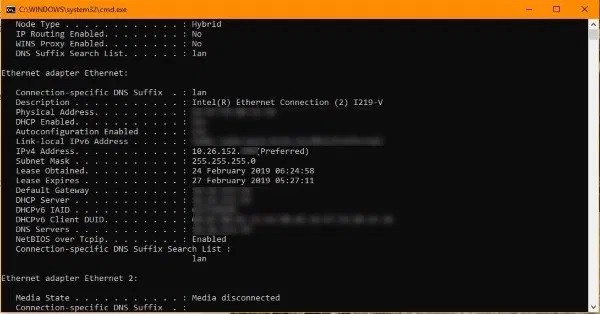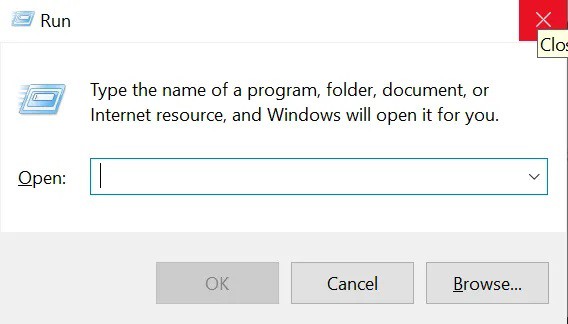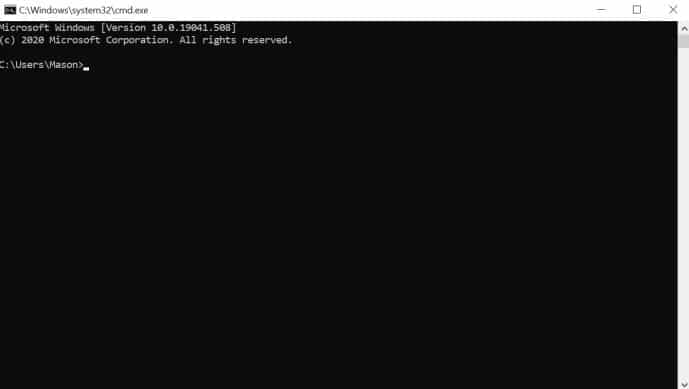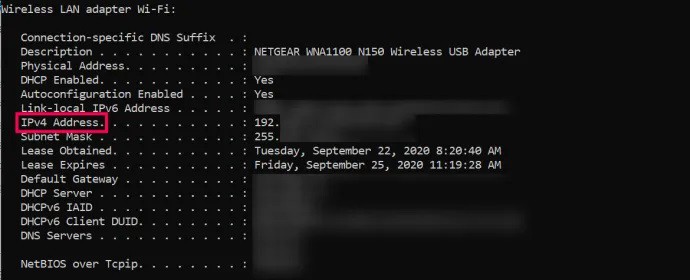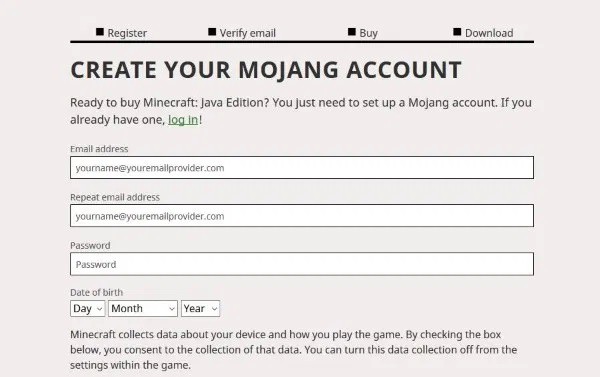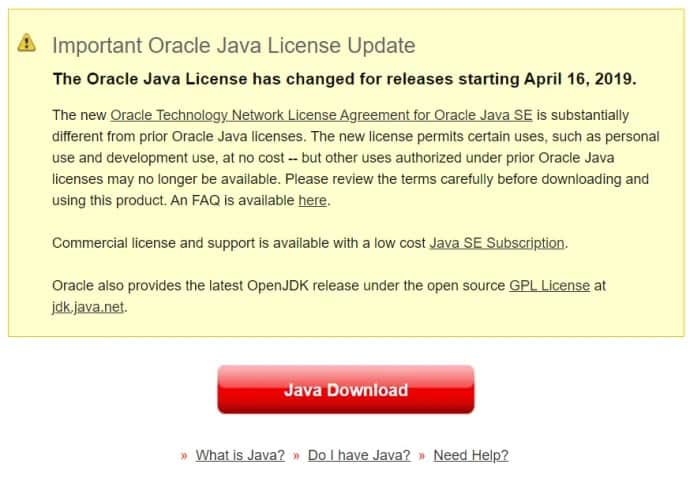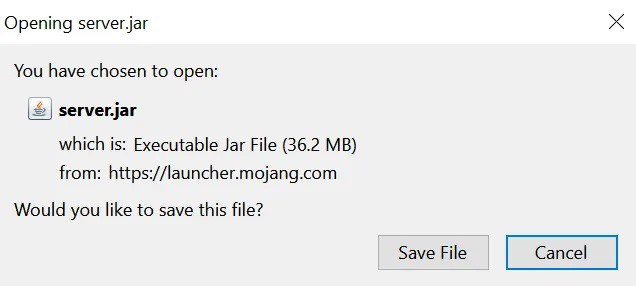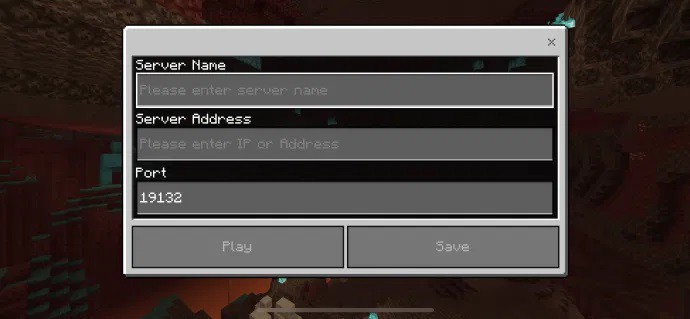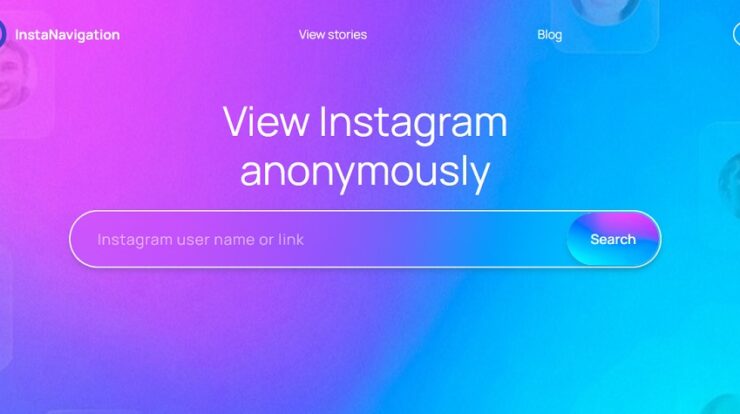What if you wanted to run a multiplayer Minecraft server of your own? Do you want to know the Server IP address of your Minecraft so that other people can connect to it?
Even after several years since its introduction, Minecraft still attracts thousands of players every day because of its multiplayer mode. In this guide, you’ll learn how to set up your own Minecraft server and locate your server’s IP address.
How to Find IP Address For Minecraft Server
It does not matter if you play it solo, on a LAN, or with friends; Minecraft is a fantastic experience no matter how you play it. Even though it appears to be an easy game on the surface, it contains a surprising amount of complexity and is never-ending entertaining. Minecraft servers are an excellent option for individuals who like to play the game online rather than in their virtual environment. Making, exploring, and surviving together is a lot of fun in Minecraft.
Understanding Minecraft Servers
It’s also possible to make your own rules, accept only those you feel comfortable playing with, use mods, and play in any way you want to.
Owning your own Minecraft server is a fantastic choice if you cannot find one with the mods and rules you prefer.
Your server IP address in Minecraft
Your PC’s IP address is your server’s IP address in Minecraft. Others will require your IP address to login into your game because it will act as a server. It may appear to be difficult, but it is not.
To find an IP address in Windows, do this:
Use the Windows+R Keyboard Shortcut
Hit the Windows key+R to open a run window or right-tap the Windows icon and tap ‘Run.’
Type ‘cmd’ and press Enter.
A black command window should open.
Type ‘ipconfig /all’ and press Enter.
If you’re utilizing a wired connection, your IP address will appear under Ethernet and IPv4 Addresses. To run your own Minecraft server, you must keep the CMD window open.
You will be required to open ports on your router to communicate with your computer so that your Minecraft server can communicate with your computer. You’ll need to consult your router’s instruction manual to find out how to do this. TCP port 25565 must be forwarded if you want others to be able to connect through the internet.
Furthermore, most router settings can be accessed by typing your IP Address (found on your router) into your browser’s address bar. Then, to access the router’s settings, fill in the username (typically “admin”) and password (found on the router).
Setting up a Minecraft server in Java
The technique or procedure of setting up a Minecraft server is simple. There is a chance you could be jogging in less than an hour if all goes according to plan.
Find Server Address on Minecraft Java: There are a few simple actions you may take to get started playing. First, it’s unnecessary to install Java if you have Minecraft installed. If you don’t have Java installed, the download will contain a link to it.
Download the Minecraft: Java Edition server can be downloaded from Mojang. To use the software, you must sign up for a user account.
Check your Java version on this site, or download a copy from here if you need it.
Install the Java Runtime Environment (JRE) and the Minecraft: Java Edition server on your computer, then create a folder to house all of your Minecraft files. Running a server necessitates many files, and keeping them all in one location is considerably more convenient.
Right-tap the .jar file and choose the “Run as administrator” option to start things off.
Open eula.txt in the app folder & change eula=false to eula=true.
Now, go to the CMD window you used earlier & navigate to your Minecraft folder. E.g., ‘cd C:Minecraft’ then press Enter.
Afterward, type ‘java -jar minecraft_server.1.9.5.jar’ and press Enter. Now, change the filename to whatever your Minecraft jar file is called.
Your Minecraft server should be listed on this page. First, check your server’s IP address by entering it in the box and pressing the Check button.
Localhost is the command to use if you want to play on a server that you own. Depending on how you set it up, your guests will have to enter your server name or IP address.
As long as you’ve enabled port forwarding on your network, your Minecraft server should be up and running without a hitch.
Port forwarding is a crucial step because your router will block any outside connections if you don’t do this. Keep a watch out for firewall notifications while you’re running your server, as this is a potential security hole.
How Do People Join Your Server?
Your friends and relatives may question how they can join your server once you’ve given them your IP address, so here’s a step-by-step guide.
To access a server by using the IP address, follow these instructions:
1. First, open up Minecraft on your computer.
2. Select ‘Direct Connect’ from the drop-down menu.
3. Paste or enter the Server IP address into the text field (this may also be a domain name)
4. Join the server by clicking the ‘Join Server’ button.
It’s all done and dusted! The fun begins as soon as you’ve successfully logged in to the server.
Frequently Asked Questions
Just in case we did not answer all of your queries, we have more answers here:
Once I attempt to connect to a server, I receive an error message. What options do I have?
The first thing to do if you’re getting an error while connecting is to restart your router. Restarting your PC should take care of this issue, as it relates to your IP address. u003cbru003eu003cbru003e Make that your computer’s anti-virus software is not prohibiting you from accessing the server. Finally, you may want to change the settings on your server.
Where else can I find my IP Address?
Whatever type of computer or device you’re using to access your router’s Internet Protocol Address (IP Address) it’s located right there on the box. On your router, look for a label or sticker with the IP address printed on it. u003cbru003eu003cbru003e On the other hand, the IP Address is mentioned in Mac Preferences and Game Console Network Settings. u003cbru003eu003cbru003e Finally, use your preferred web browser to visit your preferred search engine and enter u0022External IP Addressu0022. IP Addresses can be found here if your wifi network is connected.
Final Words
Minecraft server setup is not covered in-depth in this guide. However, customizing your server, installing mods, and doing a slew of other things are all within your reach. Check out this page for server commands, or this page if you have a Mac or Linux computer instead of Windows.
Even after Microsoft purchased Minecraft from Notch, the game continues to be an excellent one. This article will assist you in setting up a Minecraft server or determining your IP address if you wish to play online!
ALSO SEE: What is About Blank?
It’s easy to find active Minecraft servers online if you know what you’re looking for. It’s easy to copy and paste IP addresses from these lists to use Direct Connect to join in. If a buddy has sent you an invite code, joining a server is even easier. On the menu, select ‘Play.’ Then choose the option to play with friends and select “Join Realm.” Once you’ve followed the entry steps, you’re all set!