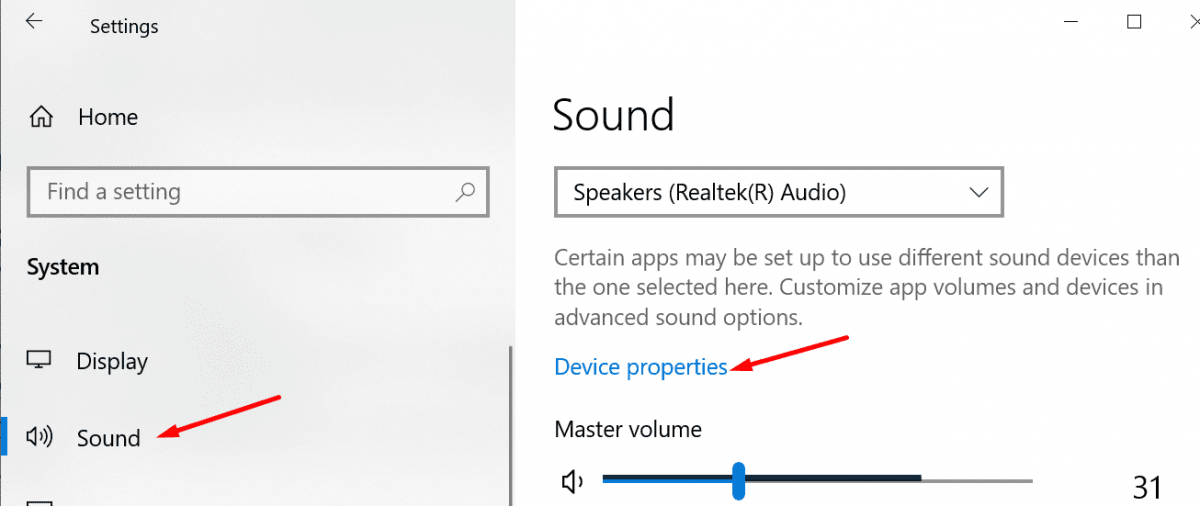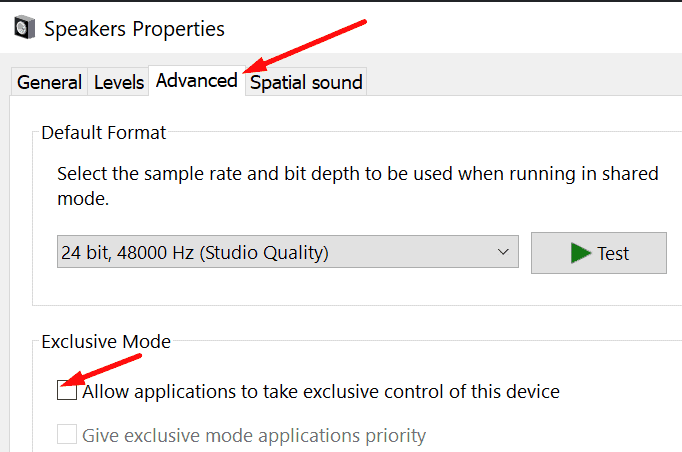If you are in the middle of a Skype call on Windows 10, the app may mute all other sounds. Suppose you check the volume mixer settings, the other apps are not muted, yet you can’t hear anything while using Skype. So, Let’s see why that happens and what you can do about it.
Fix: Skype Blocks All Other Sounds on Windows 10
- Move to Settings and select System.
- Next, click on Sound.
- Choose Device properties.
- Now, navigate to Additional device settings.
- Tap on the Advanced tab.
- Uncheck allows applications to take exclusive control of this device.
- Finally, Restart your computer and check if Skype still blocks sounds from other apps & programs.
Check System Sound Settings
Suppose the system sound volume is not set to 100, and you manually lower your speakers’ or headphones’ volume. Certain system sounds may become inaudible.
- Navigate to Settings → System & select Sound.
- Then move to Advanced sound options.
- Select Application volume and device preferences.
- Make sure the work for the system sounds is set to 100.
When You are Using Skype for Business
If you’re using Skype for Business and trying to play a record during a meeting, another attendee won’t hear the Sound from that record. So, Skype behaves like this by design. Remember that Skype for Business can only transfer the audio signal from your mic. This app cannot capture and transfer system sounds from your PC.
Well, As a workaround, you can insert the recording into a PowerPoint file and then share the presentation with the other attendees.
Also, Check :
Final Thought:
Suppose you want to enable sounds from your system and other applications while using Skype. Make sure Skype doesn’t take full control of your audio devices. Besides, make sure individual app and notification sounds are not muted.