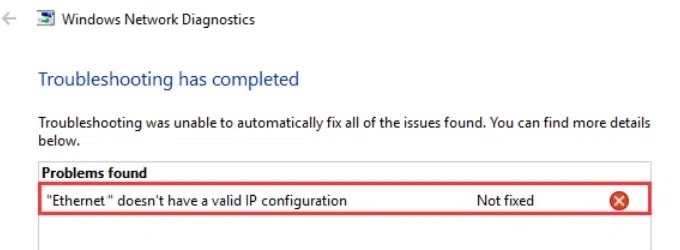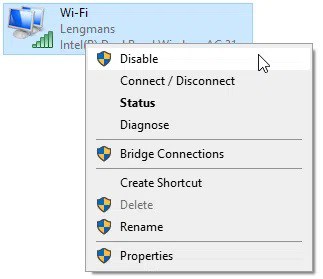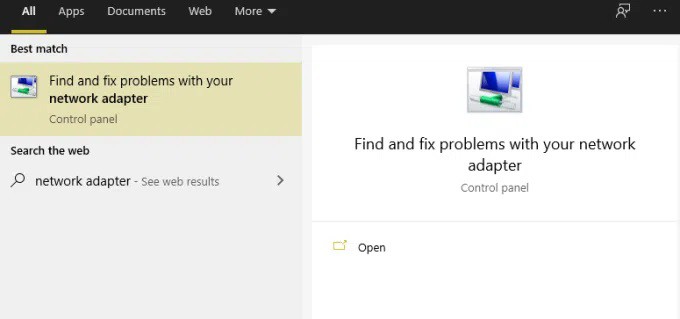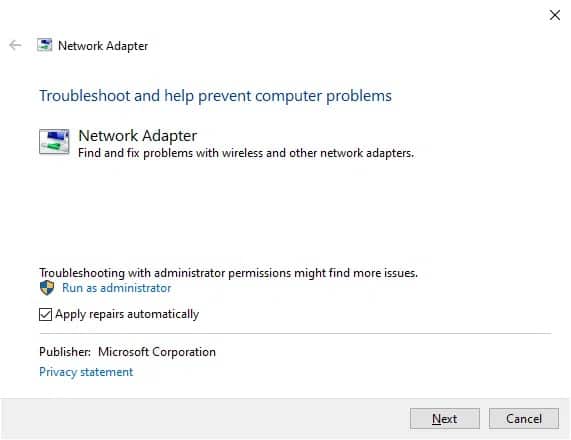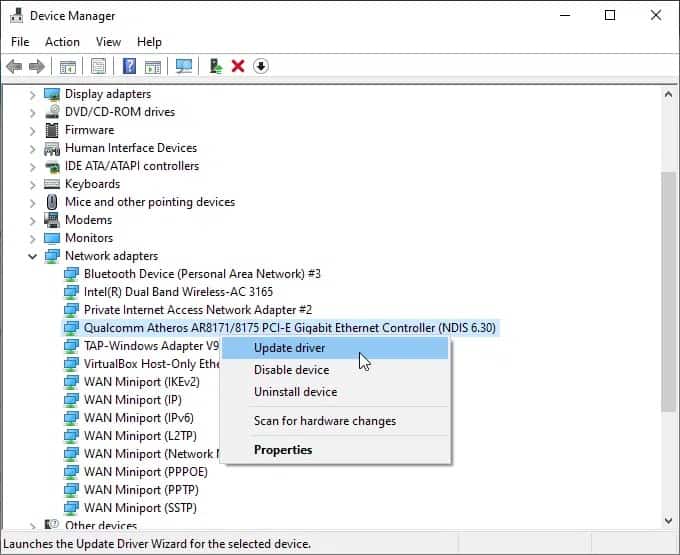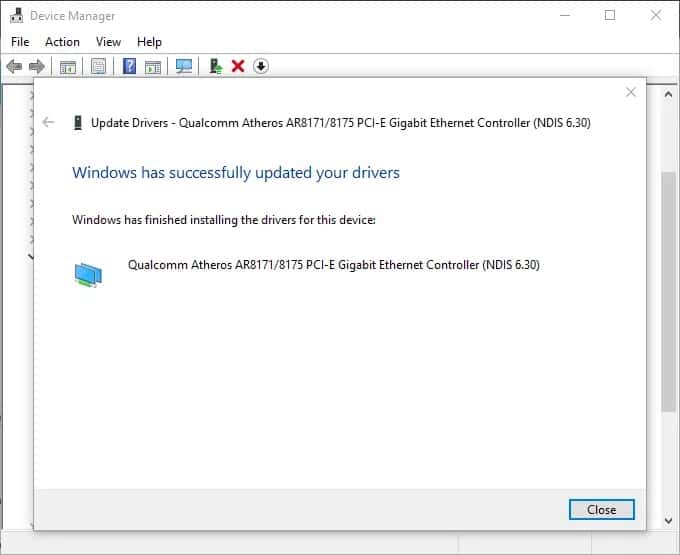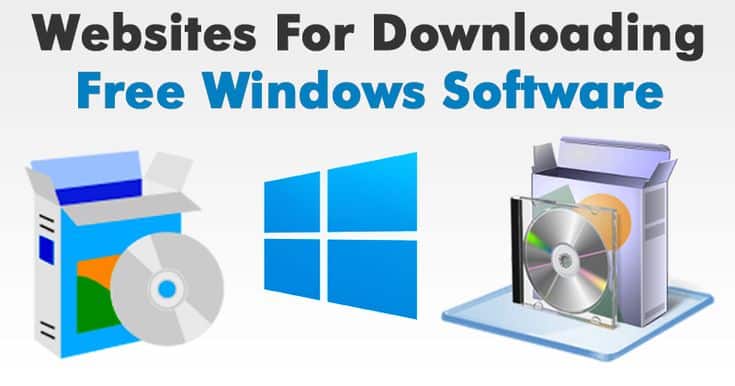Your internet connection may be giving you the “Ethernet doesn’t have a valid IP configuration” error often. Meaning that your computer can not connect to the internet because it lacks a valid IP address.
Even though this error is infuriating, it can be easily fixed. To prevent this error from occurring in the future, follow these steps to fix it now.
[lwptoc]
“Ethernet Does Not Have Valid IP Configuration” Error in Windows
Before connecting to your router and the internet, your computer must have a valid IP address. Because of this, you’ll be unable to access any online services like email, social media, or streaming video unless it has one.
Network Interface Card (NIC) problems, flaws, outdatedness, or a general unwillingness to cooperate usually cause this error. Many simple fixes are available, which is great news.
Restart your system
Reset your network adapter
Restart your router
Run the network adapter troubleshooter
Reset the Winsock
Reinstall or update your network adapter driver
1. Restart Your System
Restarting your computer is the quickest and most effective way to fix an incorrect Ethernet configuration. It is because all of your incoming and outgoing connections are reset when you perform a system restart. Even though “turning it off and on again” appears to be a dated solution, the number of problems it can fix is astounding.
2. Reset Your Network Adapter
Another option for resetting your IP address configuration is to reset your network adapter.
To open the Settings window, simply press Windows Key + I. Then, select the first option after typing network status into the search bar. Next, select Change adapter options from the Advanced network settings menu.
Disable your Ethernet connection by selecting Disable from the context menu when you right-click on it (this fix even works for faulty Wi-Fi connections). To enable the feature, first wait for a few moments and then right-click. You should receive a new IP address after enabling the Ethernet connection, clearing the incorrect IP configuration.
In Windows 10, resetting the network adapter can also help to fix the invalid IP configuration Ethernet problems.
3. Restart Your Router
Like restarting your computer, resetting your router can fix a variety of internet connection issues. For example, you can get a new IP address configured for your computer by restarting your router when you receive the “Ethernet doesn’t have a valid IP configuration error.”
There is usually a power switch on the back of your router. You can turn it off, wait a few seconds, and then turn it on again. As an alternative, you can unplug the router’s plug if there isn’t one on it (or if your power outlet does not have a switch).
When turning the router back on, be sure to wait a few seconds after turning it off. A router IP configuration reset during those seconds will correct any issues with an invalid IP configuration.
4. Run The Network Adapter Troubleshooter
Many common Windows 10 have built-in troubleshooting tools, and the network adapter is one of them.
To find and fix network adapter problems, press Windows Key + S, type network adapter, and select Find and fix network adapter problems. When you’ve finished with the Basic settings, move on to the Advanced menu by checking Apply repairs automatically and running the program as administrator. You may be prompted for your Windows login password at this time.
Go ahead and pick your Ethernet network adapter by clicking Next and then picking it from the list. Try to answer the questions about the invalid IP configuration available, and then finish the troubleshooting tool. Depending on what the network adapter troubleshooter finds, you may see different questions.
5. Reset The Winsock
Incoming and outgoing data requests for internet-connected programs are handled by Winsock (Windows Sockets), a crucial Windows component. This software helps you manage your internet connection and the software that wants to use it by using the WinSock.
In addition to the Winsock reset, you can use a few other commands to reconfigure your Ethernet IP address.
In your Start Menu search bar, type the command prompt and click on the best match. Then click on Run as Administrator to complete the process. Start by typing and pressing Enter after each of the following commands:
ipconfig /flushdns
ipconfig /renew
nbtstat –R
nbtstat –RR
netsh int ip reset c:\resetlog.txt
netsh winsock reset
Restart your computer after entering the final command and seeing the message “successfully completed.”
Command Prompt is a valid Windows feature that can perform a wide range of tasks. Use the best Command Prompt commands that every Windows user should know to gain more control over their system.
6. Reinstall Or Update Network Connection Driver
Windows 10 updates all of your device drivers for you automatically. However, you may run into a problem with your drivers. For example, the Ethernet and Wi-Fi connection drivers can be manually updated to ensure that this isn’t the cause of your internet connection problems.
To open Device Manager, press Windows Key + X and choose the option from the drop-down menu. To see a list of your device’s network drivers, go to Device > Network Adapters. Next, locate the Ethernet driver on your computer. The name of your network adapter driver may indicate which driver you’re trying to find. It is an example of an easy-to-understand network adapter: Qualcomm Atheros Gigabit Ethernet Controller.
ALSO SEE: YouTube Comments Not Loading
Right-click on your Ethernet network adapter driver and select Update Driver from the context menu that appears. If you choose to have Windows automatically search for the best driver for your system, you can forget about it. Windows will update the driver for you if a better one can be found.
Fix: The Ethernet Doesn’t Have a Valid IP Configuration Error
The following are the top five methods for resolving an error indicating an invalid IP configuration. No valid IP configuration error is particularly aggravating when it appears while you’re trying to finish a project or download a critical file. Resetting your Ethernet IP configuration with one of the solutions listed above should restore your internet connection.