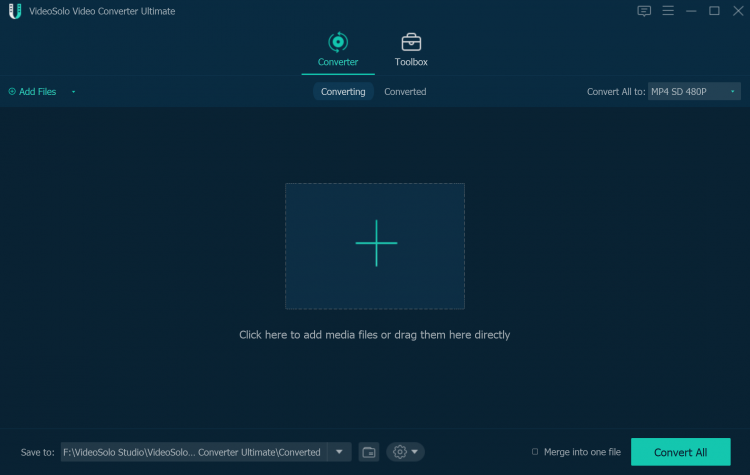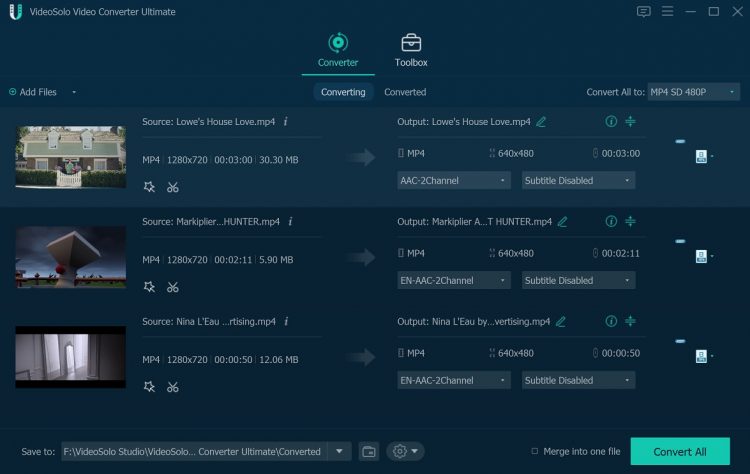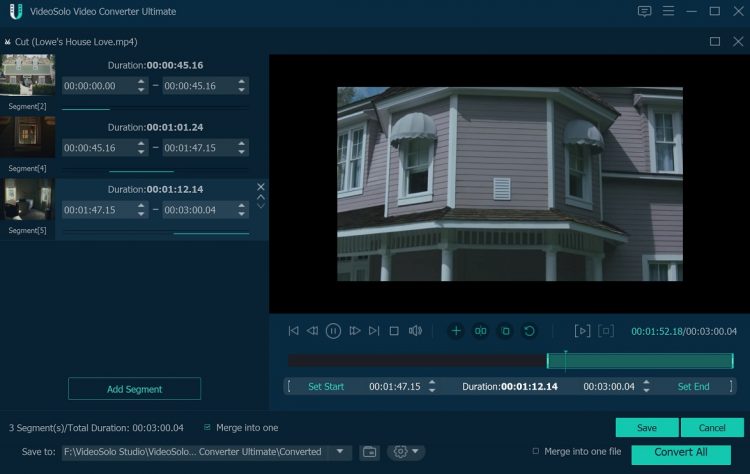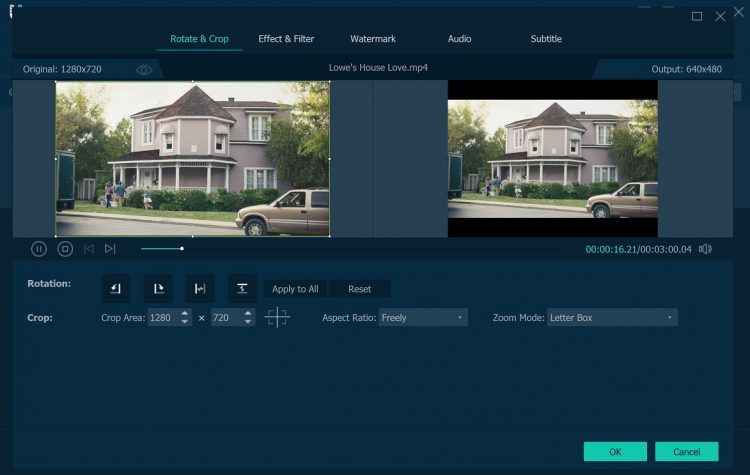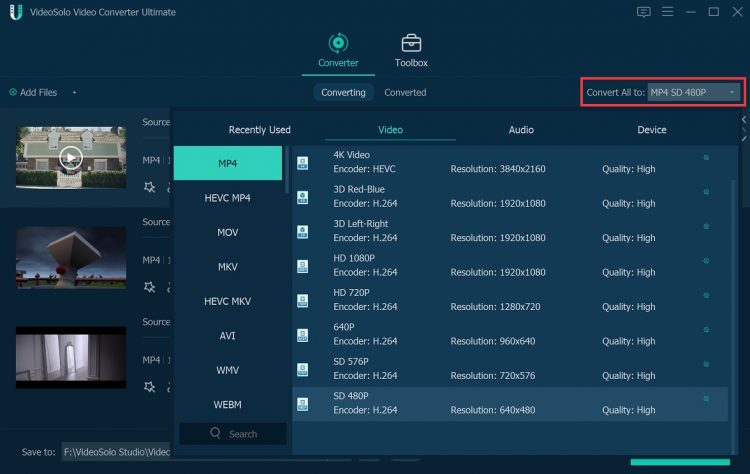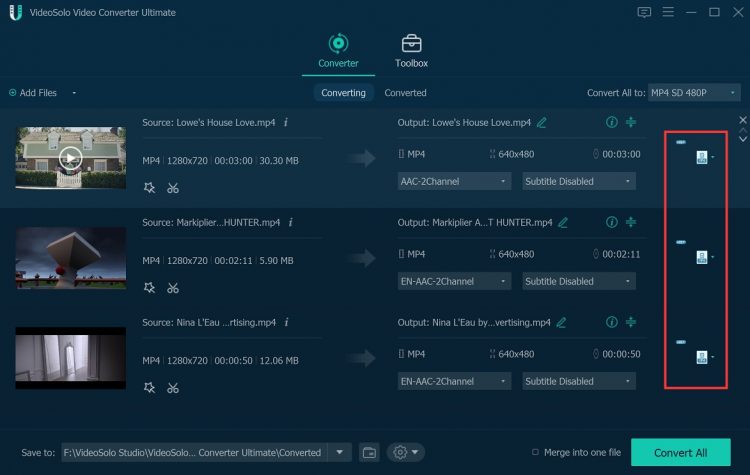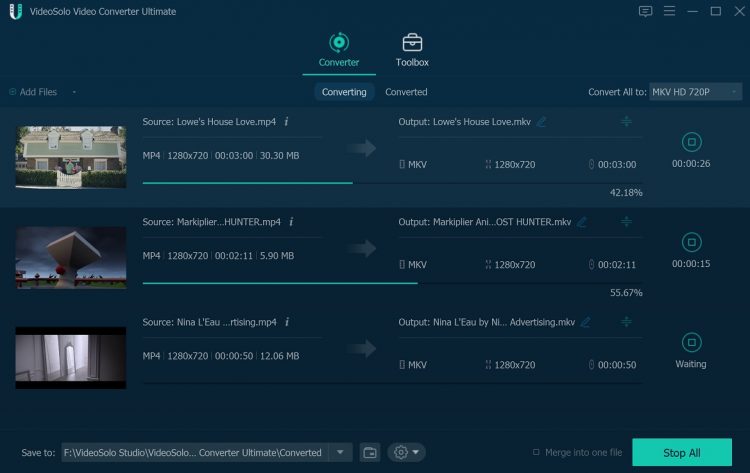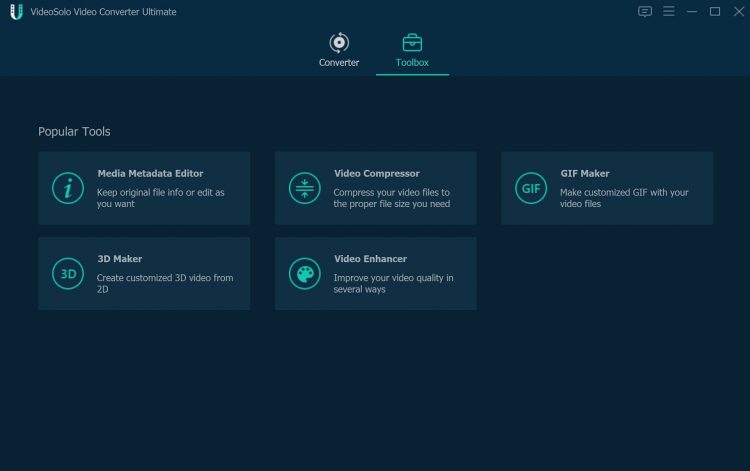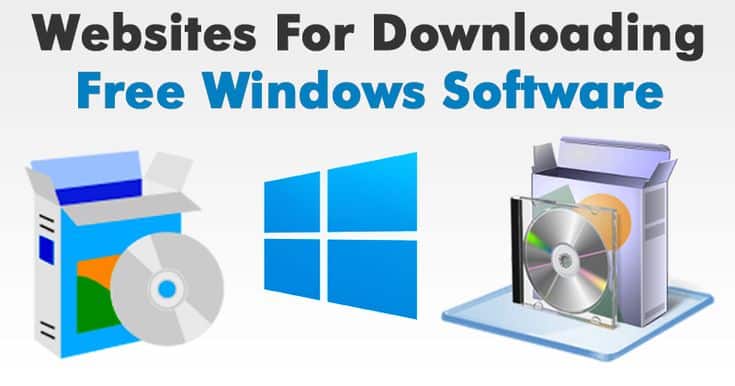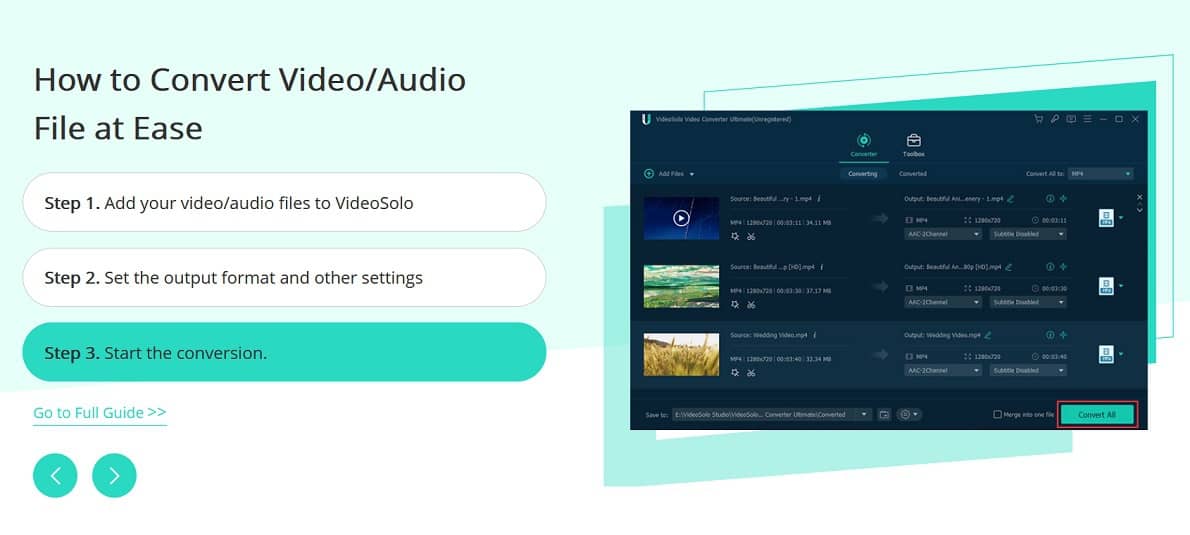
If you always have the needs to change the format of your videos, a video converter tool is required. VideoSolo Video Converter Ultimate is a comprehensive program that can convert video/audio files to a wide range of popular formats.
The interface is clean and simple, so users can easily find the feature they need. And, this program supports over 150 video/audio formats and it also provides preset format for popular devices such as iPhone, Samsung, Huawei, etc.
The VideoSolo Video Converter Ultimate has both Windows version and Mac version. The Windows version is the new version that released recently. But the new version for Mac is still under the development. Next, we will take the Windows version as the example to make an in-depth review.
The Program Helps Video Conversion Easier
Step 1. Install VideoSolo Video Converter Ultimate and Add Files
After downloading the free-trial version from the official website and installing it on my Windows 10 computer, VideoSolo Video Converter Ultimate brings me to an elegant and intuitive interface. On the main interface, you’ll find the big “+” button. And there is a reminder that you can click it to add media files or drag them here directly. Or, you can click the “Add Files” button on the top left corner to add video/audio files to the program.
Step 2. Edit the Media Files (Optional)
When the program finishes loading files, it will list all the video or audio files on its main window. You can know the resolution, duration and file size of each source video.
Below each video, there is a “magic wand” icon and a “scissors” icon. Click the “scissors” icon, you can open the clip window where you can split and cut the video files.
Click on the “magic mand” icon, the edit window will open. Here you can rotate, crop videos, or add effect, filter and watermark to videos.
Step 3. Choose Output Format
Now go back to the main interface, you can choose an output format for your videos. If you want to convert all files to the same video format, click on the drop-down icon of the “Convert all to” button on the top right corner. All the supported formats of the program are divided into 3 kinds of type: Video, Audio and Device. It’s convenient and easy for users to find their desired output format.
If you want to set different output format for each file, you can open the output format list by clicking the drop-down icon on the far right of message bar for each video. Then set the output format for your video one-by-one.
Step 4. Convert Video Files Quickly
Now, you can click the “Convert All” button to start converting video to H.265, MKV, MOV, MP3, etc. The Windows version of VideoSolo Video Converter Ultimate supports GPU acceleration technology that can help to improve the conversion speed. The fast conversion speed gives this program a distinct advantage compared with other video converters.
Now, you can transfer the converted videos to the devices you need or do anything you want. It’s quite simple for everyone and even the people who don’t know computer.
Practical Toolbox to Do More Things (Windows Version Only)
Besides the main feature to convert media files, VideoSolo Video Converter Ultimate for Windows offer a toolbox which include Media Metadata Editor, Video Compressor, GIF Maker, 3D Maker and Video Enhancer. We will briefly introduce the function of each tool next.
1 Media Metadata Editor: You can add the metadata tag such as title, artist, album and genre to the video/audio files manually. This tool supports most of popular video/audio formats including MP4, MP3, M4A, WMA, WAV, AVI, MOV and many other formats,
2 Video Compressor: This is a professional tool to compress and reduce the file size with keeping good quality. After importing file to this tool, you can adjust the video size to the value you can accept and start the compression. You can also change the value of the video resolution and bitrate here.
3 GIF Maker: This tool helps you to convert your video into an animated GIF to post online or share with others.
4 3D Maker: You can convert 2D video to 3D mode.
5 Video Enhancer: You’re able to upscale the resolution, optimize the brightness/contrast, remove video noise and reduce video shaky to improve video quality.
How to Get the VideoSolo Video Converter Ultimate
- Free Trial Version: $0
You can directly download the free trial version from the product page. But the trial version has the limitations as it’s only for users to evaluate the program.
- One-year License Plan: $29.95
The One-year license will be automatically renewed when the subscription ends. But you can contact the support team to cancel the subscription at any time.
- Single Lifetime License Plan: $39.95
You can activate the program on 1 computer and enjoy free upgrade and technical support for lifetime.
- Family Lifetime License Plan: $69.95
You can activate the program on up to 5 computers and enjoy free upgrade and technical support for lifetime.
Write In the End
VideoSolo Video Converter Ultimate offers 150+ popular formats and presets for multiple devices. For the users who work professionally with media files, it provides the option to customize output file parameters – to achieve the best optimal video quality or file size. Moreover, it provides basic video editor and powerful toolbox to help users enjoy their multimedia better.
It’s really a good video converter that has good functionality and conversion speed. More importantly, there are no ads and prompts to annoy you.