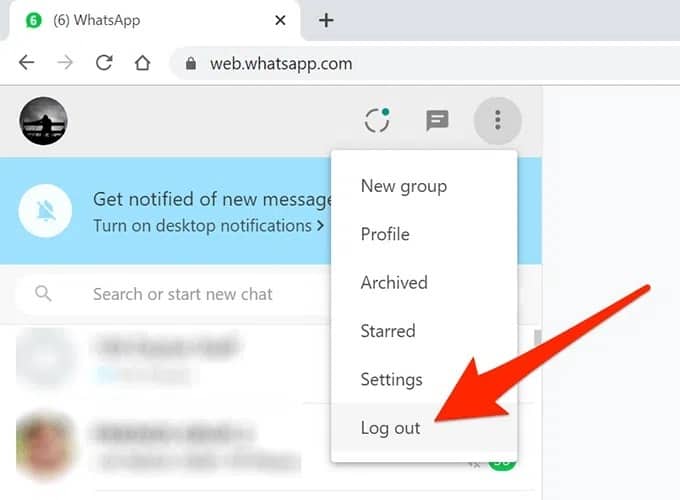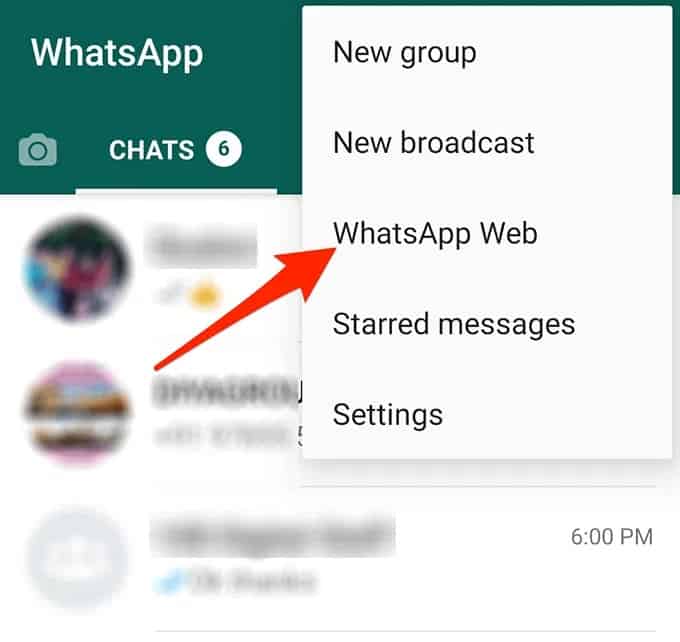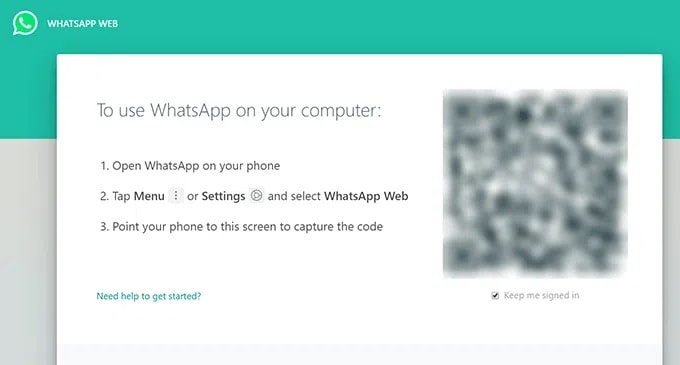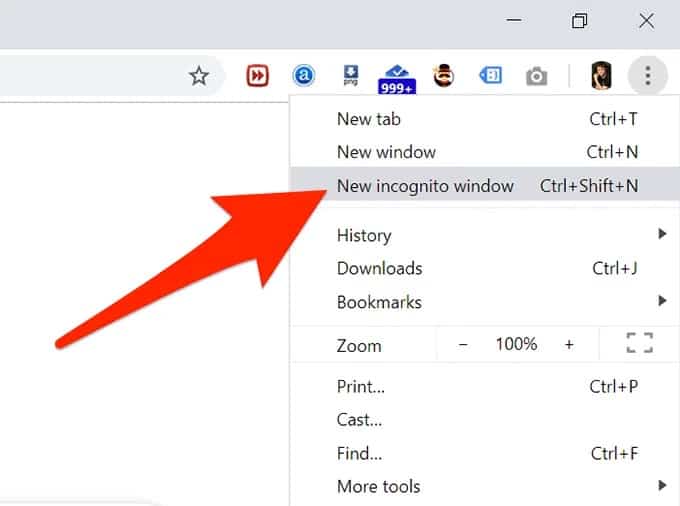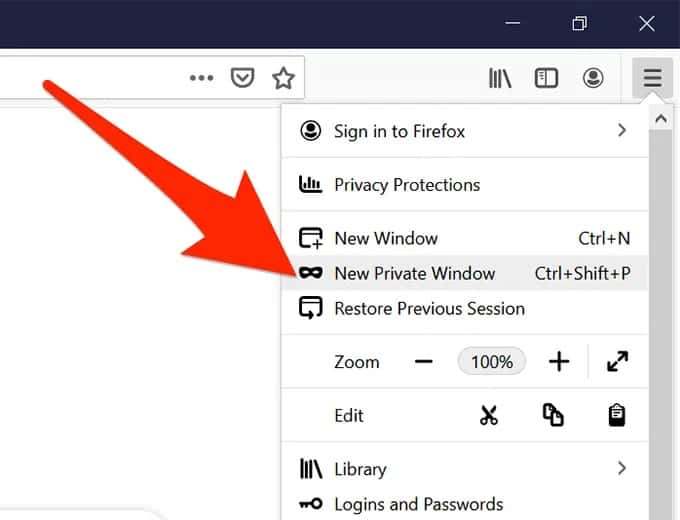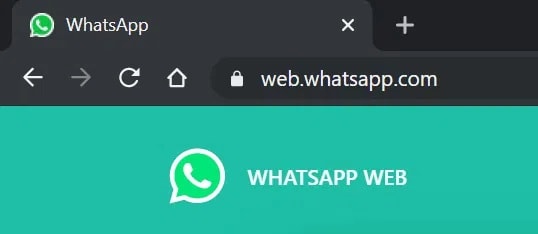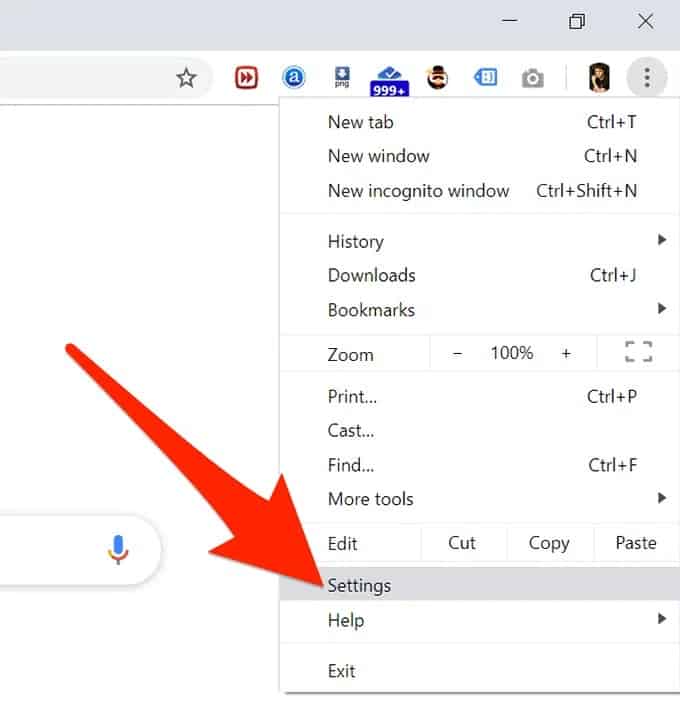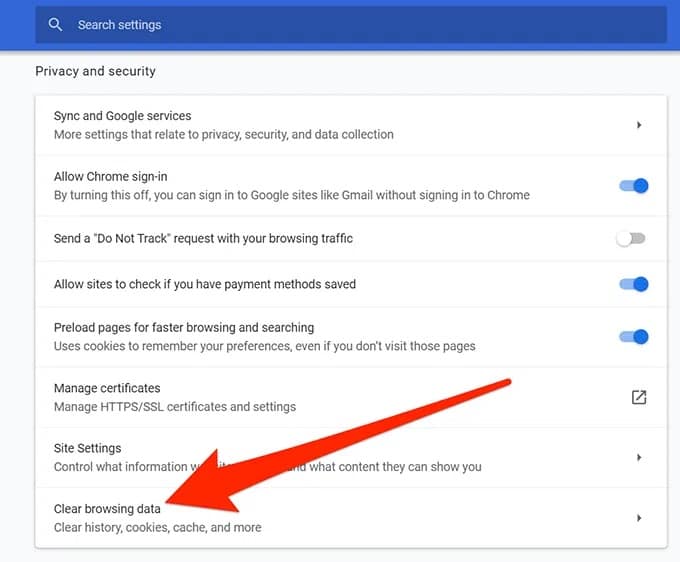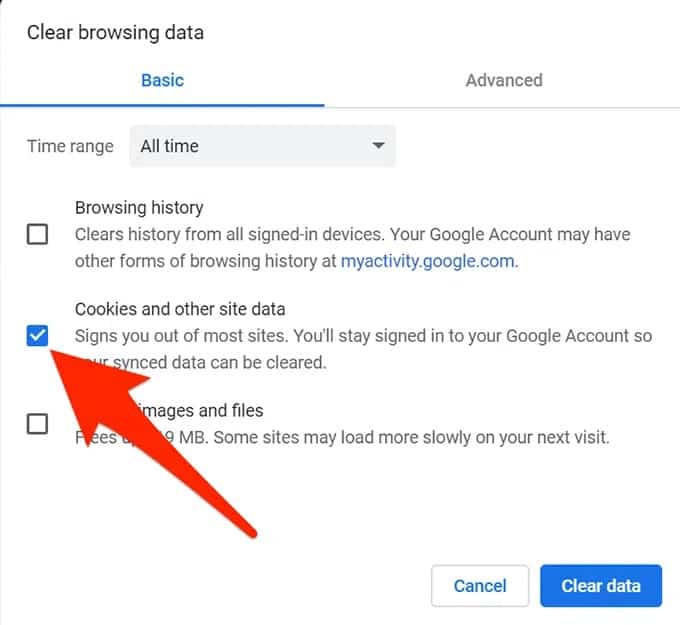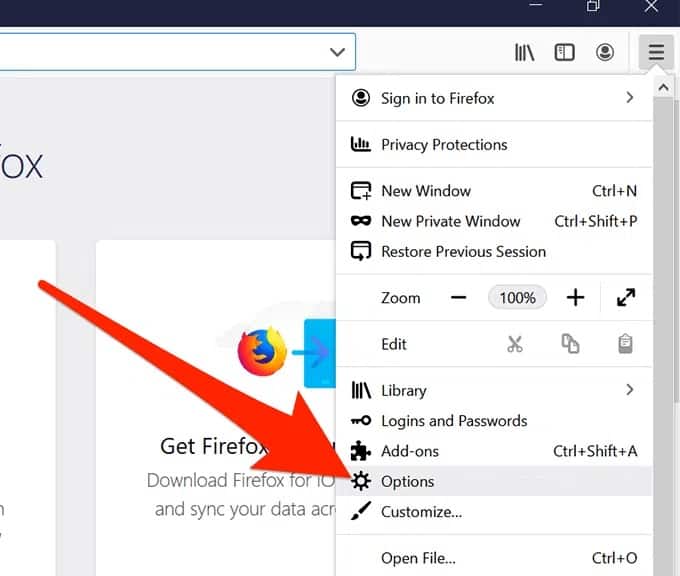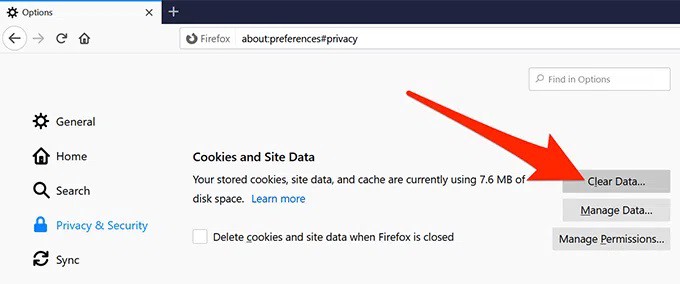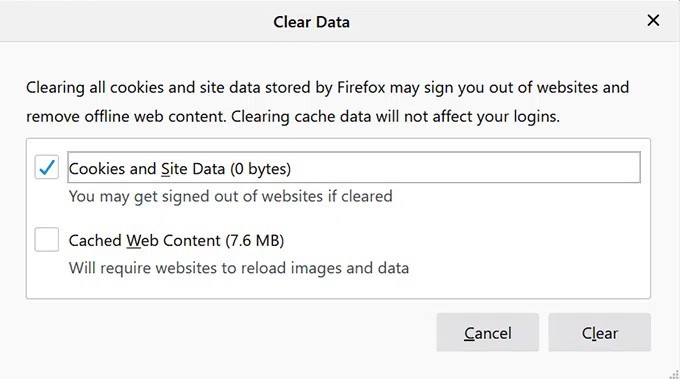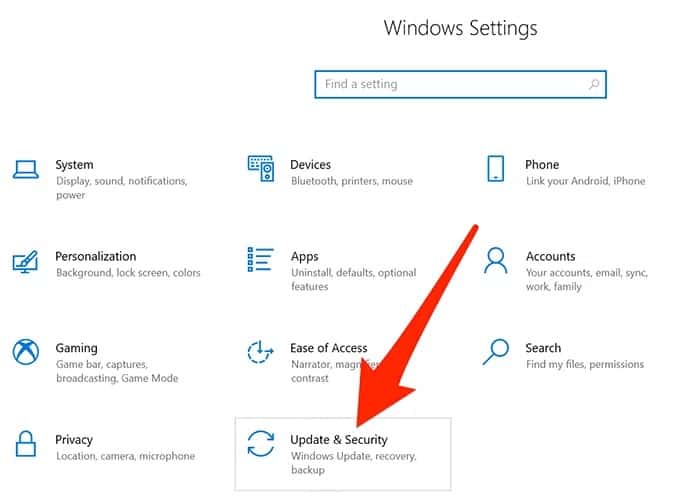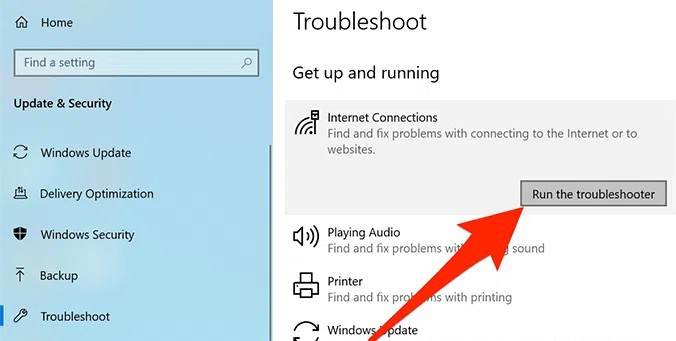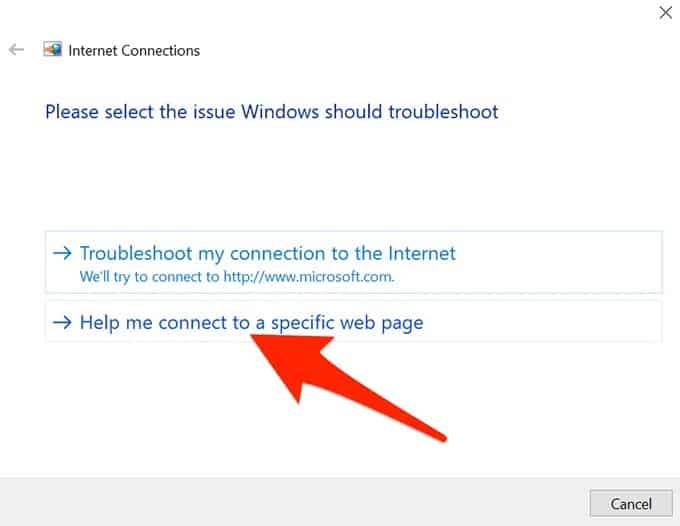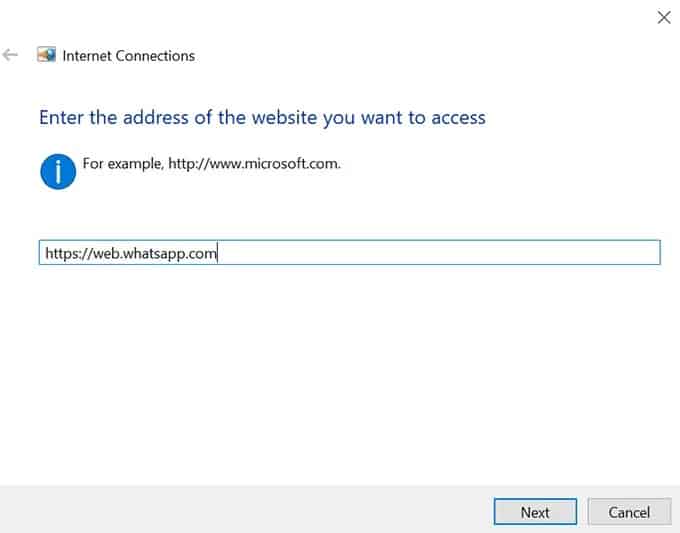One of the best features of WhatsApp is the ability to use the messaging service from any browser on your computer. The WhatsApp app for desktop and laptop computers is as simple as scanning a QR code from your phone onto your computer. Usually, the feature works perfectly, and you should have no problems with it. However, sometimes it becomes buggy & simply refuses to work no matter what you do. If WhatsApp Web Not Opening On PC, you may want to try some of the solutions listed below to resolve the problem.
[lwptoc]
Make Sure WhatsApp Works On Your Phone
Before you do anything else, make sure WhatsApp is compatible with your smartphone or tablet. As a final step, make sure your smartphone can send and receive messages from your WhatsApp account.
If WhatsApp Web not showing qr code, it’s because the app is a wrapper for the actual messaging app on your phone and is entirely dependent on it.
Here are things you can do on your phone to resolve the WhatsApp Web Not Working On PC issues:
Toggle the airplane mode
If you use a Wi-Fi network, toggle the Wi-Fi option.
Toggle the mobile data option
Reset network settings
Reactivate The WhatsApp Web Session
Toggling the sign-in & out option can sometimes fix the broken WhatsApp Web feature on a PC. It is simple, and all you need is access to your phone.
1. Use your PC’s browser to access WhatsApp Web.
2. Tap the three dots at the top and choose Log out from the newly opened menu when it loads. On your PC, you’ll be logged out of your WhatsApp account.
3. Launch the WhatsApp app on your mobile, tap the three dots in the upper-right corner, and choose WhatsApp Web. It will help you in connecting to your PC.
4. The camera on your phone will open, allowing you to scan the WhatsApp Web QR code. Next, scan the code displayed on your PC’s screen with your mobile.
5. You will be re-logged into WhatsApp Web, and it should usually work now.
Use Incognito Mode In Your Browser
Cookies and other temporary internet files are stored in the cache of a standard web browser window.
Unfortunately, WhatsApp’s operation can occasionally be hampered by the presence of these files. WhatsApp Web should work properly now if you try it in an incognito window instead of your normal browser.
1. If you’re using Chrome, click the three dots in the top-right corner and select New incognito window.
2. The three horizontal lines in the upper-right corner of Firefox must be clicked before you can access incognito mode.
3. Type in https://web.whatsapp.com in the address bar, then hit Enter.
4. Log in to your WhatsApp account using the standard log-in procedure.
If browser data caused the problem, switching to incognito mode should resolve it, and you will no longer experience the WhatsApp Web not Opening On PC issue.
Clear Cookies In Your Browsers
An incognito window accomplishes the task, but you are logged out of WhatsApp Web when you close it. You must log in each time you want to access your account, which takes time and is inconvenient.
Moreover, Clearing your browser’s cookies is another way to resolve a browser problem.
Clear Cookies In Google Chrome
1. Select Settings from the three dots in the top-right corner of your browser.
2. On the next screen, choose Advanced then Clear browsing data.
3. Check that you’re in the Basic tab. Then, from the Time range menu, choose All time. After that, check the box next to Cookies and other site data and click Clear data.
Afterward check if this workaround resolve the Whatsapp Web not working on Chrome issue.
Clear Cookies In Firefox
1. Select Options by clicking on the three horizontal lines at the top.
2. Choose Privacy & Security from the sidebar menu on the left.
3. In the right-hand side pane, click the Clear Data button.
4. Check the first box labeled Cookies and Site Data, then click Clear.
Now that your cookies have been cleared go to the WhatsApp Web site and log in to your account. This time around, it should work perfectly.
Let WhatsApp Bypass Your Network Settings
One of the reasons WhatsApp Web Not Opening On PC is that your firewall or network settings prevent the site from loading.
In this case, you’ll need to contact your network administrator and ask them to allowlist the following domains so they can access your network:
web.whatsapp.com
*.web.whatsapp.com
*.whatsapp.net
Once these sites are allowed, you will access them and use WhatsApp Web on your PC.
Disable The VPN Service On Your PC
If the problem persists after disabling your VPN, you may need to restart your PC. Your VPN IP may be mistaken for an unauthorized user by WhatsApp, and you will be unable to access your account.
By launching the VPN app & selecting the disable option, you can temporarily turn off your VPN. You can then reactivate WhatsApp after you’ve finished using WhatsApp Web.
Use Internet Troubleshooter On Your PC
If you’re still having problems with WhatsApp desktop not working, you can use your computer’s Internet troubleshooter to determine the source of the problem.
1. Select Update & Security from the Settings app on your PC.
2. In the left sidebar, select Troubleshoot.
3. In the right-side pane, select Internet Connections, then Run the troubleshooter.
4. Select Assist me in connecting to a specific web page.
5. Enter the WhatsApp Web login https://web.whatsapp.com in the field on your screen, then click on Next at the bottom.
6. The troubleshooter will notify you of the root cause of your problem.
ALSO READ: Taskbar Not Working
You can then take the necessary steps to resolve the network or Internet issue on your PC.