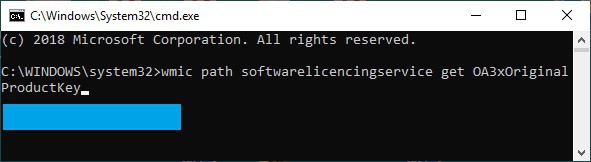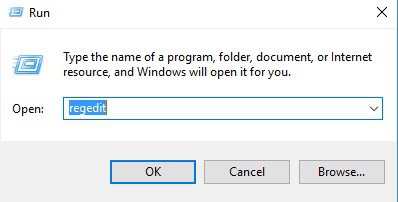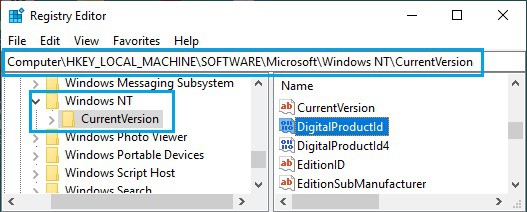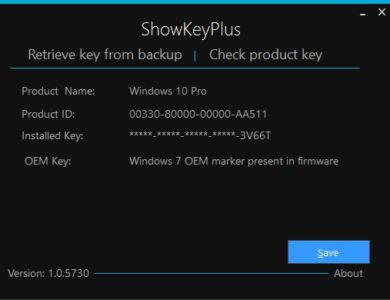As we all know, the Product Key embeds in the computer’s BIOS/UEFI firmware and cannot be easily seen or accessed. However, the methods for obtaining the Windows 10 Product Key Free are detailed below.
Find Product Key Windows 10
The Windows Product Key, also known as the OEM (Original Equipment Manufacturer) Key, is a 25-character code Microsoft uses to prevent unauthorized use of its software.
Furthermore, the 25-character Windows Product Key contains letters and numbers separated by a hyphen “-” and written in the following format:
Windows Product Key: XXXXX-XXXXX-XXXXX-XXXXX-XXXXX
Depending on whether Windows 10 was purchased from Microsoft, came pre-installed on your computer, or was obtained by upgrading from an earlier version of Windows, the method for locating the Windows Product Key differs.
1. Find Windows 10 Product Key By Using Command Prompt
The Product Key embeds directly into the UEFI/BIOS firmware in new computers and will not be visible on the computer’s packaging or stickers.
1. From the menu that appears, right-tap the Start button and select Run.
2. In the Run Command window, type wmic path softwarelicencingservice, get OA3xOriginalProductKey, and press the Enter key on your keyboard.
3. The Windows 10 Product Key will display in the Command Prompt window when you run the command.
2. Find Windows 10 Product Key By Using Registry Editor
While locating the Registry entry containing the Product Key is simple, converting the Registry entries into a 25-digit Windows 10 Product Key will require the use of third-party software.
1. Right-click the Start button and select Run from the pop-up menu.
2. Now, in the Run Command window, type Regedit and click OK.
3. On the Registry Editor screen, navigate to HKEY_LOCAL_MACHINE\SOFTWARE\MicrosoftNT\CurrentVersion.
4. Navigate to the CurrentVersion Folder and, in the right-pane, click on the DigitalProductId entry to locate the Windows 10 Product ID.
As previously stated, the coded registry entries need to convert into a 25-digit Windows 10 Product ID by a third-party service.
3. Use ShowKeyPlus for Windows 10
ShowKeyPlus is a free, open-source software program for locating the Product Key on your computer. ShowKeyPlus can be downloaded directly to your computer from GitHUB, or it can be downloaded to a USB drive and run from there.
Furthermore, the ShowKeyPlus Program for Windows 10 has a simple user interface, so most users should find it easy to use.
To save the Product Key and other information displayed by this program to a text file, click the Save button.
4. Check Confirmation Email from Microsoft
The Windows 10 product key will include in the confirmation email if you purchase a digital copy of Windows 10 from Microsoft.
Additionally, if you do not have the confirmation email, you can find the Product Key by logging into your Microsoft Account and reviewing your order history.
Please keep in mind that Microsoft and Amazon are the only companies authorized to sell digital copies of Windows 10. In addition, other retailers selling Windows 10 product keys are not authentic or legitimate.
5. Check Certificate of Authenticity (COA)
If your computer came with Windows 7 or an earlier version of Windows, the Windows Product key could be found on the COA sticker that came with it.
Moreover, on laptops, the sticker is usually located at the bottom or lower right corner of the keyboard.
Besides, in desktop computers, the sticker will apply to the sides, back, or inside the casing.