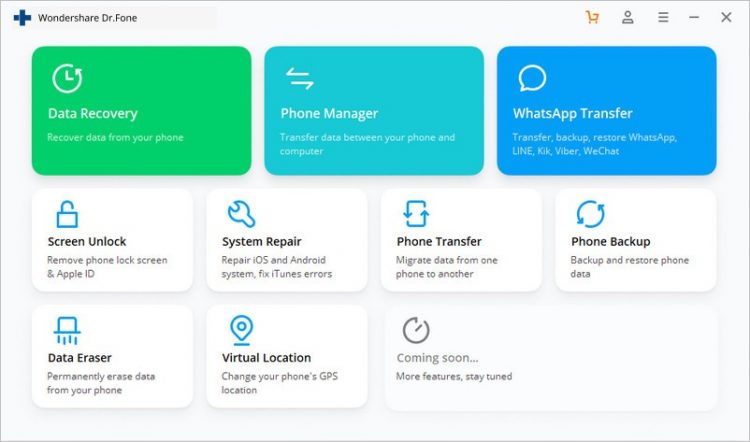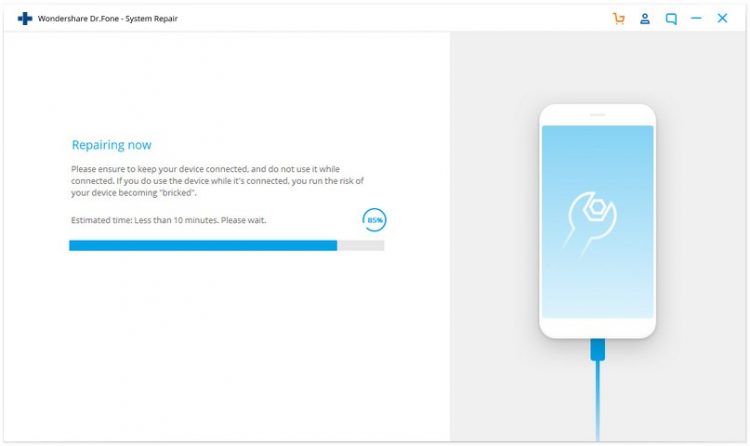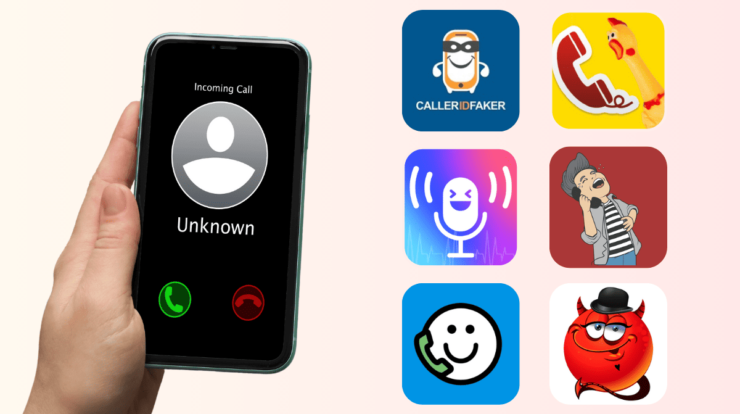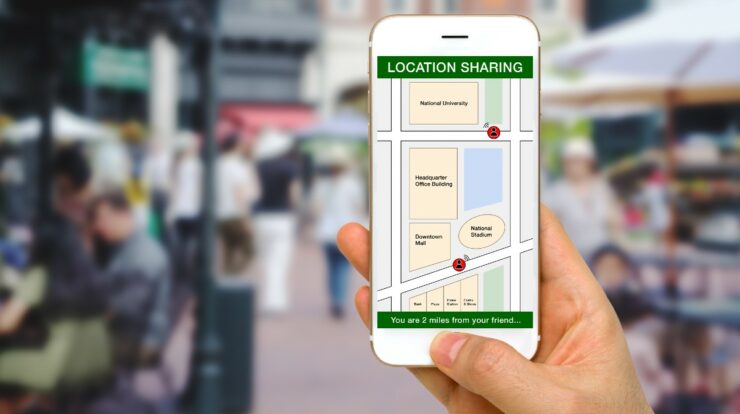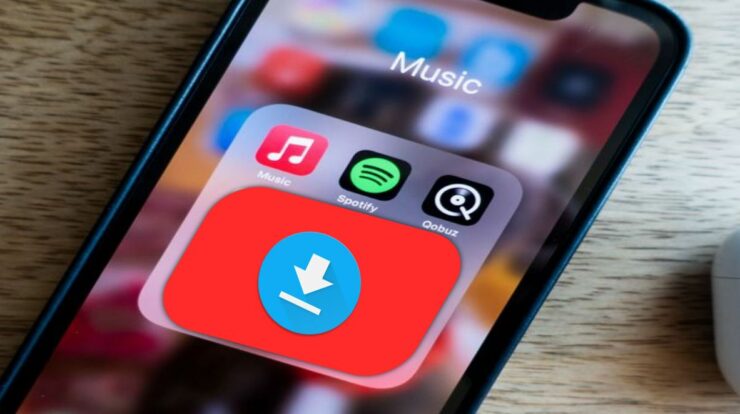“Why does my iPhone keeps restarting?” Many people ask this question, so here is the article which helps those who experience this problem. We work with phones all time and need them every day for our jobs, rest, connection with family or friends. If iPhone keeps restarting instead of working well, there are many solutions. Today, technical specialists recommend using 5 working solutions for restarting issues. Read this article to find out steps for making your phone work.
1. Restore Your Phone Using iTunes
iPhone is a complicated gadget that can have internal breakdowns, software, or hardware problems. In many cases, you need restoring it to make it work. Restoring using iTunes will help you get rid of all bugs or malware which makes iPhone keeps restarting. This step eliminates any problems caused by software, thus it may be effective. For iTunes restore, connect to computer to perform iTunes or DFU restore that erases all data but also fixes issues. After you fix iOS system, fetch information from iTunes or iCloud backup, after which use your phone like before. This method has one major disadvantage because you might have to backup, and if you didn’t, data might be lost.
2. Remove SIM Card
If iPhone was working well and then it suddenly kept restarting, the issue might be in connection to wireless carrier. A SIM card usually connects iPhone with wireless carrier, so when you remove it, you can easily see any problems caused by wireless networking. This step is safe but may lead to that iPhone losing connection. To remove SIM, take a paper clip and eject SIM tray with card. If this step helped fixing iPhone boot loop, you might need to restore or insert another SIM card.
3. Use Dr.Fone – System Repair (iOS)
This popular app helps if iPhone keeps restarting, as well as black screen, white screen, error 14, etc. Wondershare Dr.Fone helps to solve issues safely without data loss and take your iPhone back to normal. It works with all models of iPhone, iPod touch, iPad. You also can downgrade iOS without iTunes or data loss.
A Standard mode might help to backup your data and solve any hardware and software issue. Launch Wondershare Dr.Fone, choose mode, and the app will automatically detect your phone model and iOS version. The tool will then start searching for problems and iOS updates to solve issues. There’s also a special Advanced mode to safely restore your phone or deep fix it. Good news is that you can try Wondershare Dr.Fone – iOS System Repair for free to help if your iPhone keeps restarting. The software can perform plenty of functions and do phone backup, data erase, iOS, and safe iTunes repair.
4. Check Hardware
Sometimes, the issue is not in the software. If iPhone won’t turn on stuck on Apple logo, check if there are hardware issues. Remove a phone case if any, and inspect charging point on bottom of iPhone. There may be some debris stuck inside. Also, there may be corrosion. Take an old toothbrush and use it against the charging port. It may remove a short circuit or other mechanical issues with your port.
5. Do a Hard Reset
If your iPhone keeps restarting, consider doing a hard reset. This is a very harsh measure that will erase data on your phone. It also can do harm to software because it is like hitting “turn off” button on your laptop. Hard reset may solve iPhone error 9006 and others, but use it with caution. In most cases, you need to perform a combination of one or several buttons. The default one is power button + Home button which you have to press simultaneously and hold for 20 seconds. Still, for different models, procedure may vary. Following key combinations help for iPhone black screen, if iPhone keeps restarting, boot loop, etc:
- For model 8 or later: Press & release Volume Down, after which press & hold the side button until the logo appears.
- For model 7 or 7 Plus: Press & hold Volume Down and Sleep/Wake button.
- For model 6, 6+, or SE: Press & hold Sleep/Wake and Home button until Apple logo appears.
If your phone still won’t reset, try charging it and trying again in an hour. This method may be dangerous to your phone because it may erase all the important data, so use it if there’s no other options left.
iPhones are susceptible to many software as well as hardware problems. They are great, functional phones but they aren’t error-free. To help iPhone stuck on restore screen or when iPhone keeps restarting, you will need one of the options above. First, choose safer methods that don’t erase data from your phone. Use specialized software and don’t try anything by yourself because you can only make it worse. Such methods as hard reset should be applied only if you are sure you can do nothing with your phone, but in most cases, there is a data-saving option.