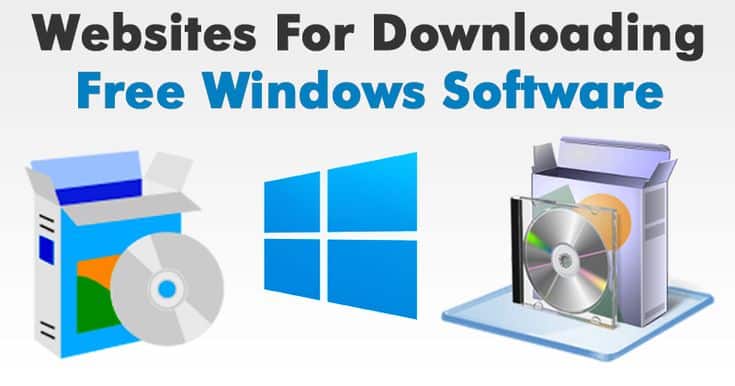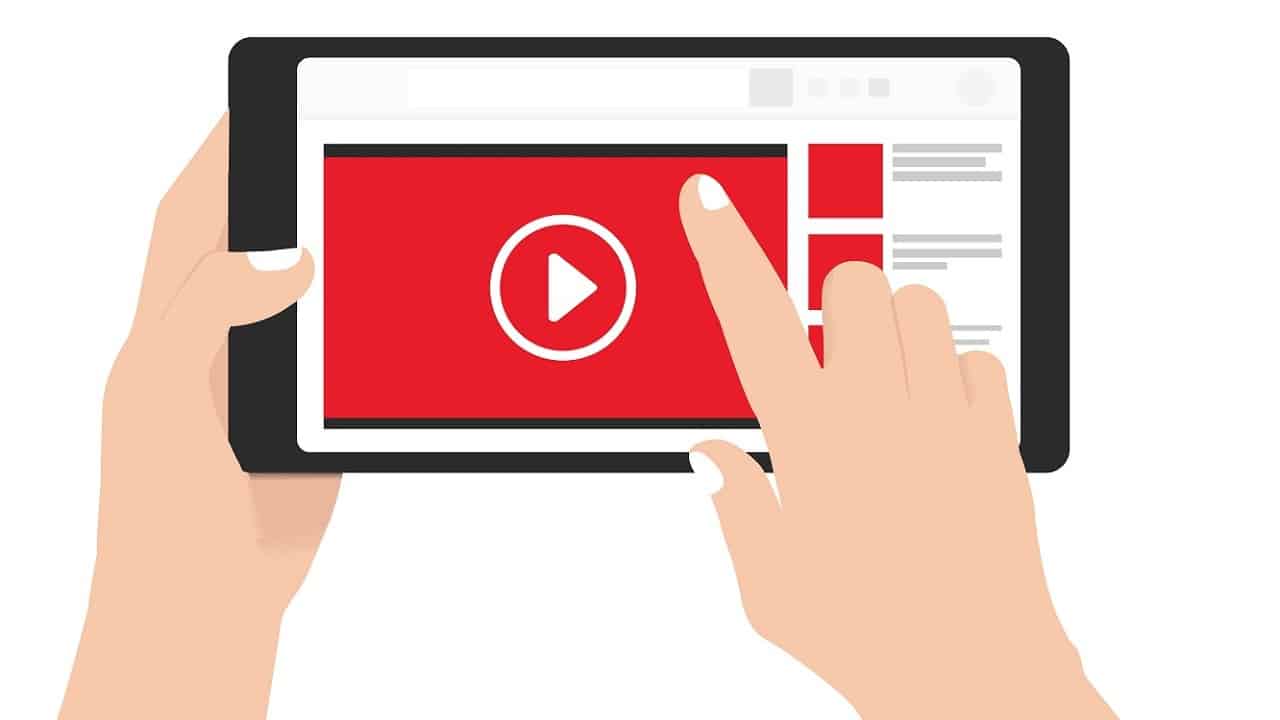
There is another good thing about YouTube. Apart from computers and smartphones, you can also access YouTube on other devices and platforms like Smart TV, Roku, PlayStation, or Xbox. However, it must be activated before it can be accessed on these devices. The activation process is simple, involving an 8-digit verification code generated on the device and the link YouTube.com/activate.
This link is to be opened on a computer or smartphone. The Wi-Fi connection must be ensured before you start the activation process. Besides, if the app does not exist before on the device, it must be installed first. Make sure that your device model supports YouTube in the first place.
[lwptoc]
How Do I Activate YouTube Using YouTube.com/activate
Activate YouTube on Apple TV
The process of activating YouTube on Apple TV is simple, and the latest updates of the app are also available on it. The following are the steps.
Step 1: Open YouTube and select the “Sign-in and Settings” option.
Step 2: Select Sign-in to generate the 8-digit code on the screen.
Step 3: Open the link YouTube.com/activate on your computer. After that, sign-in and enter the code. Next, click Allow Access if asked.
So, you can activate YouTube easily on Apple TV in this process.
Activating YouTube on Roku
Roku officially supports the YouTube app, but it needs to be activated first. Well, The following are the steps to activate YouTube on Roku.
Step 1: Set up your Roku by connecting it to your TV & signing in to your Roku account. Make sure that it is connected to the Wi-Fi.
Step 2: Enter the Home screen by pressing the Home button on the remote
Step 3: Select the Channel Store option and press OK on your remote
Step 4: In the Top Free section, locate YouTube and select it. Then press OK on the remote.
Step 5: In the next menu that will appear, click on Add Channel & press OK. Then Wait for a few seconds for YouTube to be added to the Roku channels.
Step 6: Here Now, Return to the Home screen, and go to My Channels.
Step 7: In the list of channels, select YouTube and open it
Step 8: On the YouTube channel page, click on the gear icon to enter Settings.
Step 9: Select Sign-in and enter the username and password of your Google or YouTube account. It depends on the options available.
Step 10: Note down the 8-digit code that is generated on the screen. So, keep the screen open so as not to forget the code.
Step 11: From another device, computer or smartphone, go to YouTube.com/activate and sign-in
Step 12: Now enter the 8-digit code generated by Roku
Step 13: In case an Allow Access option appears, click on it.
Thus, this will successfully activate YouTube on Roku through the YouTube.com/activate link.
Activating YouTube on Smart TVs
Smart TVs of various brands are available, but not all of them may support YouTube. Thus, check whether your model supports it before attempting to open YouTube on it. The newer models, released in 2013, have the upgraded YouTube app built-in.
Older versions don’t have it in-built, but the YouTube app may be downloaded and installed on them. They may support the older flash-based version of YouTube. For post-2013 models with YouTube built-in, follow the steps below to activate YouTube. Ensure that the TV is connected to Wi-Fi; after that, follow the steps.
Step 1: In the main menu, locate and open the YouTube app.
Step 2: Select the gear icon (Settings) on YouTube.
Step 3: In the drop-down menu, select Sign-in.
Step 4: Note down the 8-digit code that will be generated on signing in.
Step 5: Open the link YouTube.com/activate on your computer or smartphone mentioned in the previous method. After that, sign-in.
Step 6: Now, look for the 8-digit code occurring on the Smart TV screen. Enter the same. After that, click on the Allow Access option.
The above steps will help in activating YouTube on Smart TV. Now, you can watch videos smoothly.
If your TV model is a pre-2013 one, you should have an older flash-based version of YouTube. Moreover, for the newer model, the activation process is the same. There will be a little bit of difference between the two versions. The Sign-in option in YouTube is in the sidebar and not under Settings.
Activating YouTube on PlayStation 3
Apart from gaming, you can also use PlayStation to watch YouTube videos. Activating YouTube on PlayStation is possible through the same process as in the case of the other devices, by using an 8-digit code and the activation link. The process is the same for PS 3 and PS 4. The following are the exact steps of the process.
Step 1: Open the YouTube app on PS. If you don’t have it installed already, install it from the PlayStation Store.
Step 2: In YouTube, select “Sign in and Settings” options.
Step 3: Click Sign-in and press X to continue.
Step 4: An 8-digit code will be generated. Note it down.
Step 5: Go to the link YouTube.com/activate on your computer or smartphone, and sign-in using your Google credentials.
Step 6: Enter the 8-digit code and select Allow Access.
Thus, you can activate YouTube on your PS and enable Access to all contents easily.
Activate YouTube on Xbox One
The way of activating YouTube on Xbox is the same as in PlayStation and other devices. Besides, Xbox One and Xbox 360 have the same process of activation as well. The following are the steps to activate YouTube on Xbox One.
Step 1: Open YouTube from the main menu.
Step 2: Select “Sign in and Settings.”
Step 3: Click Sign-in and press X to proceed.
Step 4: An 8-digit code will be generated and displayed on the screen. Note it down.
Step 5: Open the link YouTube.com/activate on your computer or smartphone and sign-in.
Step 6: Enter the code generated on Xbox. Click Allow Access if the option appears.
Thus, you can activate YouTube successfully on Xbox through this process.
Activate YouTube on Kodi
Kodi is another popular platform for streaming videos. YouTube can be accessed on it, and the process to activate it is more or less similar to those in the case of the other devices. However, in the case of Kodi, specific additional steps may seem complicated.
It is due to the platform’s repository system for various add-ons. Nevertheless, you can quickly implement them to activate YouTube. The following are the steps.
Step 1: In the Kodi interface, select the Settings option.
Step 2: Select Add-ons.
Step 3: Select Repository/Get Add-ons.
Step 4: Select Install.
Step 5: Now go to Kodi Add-on Repository.
Step 6: In it, select Video Add-ons.
Step 7: Among the displayed options, find and select YouTube.
Step 8: Now click on Install. Now, wait until the app is installing.
Step 9: After the installation, return to the interface and select the Videos option.
Step 10: In the Videos section, select Add-ons.
Step 11: Select YouTube to open it.
Step 12: On YouTube, select the Sign-in option. It will generate the 8-digit code.
Step 13: Just as described above, open the link YouTube.com/activate on your computer and sign-in, then enter the code.
With these steps, you can activate YouTube on Kodi.
Activate YouTube on Samsung TV
Samsung TV is available in various models, and some of them don’t support YouTube. Thus, make sure that your model supports the app before trying the activation process. For those models that support YouTube, the activation process is the same as other devices like Apple TV. The following are the steps.
Step 1: Open YouTube and go to its “Sign in and Settings” section.
Step 2: Select Sign-in to generate the 8-digit code and note it down.
Step 3: Go to the link YouTube.com/activate on your computer and sign-in, then enter the verification code.
Thus, you can activate YouTube easily in this manner. You can also try JustDubs for entertainment purposes.
Also, Check :
Final Words:
As we all know that about YouTube is the biggest platform for learning and entertainment. Though, not many people are informed of the fact one can also earn money from YouTube. All you need to do is learn about the YouTube affiliate marketing guide that will give you proper information about earning from YouTube.
Thus, it is evident that activating YouTube is more or less similar for various devices and platforms. There are certain variations in the process in the case of some models or devices, but the essential elements remain the same – the 8-digit code and the link YouTube.com/activate.
Firstly, confirm that the device or model supports YouTube. Then, install the app if not existing already. Also, ensure the Wi-Fi connection. The rest of the steps are simple. Following the simple steps, you can activate YouTube on various devices and enjoy unlimited content.